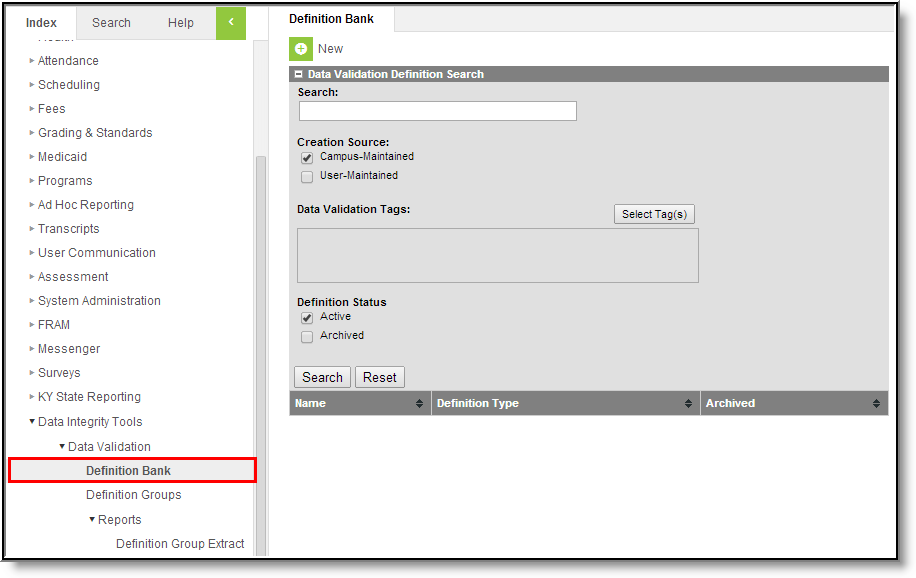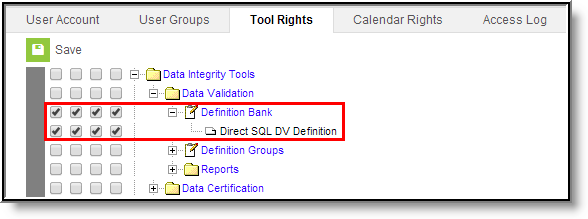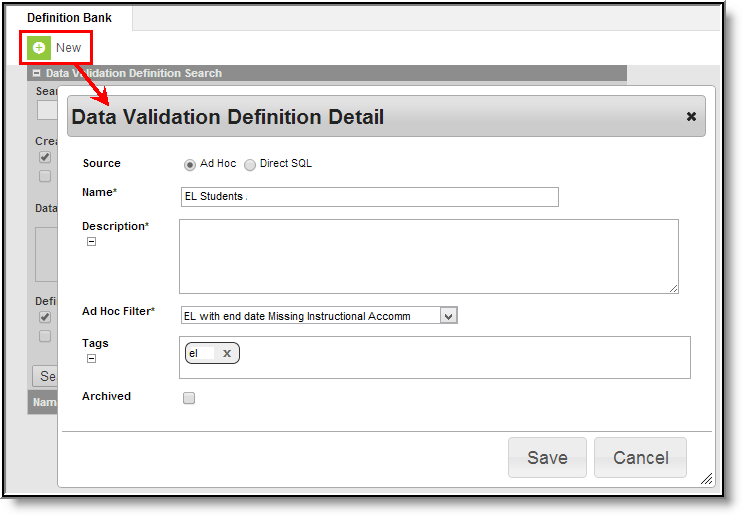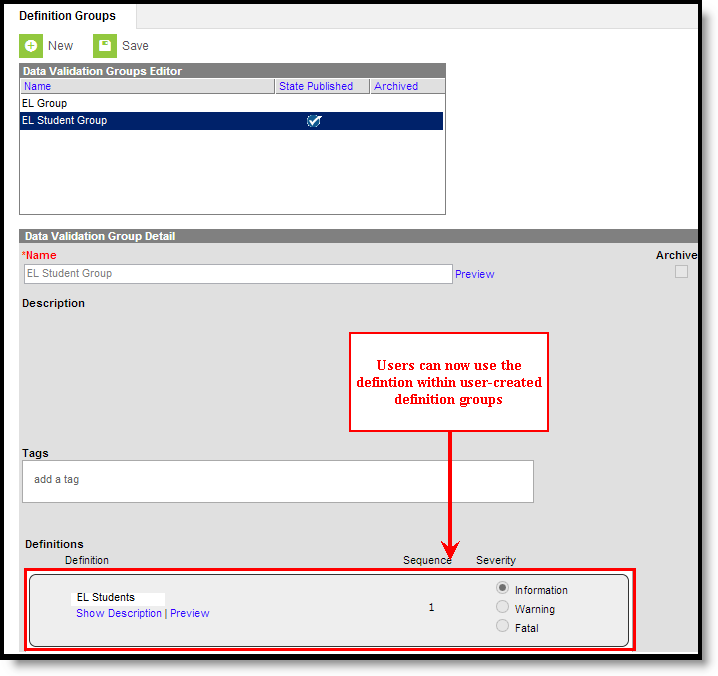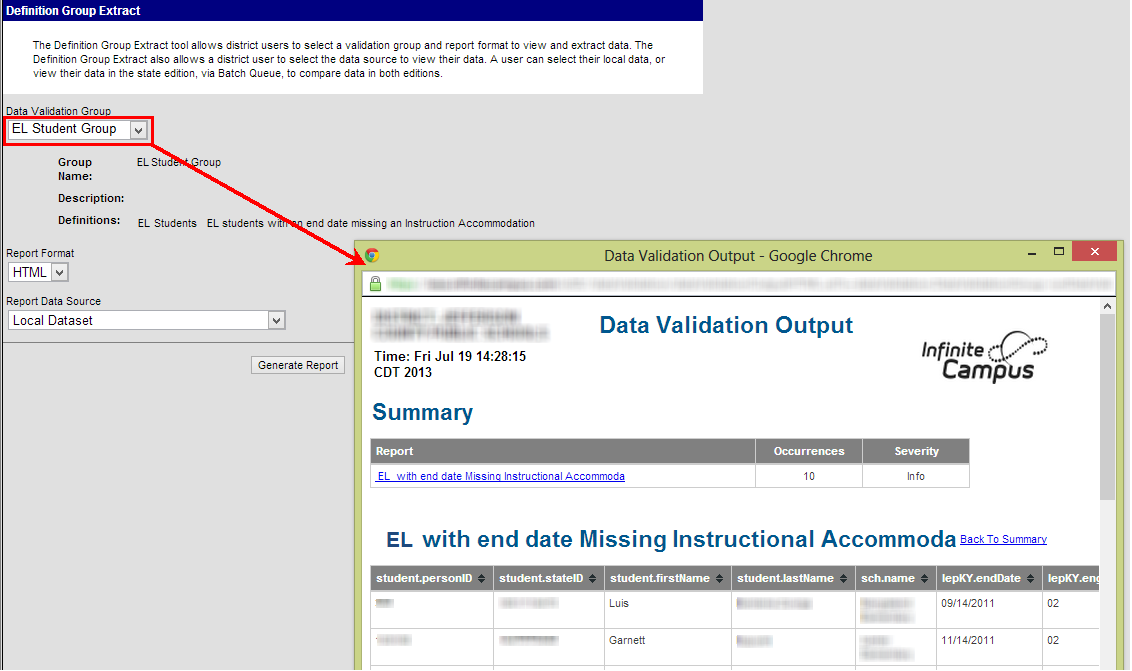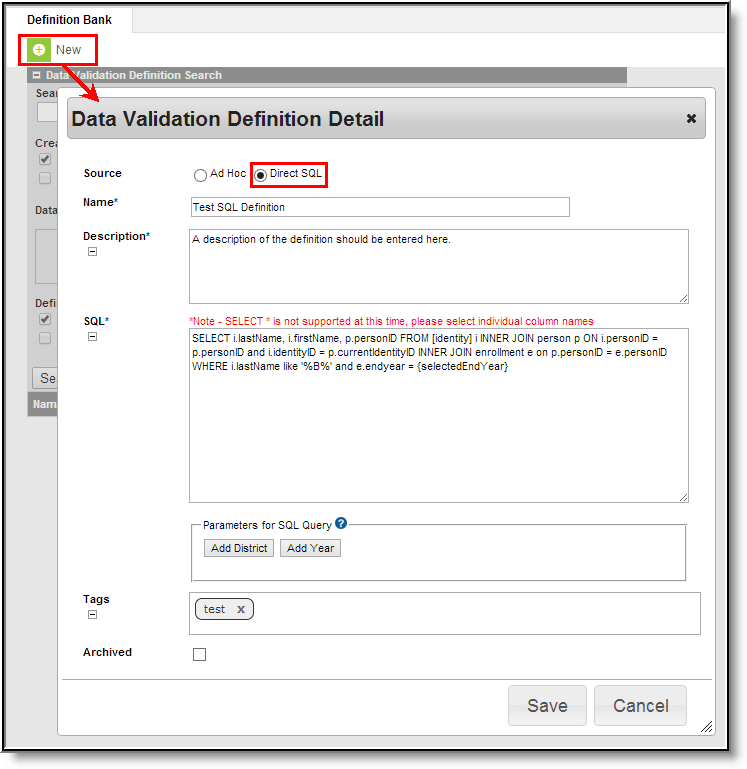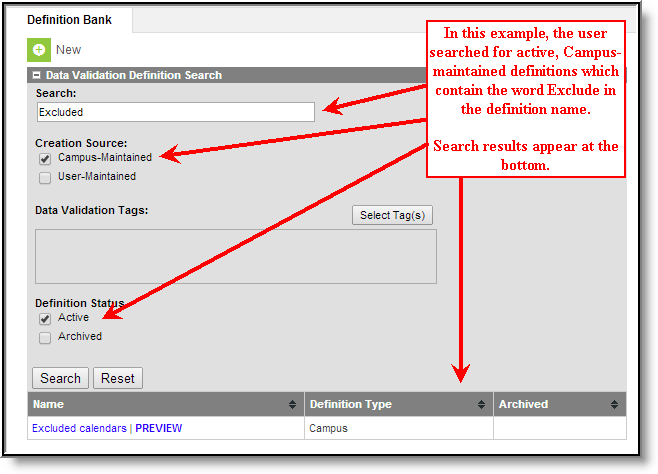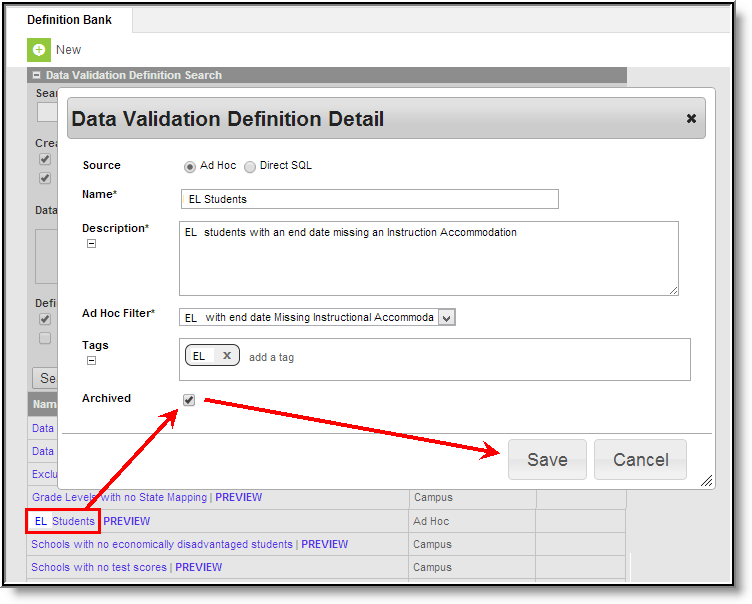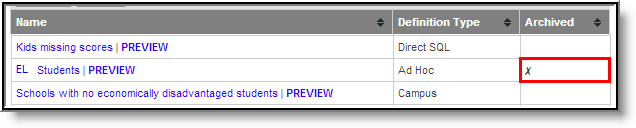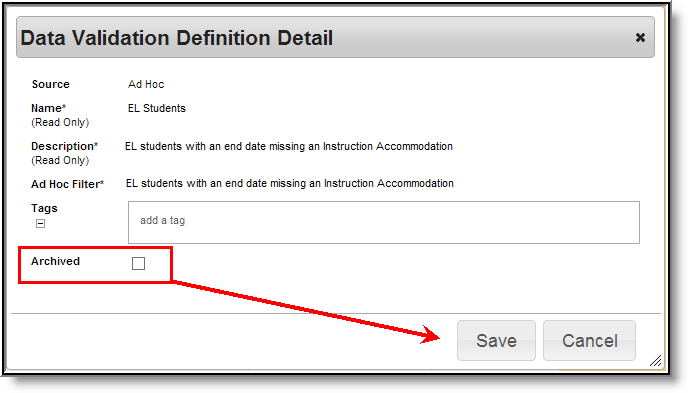Classic View: Data Integrity Tools > Data Validation > Definition Bank
Search Terms: Data Validation Definitions
The Definition Bank tool is used to create and manage definitions used within Definition Groups and report data within Definition Group Extracts. Definitions are specific parameters used for filtering and reporting specific data. These definitions are grouped together in Definition Groups which are used to report data for each definition in the group within the same extract.
For example, five separate English Learners (EL)-specific definitions could be created, all reporting a different specific set of data. These definitions could then be grouped together in an EL Definition Groupand then reported using the Definition Group Extract. Each definition would report data within their own subsection while all reporting within the same extract.
Data Validation tools are only available in State Editions of Campus and in districts connected to a State Edition of Campus.
Image 1: Definition Bank Tool
Tool Rights
Image 2: Definition Bank Tool Rights
The following table describes how tool rights work with the Definition Bank tool.
Direct SQL DV Definition tool rights are described with the assumption that matching rights are given to the Definition Bank tool.
| Tool | R | W | A | D |
|---|---|---|---|---|
| Definition Bank | Users can view existing definitions and definition preview results. | Users can view and modify existing definitions as well as preview definition results. | Users can view, modify and create definitions as well as preview definition results. | Users can view, modify and create definitions as well as preview definition results. |
| Direct SQL DV Definition | User cannot create a new definition or enter SQL within a definition. | Users can view and modify existing definitions as well as preview definition results. | Users can view, modify and create definitions as well as preview definition results. They can also create a Direct SQL definition. | Users can view, modify and create definitions as well as preview definition results. They can also create a Direct SQL definition. |
Creating a New Data Validation Definition
Users can create definitions which filter and report data based on Ad hoc filters or direct SQL. These definitions are then put into Definition Groups which are used to report subsets of data within a single Definition Group Extract.
District Edition Users: Definitions created at the district level are maintained and reported only within the district which created the definition.
State Edition Users: Definitions created at the state level are maintained by the state. These definitions are not published down to districts however, definitions created at the state which are included within published definition groups are published down within the definition group and are read-only in the district-level Definition Bank tool.
If a definition is created which contains fields or data not available at the district level, any definition groups which include this definition will not be allowed to be published down to districts.
When publishing a Definition Bank from State Edition to District Edition, logic looks to see if the Definition Group and Definition Bank exist. If these do not exist, they are inserted. If they already exist and there are changes, they are updated as long as the district-owned definition bank and group do not have the same name as a state-owned definition bank and group.
If there is a conflict with the name (names are same in both editions) between district edition and state edition, an update is not performed.
Creating an Ad Hoc Data Definition
Definitions can be created using an Ad hoc filteras the source of identifying which data to report within the definition.
Image 3: Creating a New Ad Hoc Definition
To create a new definition:
- Select a Source of Ad Hoc.
- Enter the Name of the definition.
- Enter a Description of the definition. This appears when viewing the definition within the Definition Bank and Definition Group tools.
- Select an Ad Hoc Filter. This filter will determine which data is pulled within the definition and reported within definition group. Ad hoc filters are created within the Filter Designer tool.
- Enter any Tags (optional). Tags are used to easier search for and identify related definitions when creating definition groups.
- Do not mark the Archived checkbox. This checkbox is used to archive (retire) existing definitions no longer to be used within definition groups.
- Select the Save icon. The definition is now saved within Campus and can now be used within definition groups.
Once the definition has been created it can be used within definition groups. The image below is an example of a definition group using the EL Students definition created in Image 3. A preview of the definition can be viewed by selecting the blue Preview link. The Preview will report based on the selections in the Campus Toolbar.
Once the definition has been added to a definition group, data for the definition group can be reported via the Definition Group Extract. In the image below, the EL Student Group which contains the definition created in the image above is being reported.
Creating a Direct SQL Data Definition
Definitions can also be created using direct SQL as the source of identifying which data to report within the definition.
- Users can only do SELECT statements (update, insert, delete, drop, stored procedures, SQL injections, cursors, etc are not supported).
- SELECT * is not supported at this time. Users must select specific fields they wish to report.
- Column aliases are supported (e.g., SELECT scaleScore as Score).
- This functionality is intended for users who are familiar with Campus schema and proficient in SQL.
Users must have Direct SQL DV Definition tool rights in order to create a Direct SQL definition. See the Tool Rights section for more information.
Image 4: Creating a New SQL Definition
To create a new definition:
- Select a Source of Direct SQL.
- Enter the Name of the definition.
- Enter a Description of the definition. This appears when viewing the definition within the Definition Bank and Definition Group tools.
Enter SQL. If the SQL contains unsupported parameters you will be prevented from saving the definition.
- Select the Add District button to add the reporting district within the definition (optional).
- Select the Add Year button to add the reporting year within the definition (optional).
- Enter any Tags (optional). Tags are used to easily search for and identify related definitions when creating definition groups.
- Do not mark the Archived checkbox. This checkbox is used to archive (retire) existing definitions no longer to be used within definition groups.
- Select the Save icon. The definition is now saved within Campus and can now be used within definition groups.
A timeout function is included which automatically checks to see if the SQL will cause poor system performance (e.g., due to a huge amount of results or the time it takes to generate results). If the SQL does not meet performance requirements, users will be notified and asked modify the query.
This check is done upon creation at the state or district level or when a state-published query is first received by a district via DIS.
Searching for Existing Data Validation Definitions
Existing definitions can be searched for and found by name, source, tag and status.
Image 5: Example of a Definition Search
| Field | Description |
|---|---|
| Search: | Allows you to search for existing definitions based on the the name of the definition (while also taking into account the Creation Source and Definition Status selected). |
| Creation Source | Campus-Maintained - If selected, definitions created by and maintained by Campus appear in search results. User-Maintained - If selected, definitions created by and maintained by Campus users appear in search results. Users can search Campus-Maintained and User-Maintained definitions at the same time. The Definition Type column within search results will delineate whether the definition is Campus or User-maintained. |
| Data Validation Tags | Allows you to search for definitions based on tags entered on definitions. For example, if you have tagged all EL-related definitions as EL, searching for a tag of EL will display search results for all definitions with that tag (while also taking into account the Creation Source and Definition Status). |
| Definition Status | Active - Allows you to narrow definition search results to those marked active. Archived - Allows you to narrow definition search results to those marked archived. |
Archiving Data Validation Definitions
Definitions can be archived, meaning they can no longer be added to new definition groups.
Image 6: Archiving a Definition
To archive a definition:
- Select the definition name within search results.
- Mark the Archived checkbox.
- Select the Save icon.
Once the definition is archived, an X will appear in the Archived column when searching for the definition within the Definition Bank tool (see Image 7).
Image 7: Indicating of an Archived Definition
Activating Archived Data Validation Definitions
Archived definitions can be made active by unmarking the Archived checkbox and selecting the Save button (see Image 8). The definition can now be used within new definition groups.
Image 8: Activating a Definition
Next Steps
Once definitions have been created, users should: