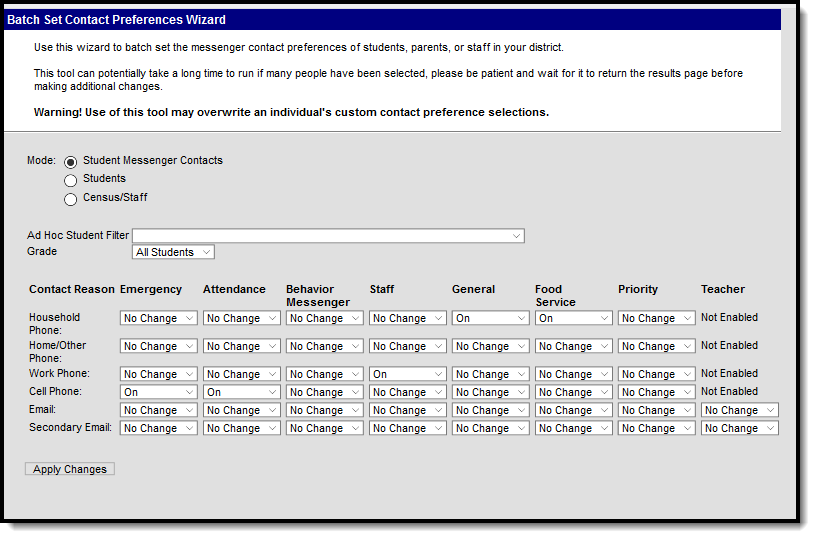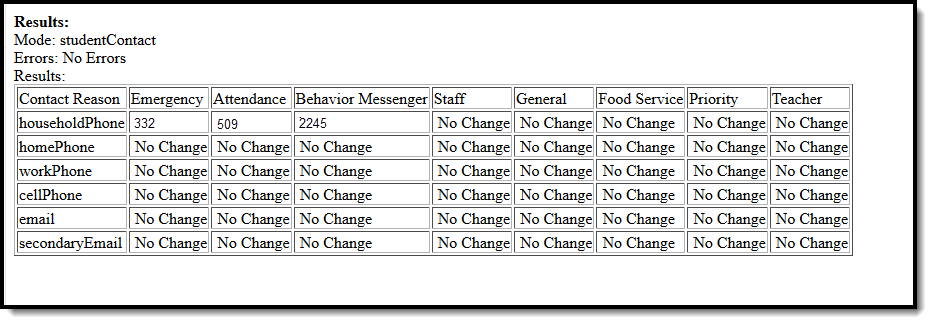Messages can be sent to parents, students and district staff members. A person must have an email address entered on the Demographics tab to receive email messages. To send messages to student contacts/guardians, additional setup is required.
| Contact | Description |
|---|---|
| Students | If a student has an email address entered (in the Email field of the Personal Contact Information editor of the Demographics tab), he/she can receive emails for messages designated as "student" messages. Tools such as Message Builder, Class Messages, Survey Designer, etc., allow a message to be specifically designated for delivery to students. |
| Student Contacts/Guardians | If a student messenger contact or guardian wishes to receive email messages related to the student, he/she must have an email address entered in the Email field of the Demographics tab's Personal Contact Information editor. In addition, the types of emails the contact/guardian wishes to receive via email should be indicated by marking the checkboxes of relevant message types in the Messenger Preferences area of the Personal Contact Information editor. Each student must have at least one contact with whom a messenger contact relationship has been established. Otherwise, messages may not reach the necessary recipients. A messenger contact relationship is established by marking the Messenger checkbox for one or more people listed on a student's Relationships tab. Most email messaging tools, including Behavior Messenger, Attendance Messenger, Failing Grades Messenger, Class Messages, Missing Assignments Messenger, Message Builder, Survey Designer, etc., are dependent on this established messenger contact relationship. |
| District Staff Members | If a staff member has an email address entered and the Email message checkbox(es) marked (per the the Personal Contact Information editor of the Demographics tab), he/she will receive emails for messages designated as "staff" messages. Tools such as the Staff Messenger and Survey Designer allow an email message to be specifically delivered to current staff members. |
Tools for Setting Contact Preferences
There are a variety of options for establishing/updating a contact's preferences for receiving messages.
A Campus administrator may configure messenger contact preferences for students, student messenger contacts (usually a parent/guardian) and/or other staff members through either of the following tools:
- PATH: Census > People > Demographics
An administrator may specify email as a contact preferences for any individual on his/her Demographics tab. The Personal Contact Information editor allows the administrator to enter an email address and mark the Email checkbox to indicate which types of messages should be delivered in that manner. PATH: System Administration > Messenger > Contact Preferences
An administrator may create and/or override messenger contact preferences for a group of users through the Contact Preferences tool.PATH: Census > My Data > My Demographics
A district staff member may request updates to his/her own messenger contact preferences through this tool.PATH: Campus Student, Campus Parent
A student or student messenger contact (usually a parent/guardian) with an existing Campus Student or Campus Parent account may configure his/her own messenger contact preferences. The Change Contact Info area allows contacts to specify which phone numbers they would like used for each type of messages.
Campus Student and Campus Parent must be used in the district, and the Contact Information checkbox of the Portal Display Options must be marked for each school that wishes to allow Campus Portal users the ability to set their own messenger contact preferences.
Contact Preferences
The Contact Preferences Batch tool allows districts to set up messenger contact preferences en masse. Districts can use the wizard to refresh contact preferences; however, if parents have made their own preferences through the Campus Portal, this wizard may overwrite those settings.
Household phone preferences apply to all active members of this household. When using this tool, changes to the Household Phone affect all members of the household, regardless of which Mode you choose.
You cannot use this tool to set up text messaging preferences en masse since some cell phone users could potentially be charged for text messages they do not want to receive.
Contact Preferences Wizard
The Batch Tool updates based on the Campus Toolbar selection. The tool looks for Enrollments for the school/calendar selected to determine the pool of guardians that get updated. The guardians must also have a phone number or email address saved in order for the Contact Reason option(s) to be enabled. When updating Census/Staff, staff members must have a district assignment.
Preferences can be set for the following contact reasons.
Contact Reason | Description |
|---|---|
| Emergency | Emergency messages are sent to contacts based on the contact phone numbers and email addresses marked to receive emergency messages on Demographics. |
Attendance | Attendance messages notify guardians when students are absent or tardy from class. |
Behavior Messenger | Behavior messages notify guardians when a student is involved in a behavior incident. |
| Staff | Staff messages notify staff marked to receive notice of a resolution being added to a behavior event for Behavior Referrals. This is applicable only to those individuals who have a District Assignments record. In the Campus.1937 Release Pack (September 2019), the Behavior Referral Messenger Preferences was renamed to Staff. Functionality of this preference has not changed. At this time, the Staff Messenger Preference is only used in Behavior Referral to notify staff. |
General | General messages are any messages labeled as general by the district or school. |
| Food Service | Food Service messages notify guardians of current account balances and when food service accounts have low or negative balances. |
| Priority | Priority messages are messages that are labeled "High Priority" by the person who created the message. |
Teacher | If given rights by the district or school, teachers can send messages to guardians regarding failing grades and missing assignments. They can also send general announcements. |
Use the Contact Preferences Wizard
Select the Mode in which you want to run the wizard.
Household phone preferences apply to all active members of this household. When using this tool, changes to the Household Phone affect all members of the household, regardless of which Mode you choose.
- Student Messenger Contacts
- Students
- Census/Staff
Select an Ad Hoc Student Filter (optional). This field does not appear in Census/Staff Mode.
Select a Grade (optional). This field does not appear in Census/Staff Mode.
- Select one of the following options for the Contact Reason you are updating.
- No Change. This option leaves the setting that is currently active.
- On. This option means that contacts with the phone/email type on record in Campus will receive messages for the contact reason listed above.
- Off. This option means that no messages will be sent to that contact type for the contact reason listed above.
Click the Apply Changes button.
Example Results Page
Campus updates the messenger contact preferences and reports the number of updated preferences.