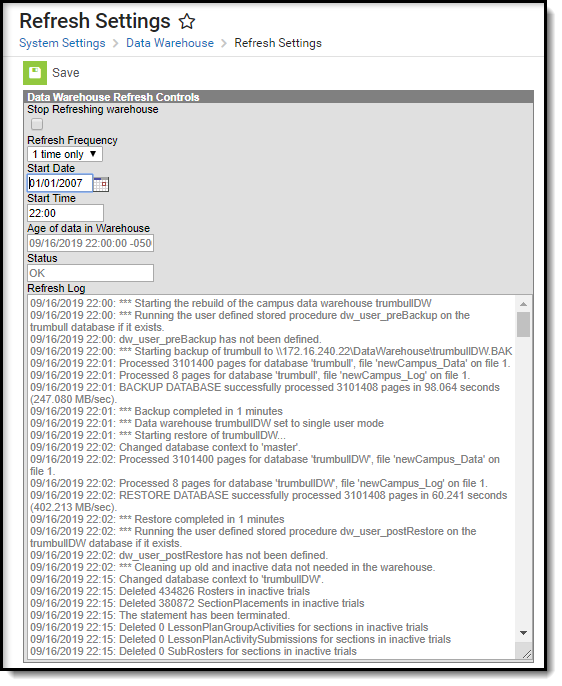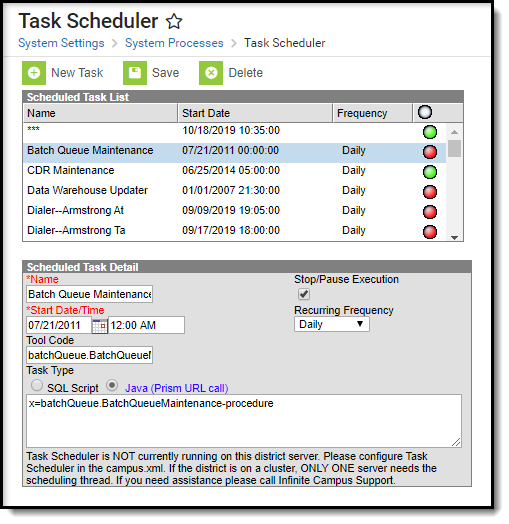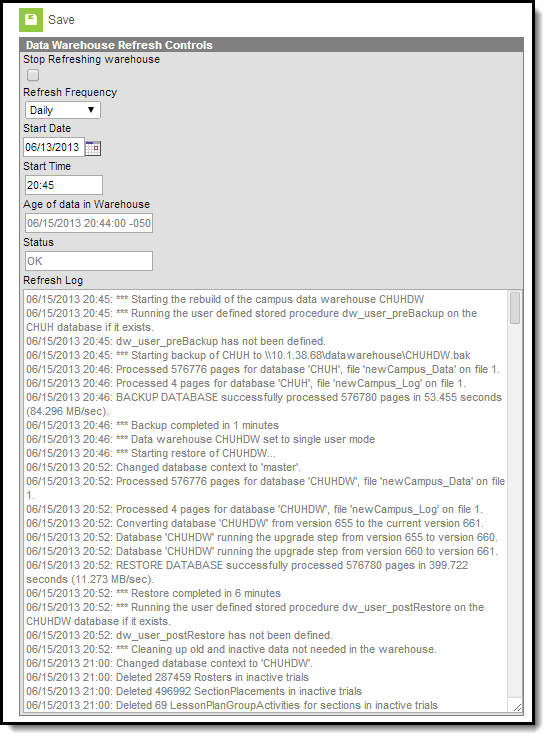This tool is only available to districts/states that have data warehousing functionality enabled.
PATH: System Administration > Data Utilities > Data Warehouse Settings > Refresh Settings
SEARCH TERM: Refresh Settings
The Refresh Settings tab is tool within the Data Warehouse Settings folder of the Index. It allows a system administrator to set a schedule for refreshing the data warehouse to generate data backups. It also allows the system administrator to review the Refresh Log, which displays the progress and details of the most recently generated backup.
Refresh Settings
Scheduling Data Warehouse Backups
A system administrator should set a schedule for refreshing the data warehouse and creating new backups of the live database. The refresh schedule determines how often a new backup is made available.
Considering Existing System Tasks
Before setting a recurring task for the data warehouse, consider the times/frequencies of other active system tasks to prevent slowed system performance.
Existing system tasks should be reviewed on the Task Scheduler tool:
Task Scheduler
When a data warehouse task exists on the Refresh Settings tool, it will also appear on this screen. Data warehouse tasks can be viewed but not modified on the Task Scheduler tool. Data warehouse tasks can only be modified on the Refresh Settings tool.
Scheduling Backups
Changes to the schedule.
Setting the Refresh Schedule
To set/modify the schedule of data backups, complete the following steps:
- If a checkmark appears in the Stop Refreshing Warehouse box, remove it. This will activate the refresh process. The refresh will not occur if this checkbox is marked.
- Select a Refresh Frequency to set how often the backup will be refreshed.
- Enter/modify the Start Date on which the next refresh schedule should begin.
- Enter/modify the Start Time on which the next refresh should begin.
- Click Save to save the settings. The next backup will occur at the specified date/time.
Fields and Definitions
Fields available in the Data Warehouse Refresh Controls editor can be defined as follows:
Field |
Definition |
|---|---|
Stop Refreshing Warehouse |
This checkbox indicates whether or not the data warehouse is currently active:
|
Refresh Frequency |
The data warehouse can be set to to refresh one time or scheduled to automatically refresh on a regular basis. The following options are available:
|
Start Date |
The first day on which the data warehouse will take/store a backup of the live database (assuming the Stop Refreshing Warehouse box is not checked). |
Start Time |
The time of the day entered in the Start Date field at which the data warehouse will start backing up the live database to create a backup. |
Age of Data in Warehouse |
The date and time of the most recent data backup stored in the data warehouse. This is the backup from which reports are pulling (unless reporting off of the live database). |
Status |
The status of the data warehouse refresh process:
|
Refresh Log |
Details on the flatten and storage process of the last data backup. |