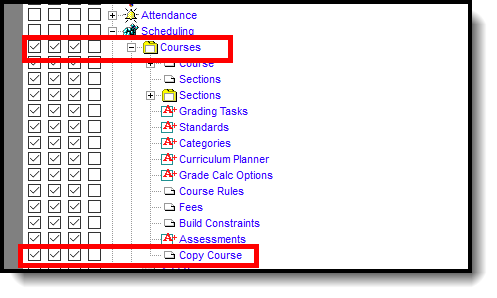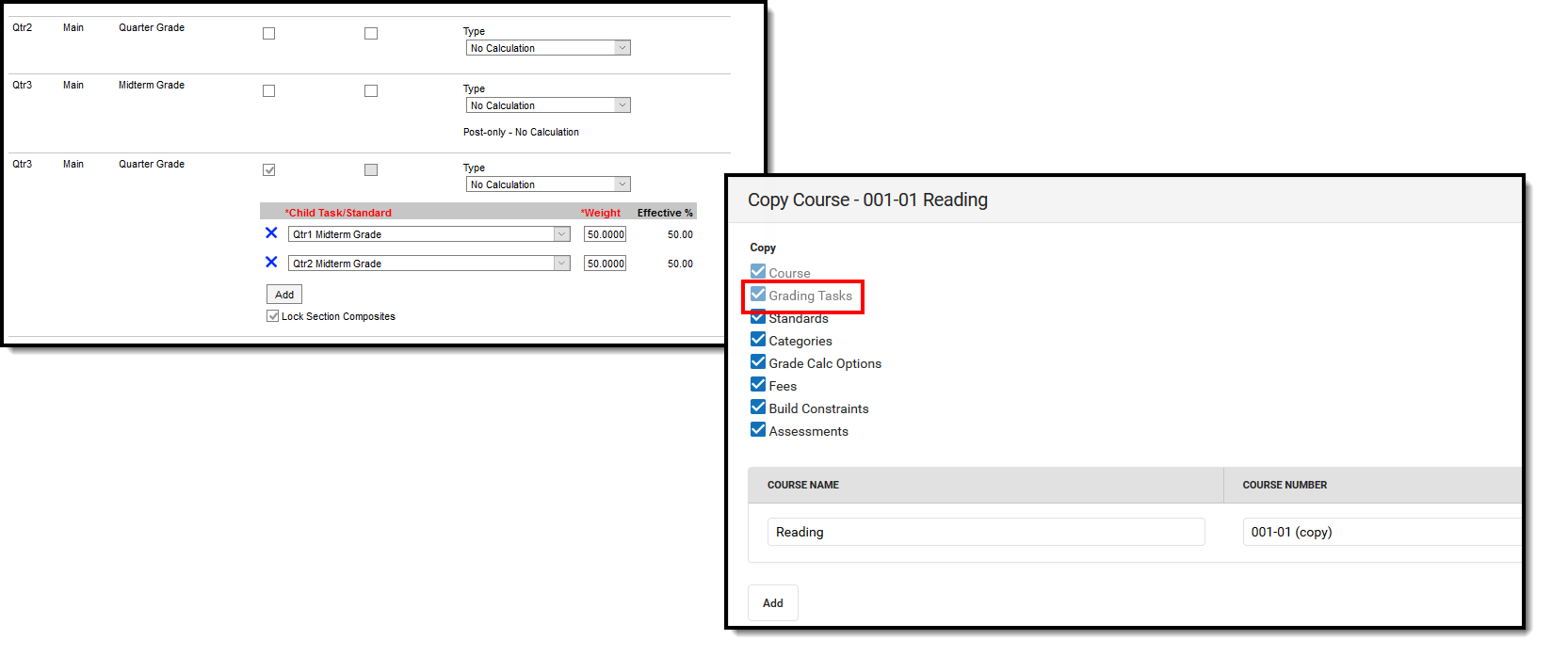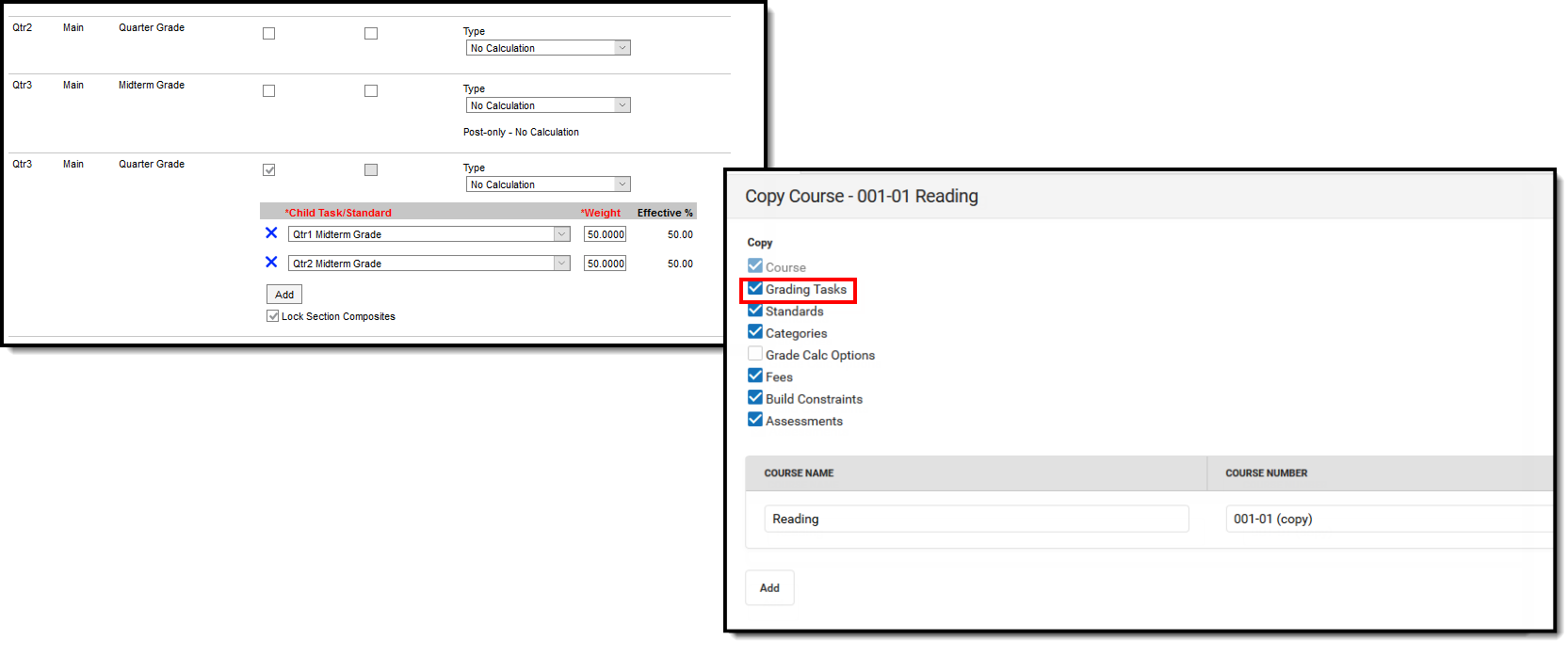Classic View: Scheduling > Courses > Copy Course
Search Terms: Copy Course
Copy Course allows users to copy a course and that course's Grading Tasks, Standards, Categories, Grade Calc Options, Courses Rules, Fees, Build Constraints and Assessments to other courses in the same school calendar. This option copies everything associated with the selected Course - all of the populated fields, all of the associated Grading Tasks, Standards, etc.
This can only be done at the Course level if the school is not using Course Masters.
To copy just the information related to the course setup and NOT the course information (just Grading Tasks, just Standards, etc.), use the Copy feature on those individuals tabs.
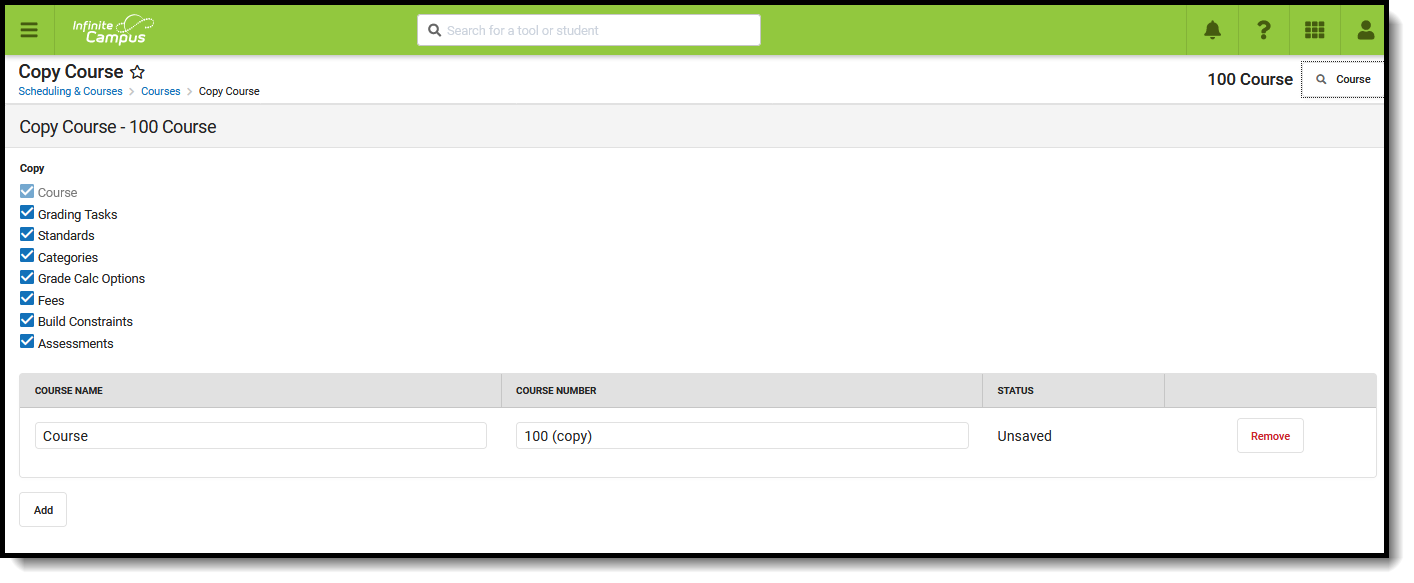 Copy Course
Copy Course
Tool Rights
Full access to Copy Course requires the RWA to the following:
- Scheduling > Courses
- Scheduling > Courses > Copy Course
Tool Rights Conversion
In the Campus.2016 Release Pack (April 2020), the Copy Course button was moved from the Course Info tool to a new Copy Course tool. For users who had tool rights to copy courses on Course Info, tool rights were converted to have the same tool rights for the new Copy Course tool.
Copy Course
- Search for a course to copy in the Select a Course panel to the right.
- Select the Course options to copy - Grading Tasks, Standards, etc. When there is a checkbox next to the name, that information copies. The Course selection cannot be modified (this is the name of the Course, Number and Catalog), but the other selections can be unselected if desired.
- Remove the checkbox next to the item to indicate that option should not be copied.
- If desired, change the Course Name and Course Number. The name of the Course cannot be longer than 30 characters; the number of the Course cannot be more than 13 characters.
- To copy this Course multiple times, click the Add button to add another row, and repeat steps 2, 3 and 4.
- Click the Save icon when finished. A status message displays indicating the Course was copied, and the Status column changes from Unsaved to a green checkbox.
- Click the Close button to return to the main Course tab. The newly copied Course can be found when searching for Courses.
The Course Name and Course Number are required entries for the Copy process; the Course Number must be a unique value within the selected calendar (meaning a course must not share the same number as an existing course).
Copy Dependencies
If there is a dependency between the tabs, that tab MUST be selected to copy when the other tab is selected. For example, if Grade Calc Options have been established for a Semester Grading task, and the Grade Calc Options tab is chosen to copy, the Grading Task tab must also be selected to copy (the checkbox next to Grading Tasks cannot be unmarked).
In the image first image below, Grade Calc Options are set for the Semester grading task. When copying the course, the Grading Task checkbox cannot be modified.In the second image, Grade Calc Options are not selected to copy, so even though there is a composite grading calculation established, since it isn't being copied with the Course, including the Grading task now becomes a choice.
Dependencies can occur between Grade Calc Options and Grading Tasks, between Grade Calc Options and Standards, between Grade Calc Options and Grading Tasks and Standards.
Troubleshooting the Copy Course Process
Error messages display in the Status column in red text.
| Error Message | Reason | Correction |
|---|---|---|
| Course Number already exists | The entered Course Number already exists in the selected catalog. | Change the entered Course Number and try again. |
| Name of tab (Grading Tasks, Standards, Categories, Grade Calc Options, Assessments) failed | The information from the stated tab did not copy. | Review the entered information for these tabs and verify it is correct. |
| Operation failed. Updates were not saved. | These are errors that are returned from the server indicating that something went wrong inserting the record into the database. | Try the copy again. If the operation fails again, please contact Campus Support. |
| At least one Course is required for copy. | The Copy Course row was removed. In order for the copy to occur, at least one row must be listed and populated. | Click the Add button to add a row and populate as |