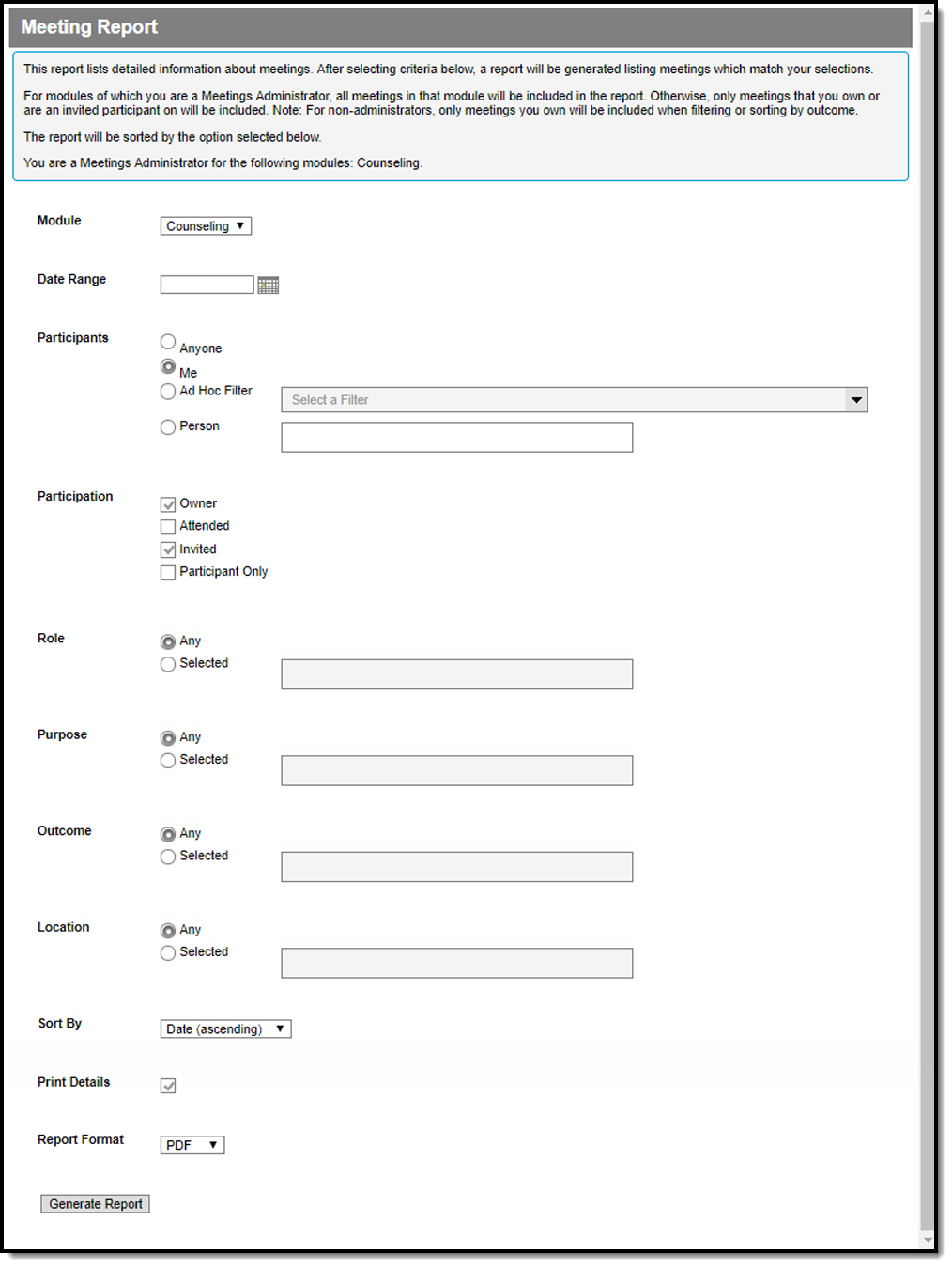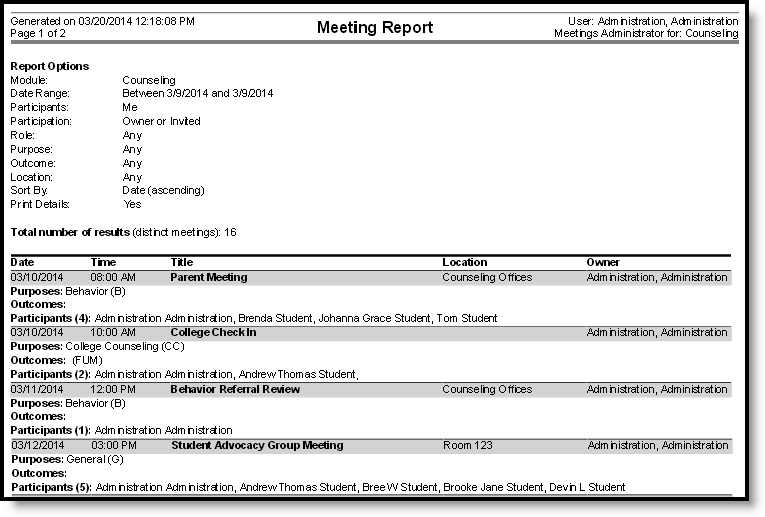Classic Path: Student Information > Reports > Meeting Report
Search Terms: Meeting Report
The Meeting Report provides detailed or summary information about counseling meetings, based on the options selected.
This report is also available from the Meetings calendar.
Access to this report is determined by your tool rights. If you have the meeting administrator tool rights, you can view all meetings in this report. Otherwise, only meetings where you are the owner or an invited participant report.
Meetings are created in the Meetings tool in the Counseling module. See the Schedule Counseling Meetings and View Your Counseling Meetings Calendar articles for more information about using this tool.
Generate the Meeting Report
- Currently, the only Module with Meetings tool is Counseling, so this option is selected by default.
- Enter a Date Range to report meetings scheduled within that range.
- The Participants options determine which meetings to report based on whether the selected individual(s) is a participant in the meeting. Select one of the following options:
- Anyone - reports all meetings you have rights to view, regardless of participants.
- Me - reports all meetings in which the current user is listed as a participant.
- Ad hoc Filter - reports all meetings that include any of the individuals in the selected Ad hoc Filter as a participant. Filters are created in Ad hoc Reporting or the Meetings Participant List.
- Person - reports all meetings that include the entered individuals(s) as a participant. To enter people, click the text box and start typing a name. Search results display with the type of person indicated (Student, Staff, Other).
- The Participation option refers to the Participants already selected. All meetings report that include both the selected participant(s) and participation type. Options are:
- Owner - The organizer of the meeting, not necessarily the creator of the meeting.
- Attended - Participant marked as having attended the meeting.
- Invited - Participant marked as having been invited to the meeting.
- Participant Only - Participant is included in the Participant List, but is not invited and did not attend. For example, this option is used for a meeting that is about a student, but the student does not attend.
- If desired, select a Role by marking Selected and then clicking the text box. A list of Role options display. All meetings in which one of the selected Participants has the entered Role(s) selected report.
- If desired, select a Purpose by marking Selected and then clicking the text box. A list of Purpose options displays, describing the reason the meeting was scheduled. Select multiple purposes to report any meeting that has any of the selected purposes.
- If desired, select an Outcome by marking Selected and then clicking the text box. A list of Outcome options displays, describing the result of the meeting. Select multiple outcomes to report any meeting that has any of the selected outcomes.
- If desired, select a Location by marking Selected and then clicking the text box. A list of Location options displays, describing where the meeting was scheduled. Select multiple locations to report any meeting that has any of the selected locations.
- Indicate how the report should be grouped in the Sort By option, which show meetings that match report criteria as follows:
- Date ascending/descending - lists meetings in chronological order.
- Person - lists all participants in any of the reported meetings, how many meetings they were involved in, and a list of those meetings. In addition to basic or detail information (as indicated), Invited, Attended and Role also report. Each meeting reports for each one if its participants, so this format may take a little longer to generate than the others.
- Purpose - lists all purposes in any of the reported meetings, a count of how many meetings have that purpose, and a list of each meeting with that purpose. Meetings that do not have a purpose are listed at the end of the report.
- Outcome - lists all outcomes in any of the reported meetings, a count of how many meetings have that outcome, and a list of each meeting with that outcome. Meetings that do not have a outcome are listed at the end of the report.
- Location - lists all locations of any of the reported meetings, a count of how many meetings have that location, and a list of each meeting in that location. Meetings that do not have a location are listed at the end of the report.
- If the Print Details checkbox is left marked, the report includes all Purpose, Outcome, and Participants for each meeting, in addition to basic information. Unmark this checkbox to only report Date, Time, Title, Location, and Owner.
- Select a Report Format from the dropdown. Available options include: PDF or DOCX.
- Click Generate to open the report in a new window.