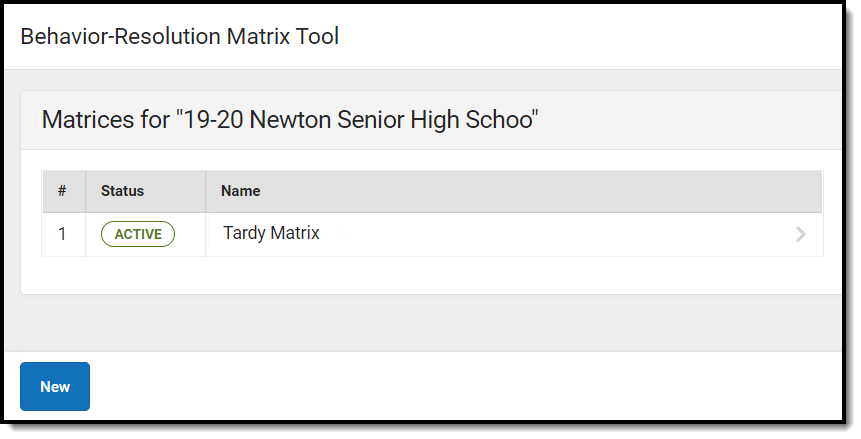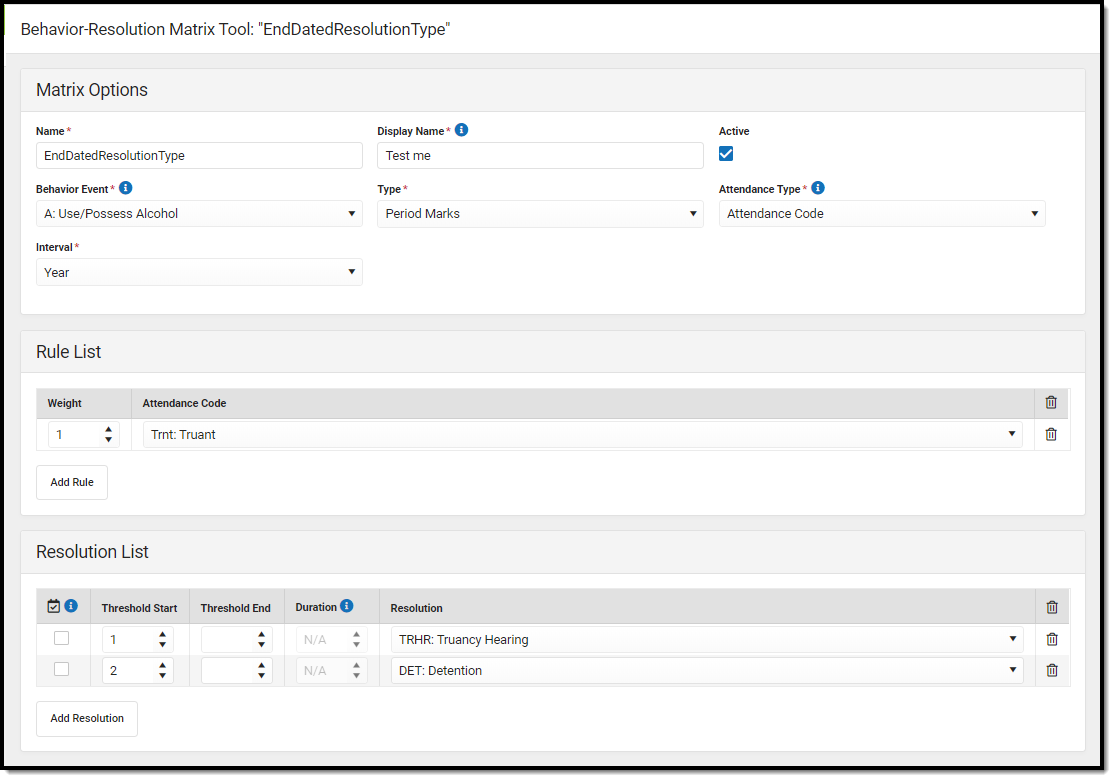The Scanning toolset is part of the Campus Workflow Suite.
Classic Path: Behavior > Admin > Behavior Resolution Matrix
Search Terms: Behavior Resolution Matrix
The Behavior Resolution Matrix tool is used to create a set of rules to apply behavior resolutions to students under certain attendance conditions. This tool can be used in conjunction with the Hall Monitor and Tardy Scanning tools.
- Matrices are created per calendar, which means they need to be created each year.
- The same matrix cannot be used every year and must be recreated each year.
- You can have two or more matrices running simultaneously on a single calendar. Resolutions from matrices apply automatically when a student scans into a scanning location or when the Matrix Manual Run tool is run.
- Matrices do NOT need to be inactivated at the end of the school year.
See the Behavior Management Tool documentation for additional information about behavior incidents and resolutions.
The tool lists the Statuses and Names of all existing matrices.
Select an existing matrix or click the the New button. The Behavior Matrix details display. Existing, locked matrices are read-only, except the Name, Display Name, and Active fields. Matrices become locked as soon as at least one student has received a behavior resolution from the matrix.
Matrix Detail Fields
| Field | Description |
|---|---|
| Matrix Options | |
Name Required | The name of the matrix. |
Display Name Required | The name of the behavior incident generated by this matrix. |
| Active | Indicates this matrix can be run when marked. |
Behavior Event Required | The behavior event assigned to the generated incident. |
Type Required | The scenario for how the attendance events will be counted for this matrix. Options include:
|
Attendance Type Required | The attendance code option, either Attendance Codes or Status/Excuse values. Attendance Codes are assigned a status and excuse value, while Attendance Statuses and Excuses keep the values separate. For more information about Attendance definitions, see the Attendance Letters documentation. |
Interval Required | The period of time across the school year for which the calculation applies. Options include Year or Term(s). If Term(s) is selected in this dropdown, the Term(s) and Total Across Terms fields display. |
Term(s) Required | The term(s) that will be included in the matrix. |
| Total Across Terms | When marked, all behavior events are considered across all selected terms. When unmarked, a student must meet qualification criteria within one of the selected terms to trigger a resolution. |
| Rule List | |
| Weight | In order for a student to receive a behavior resolution, the student's attendance entries must meet or exceed the resolution threshold. This is done by adding the selected Status and Excuse counts that are multiplied by the entered weight, or the Attendance Code counts by the entered weight. For example: If the resolution threshold is set to 4, and a student receives 4 tardies with a weight of 1, that student meets the threshold and will receive the corresponding behavior resolution. |
| Attendance Code or Status/Excuse | The attendance incident Code or Status/Excuse. |
| Resolution List | |
| Calendar Checkmark | Upon assigning this resolution, the Resolution Start Date automatically populates as the assignment date. |
| Threshold Start | The attendance incident threshold the student must meet or exceed to receive the behavior resolution. |
| Threshold End | The attendance incident threshold the student must be below or at to receive the behavior resolution. |
| Duration | A Duration can only be applied to resolutions with a sub-type of Detention. This is in minutes. |
| Resolution | The behavior resolution for meeting or exceeding the attendance incident threshold. |
Create New Matrix
| Matrix Options |
|---|
|
| Rule List |
|
| Resolution List |
|
Click Save to capture changes or Cancel to go back. A matrix can be modified or Deleted until it is run for at least one student.