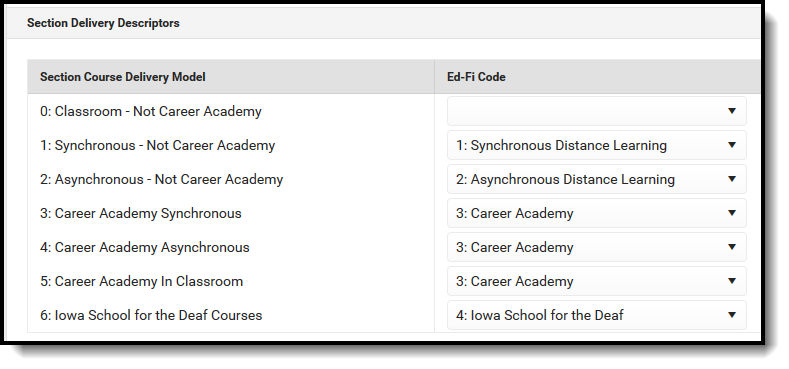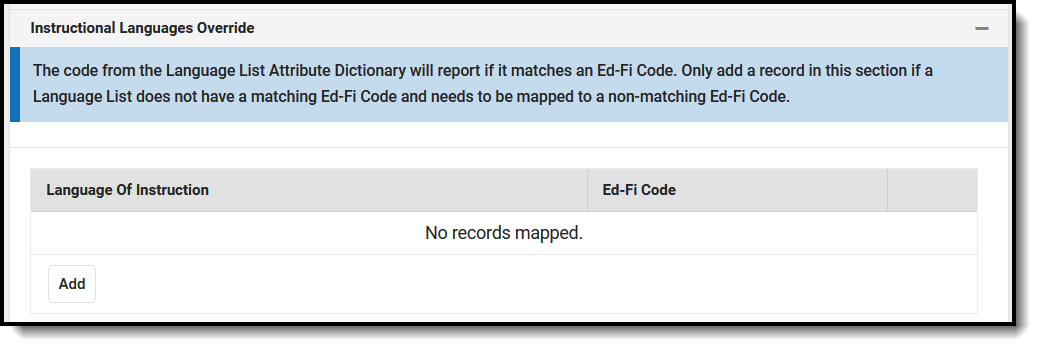Classic View: System Administration > Ed-Fi > Ed-Fi Configuration
Search Terms: Ed-Fi Configuration
The Ed-Fi Configuration tool is used to establish Ed-Fi data resources.
State specific information: Arizona, Nebraska, Wisconsin
The following describes how to set the resource preferences for the Sections resource. If the Configure or Edit buttons do not display, then the resource does not need to be mapped and the toggle button can be used to turn the resource on or off.
Select the appropriate Ed-Fi Code for the Educational Environmental Types. The Show Inactive button can be used to show Educational Environmental Types that are not active.
Education Environment Descriptors Attribute Dictionary System Administration > Custom > Attribute Dictionary > Section > Instructional Setting UI Location Course > Section > Instructional Setting Click Save.
Arizona
The following describes how to set the resource preferences for the Sections resource in Arizona. If the Configure or Edit buttons do not display, then the resource does not need to be mapped and the toggle button can be used to turn the resource on or off.
Select the appropriate Ed-Fi Code for the Educational Environment Descriptors.
Section Instructional Setting Attribute Dictionary System Administration > Custom > Attribute/Dictionary > Section > Instructional Setting
UI Location Scheduling > Courses > Section > Instructional Setting Select the appropriate Ed-Fi Code for the Course Level Characteristic Descriptors.
Course Level Attribute Dictionary System Administration > Custom > Attribute/Dictionary > Course > Level
UI Location Scheduling > Courses > SCED Course Level - Click Save.
Nebraska
The following describes how to set the resource preferences for the Sections resource in Nebraska. If the Configure or Edit buttons do not display, then the resource does not need to be mapped and the toggle button can be used to turn the resource on or off.
Select the appropriate Ed-Fi Code for the Section Course Delivery Descriptors.
Section Course Delivery Model Attribute Dictionary System Administration > Custom > Attribute/Dictionary > Course > Course Delivery Model
UI Location Scheduling > Course> Course Delivery Model
Scheduling > Course> Section > Course Delivery Model
Click Save.
Wisconsin
The following describes how to set the resource preferences for the Sections resource in Wisconsin. If the Configure or Edit buttons do not display, then the resource does not need to be mapped and the toggle button can be used to turn the resource on or off.
Select the appropriate Ed-Fi Code for the Instructional Language Overrides.
Note: The code from the Language List Attribute Dictionary reports if it matches an Ed-Fi Code. Only add a record in this section if a Language List does not have a matching Ed-Fi Code and needs to be mapped to a non-matching Ed-Fi Code.Language of Instruction Attribute Dictionary System Administration > Custom > Attribute/Dictionary > Section > Language of Instruction
System Administration > Custom > Attribute/Dictionary > Course > Language of Instruction
UI Location Scheduling > Course > Section > Language of Instruction
Scheduling > Course > Language of Instruction
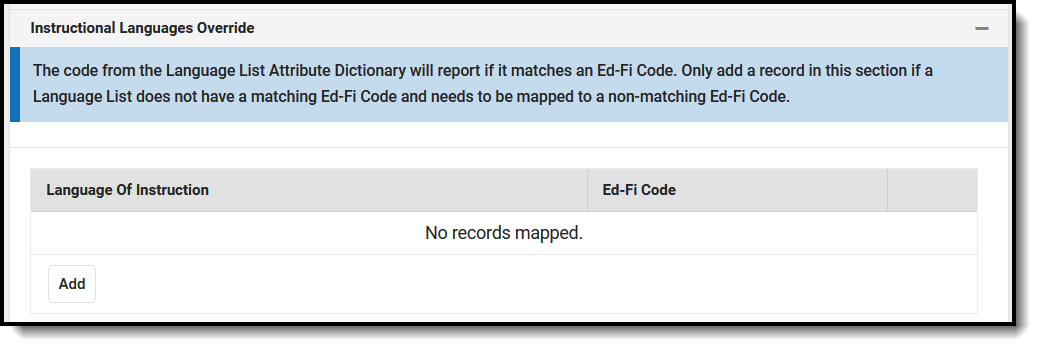
Select the appropriate Ed-Fi Code for the Medium of Instruction Descriptors.
Section Medium of Instruction Attribute Dictionary System Administration > Custom > Attribute/Dictionary > Section > Medium of Instruction
System Administration > Custom > Attribute/Dictionary > Course > Medium of Instruction
UI Location Scheduling > Course > Section > Medium of Instruction
Scheduling > Course > Medium of Instruction
Click Save.