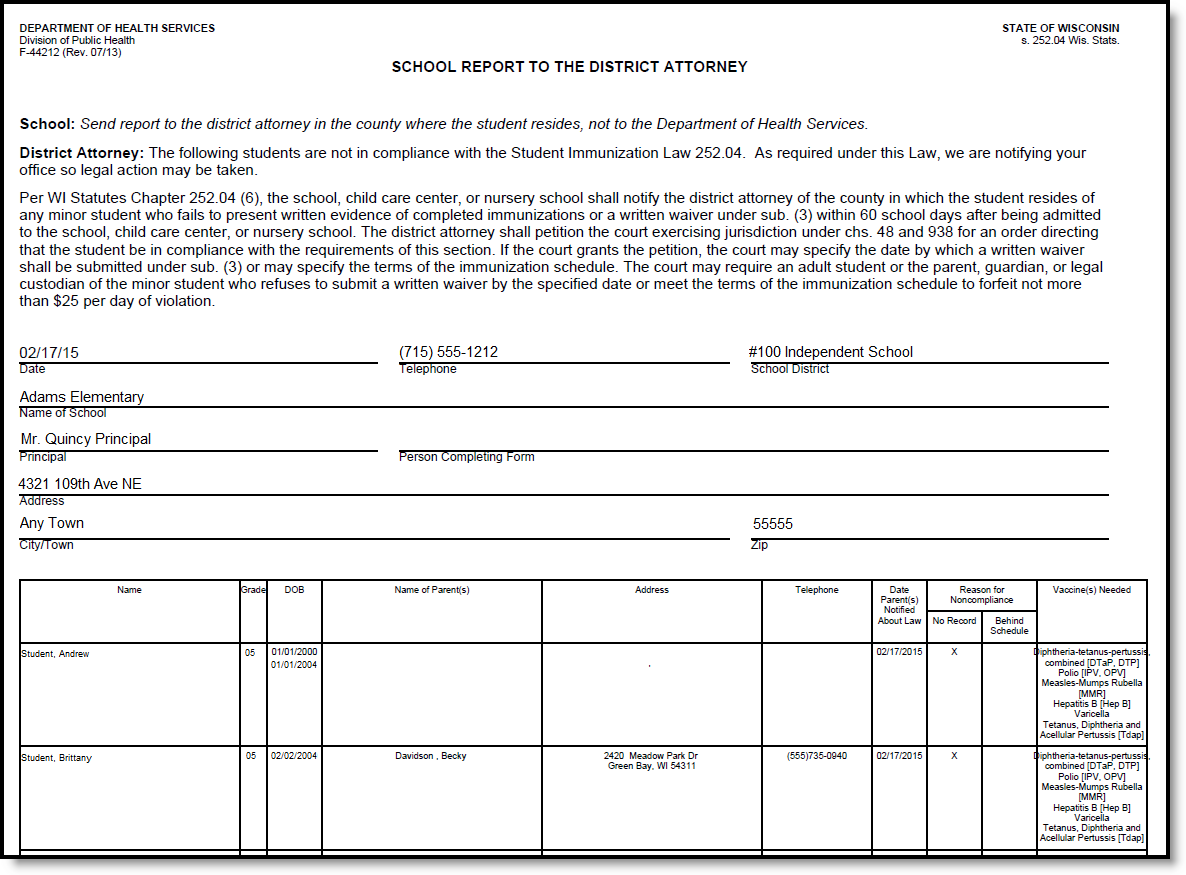Classic View: Health > Reports > District Attorney
Search Terms: District Attorney
The District Attorney Report provides a list of students who are not in compliance with the Student Immunization Law. Schools are directed to send this report to the County District Attorney.
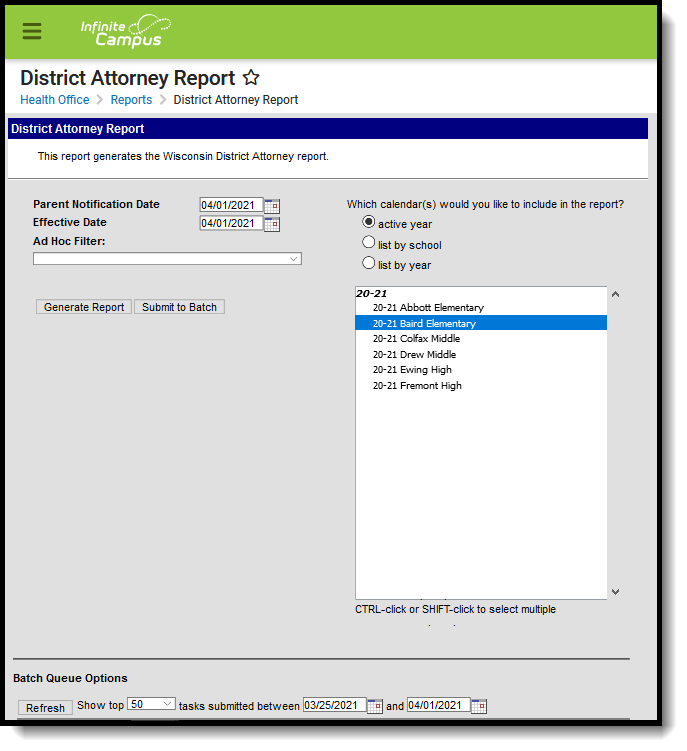 District Attorney Report
District Attorney Report
Report Logic
The primary address of the household in which the student resides reports. When the student has multiple primary address that are associated with the same guardians, both primary addresses print but the guardians are only listed once.
The following State Exclude logic pertains to the District Attorney Report:
- A student enrolled in a grade level marked as state exclude will not be included on the report.
- A student enrolled in a calendar marked as state exclude will not be included on the report.
- A student marked as state exclude on his State Reporting section of the Enrollment Record WILL be included on the report.
Report Editor
The following fields are available for entry on the Local Health Department Report.
Field | Description |
|---|---|
Parent Notification Date | Date the vaccination was reported to the District Attorney. Dates are entered in mmddyy format or can be chosen by clicking the calendar icon. |
Effective Date | Entered date returns only those students actively enrolled on that date. Dates are entered in mmddyy format or can be chosen by clicking the calendar icon. |
Ad hoc Filter | Selecting an Ad hoc Filter returns only those students who are included in that filter and meet the reporting requirements of the report itself. |
| Calendar Selection | Indicates from which calendar of enrollment information is reported. The calendar chosen in the Campus toolbar is automatically selected. The report can be generated for one school at a time, or a set of schools at a time (all elementary schools, for example). At least one calendar needs to be selected. Note that when more than one calendar is selected, the report must be submitted to the batch for generation. It is recommended that users do not select all schools in the district at one time. Calendars can be listed by the Active Year, by School name or by Year. |
| Report Generation | The report can be generated immediately using the Generate Extract button. When there is a larger amount of data chosen (several calendars, large date range, etc.), use the Submit to Batch button, which allows the user to choose when the report is generated. See the Batch Queue article for more information. |
Generate the Report
- Enter the Parent Notification Date.
- Enter the Effective Date.
- If desired, select an Ad hoc Filter.
- Select the Calendars to include in the report.
- Select the Generate Extract button or use the Submit to Batch option. The report will appear in a separate window in the designated format.