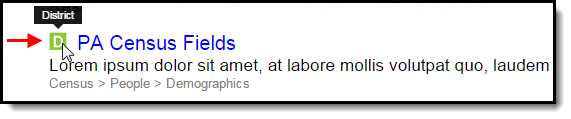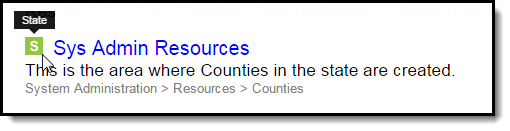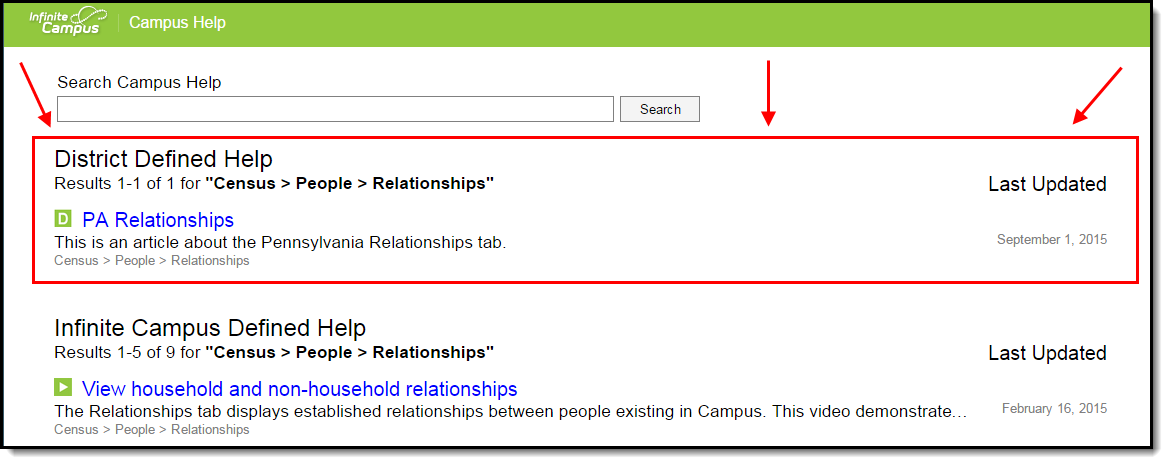PATH: Help
Campus Help is a resource for providing users guidance in understanding and using the Campus system. Through the various learning methods provided, we hope Campus Help will make Campus easier to use and reveal new and exiting ways to use the system.
Accessing Campus Help
The are two ways in which users can access custom help articles within Campus.
The first way is to select the question mark icon in the upper right-hand corner of Campus (Image 1). All help articles related to the tool which the user was using at the time they pressed the question mark icon will appear in a separate window (Image 1). This includes both custom articles created by the district (District Defined Help) as well as videos, simulations, documentation, and curriculum created by Campus (Infinite Campus Defined Help).
Image 1: Accessing Campus Help via the Question Mark Icon
The second way users can access custom help articles is to go to the Search tab, select a search value of Help, enter search criteria, and select the Go button (Image 2). Relevant search results will appear in a separate window.
Image 2: Accessing Help via the Search Tab
Available Content Types
Campus Help provides you with several content types to use when learning about Campus. The sections below describe each available content type and how to identify each type within search results.
Hover the mouse cursor over each icon to view the corresponding content type.
| Content Type | Example |
|---|---|
| Documentation | Documentation articles appear with a book icon next to the header. |
| Video | Videos appear with a play button icon next to the header. |
| Simulation | Simulations appear with a finger button icon next to the header. |
| District-Defined Help | District-defined help articles items appear with a D button icon next to the header. |
| State-Defined Help | State-defined help articles items appear with a S button icon next to the header. Custom help articles created at the state level are not available for district users as they are not published down from state to district. |
Creating Custom Help Articles
Using the Custom Help Articles tool, users can create their own help articles which are available for all users within their district. This tool provides you with a robust WYSIWYG editor, allowing you to enter text and images for building the article as well as easy to navigate system for aligning the article to a specific tool within Campus (Image 3).
For more information about creating and managing custom help articles, see the Custom Help Articles page.
Image 3: Campus Help Articles Tool
Once a custom help article is created, users can access it via the District Defined Help section of help text search results (Image 4).
Image 4: Viewing a District Custom Help Article
Custom help articles made at the state-level will appear in the State Defined Help section (Image 5).
Custom help articles created at the state level are not available for district users as they are not published down from state to district.
Image 5: Viewing a State-Level Custom Help Article