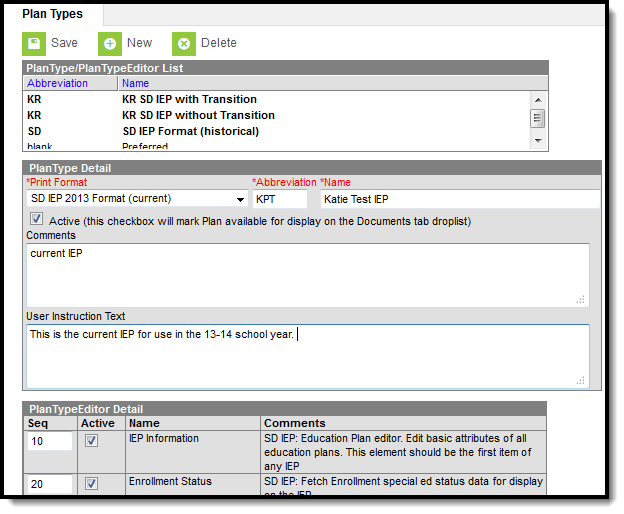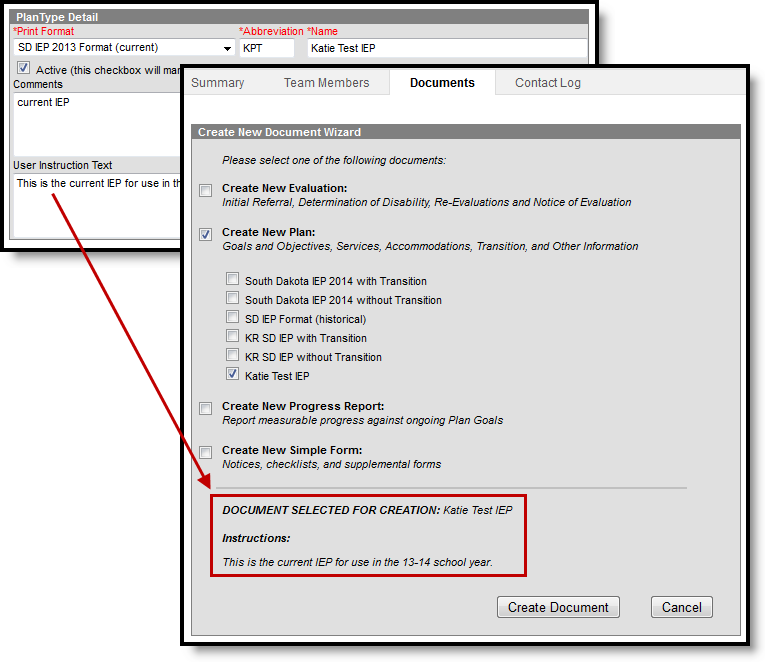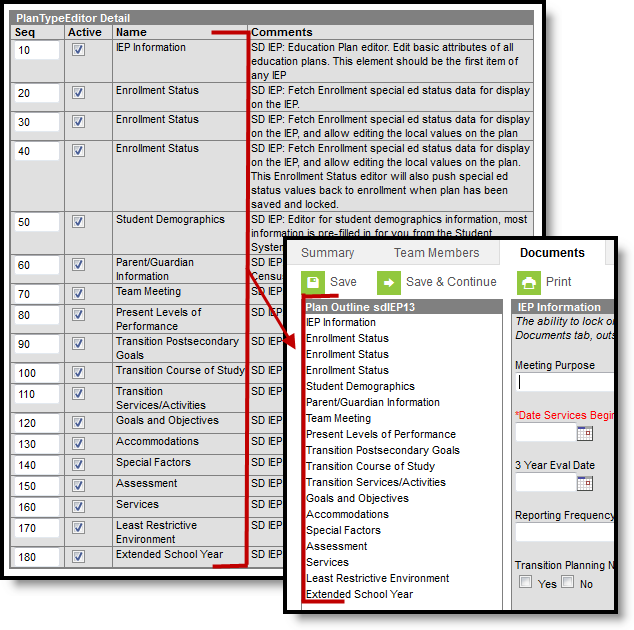Classic Path: System Administration > Special Ed > Plan Types
Search Terms: Plan Types
Individual Education Plans are documents describing the educational modifications put in place for an individual student to accommodate that student's individual needs, as determined by an evaluation. IEPs are made up of a collection of editors. Plan Types are established by selecting which editors should be included in a specific plan based on district preferences and state requirements.
Plan types can be edited by clicking on an existing Plan Type on the list, making the desired modifications and clicking Save.
Plan Types Editor
The Plan Types editor contains three sections.
- Plan Types List - lists all active and inactive plan types. This list is populated when plan types are saved.
- Plan Types Detail - describes the selected plan type, including the name of the plan, whether it's an active plan, any administration-entered comments about the plan and any information that displays when selecting the plan for assignment to a student.
- Plan Type Editor Detail - indicates which editors and in which order those editors display on the plan.
Plan Types Detail
Field |
Description |
|---|---|
Print Format |
Selection determines which print format is used when generating a printed view of the selected plan. |
Abbreviation |
Indicates the abbreviation associated with the plan. This displays when viewing the Documents tab for a student. |
Name |
Indicates the name of the plan being created. |
Active |
When marked, this plan can be chosen from the Create New Document list when adding the plan to a student's Documents tab. |
Comments |
Lists any comments associated with the plan. |
User Instruction Text |
Text entered in this field appears when creating a new document for a student. It can contain (up to 500 characters) instructions for use, specific rules for case managers, etc. See Image 2 for reference. |
Plan Type Editor Detail
For each editor to include in a plan, mark the Active checkbox and determine the sequence of the editor. By default, the Sequence column is populated in the recommended order beginning with a value of 10 and increasing by intervals of 10 (10, 20, etc.). This value and order can be changed.
Create a New Plan Type
- Select New from action bar.
- Select the Print Format. In most cases, the state or district will mandate which print format should be used for official reporting.
- Enter an Abbreviation to identify the type.
- Enter a Name for the type.
- Mark the Active checkbox to make the plan type appear when creating a new document for a student.
- Enter any Comments regarding the plan type.
- Enter any User Instruction Text for the plan type.
- Unmark the checkboxs for any Editors that should not be included in the plan.
- Modify any Seq(uence) numbers to change the order in which the editors appear in the document.
- Unmark the Active checkbox to remove an editor from the printed document.
- Clear the Seq(uence) using the delete key to remove an editor from the plan type itself.
Occasionally, multiple editor options will appear for one editor, such as multiple Enrollment Status editors, as shown in Image 1. Users should choose the editor that best meets their needs, or the one determined by the state or district. To remove unused editors, unmark the Active checkbox and delete the sequence number.
Campus recommends using the third Enrollment Status editor.
- Click the Save button to save the plan type.