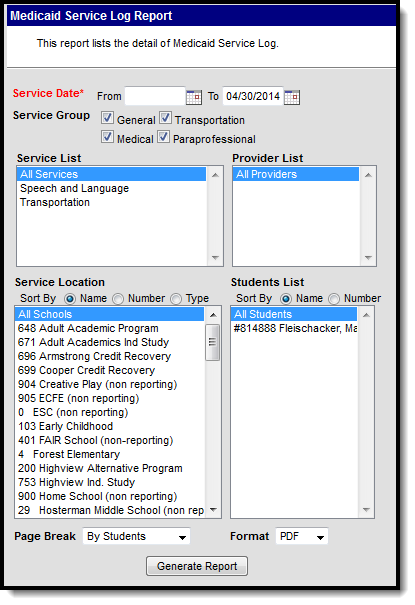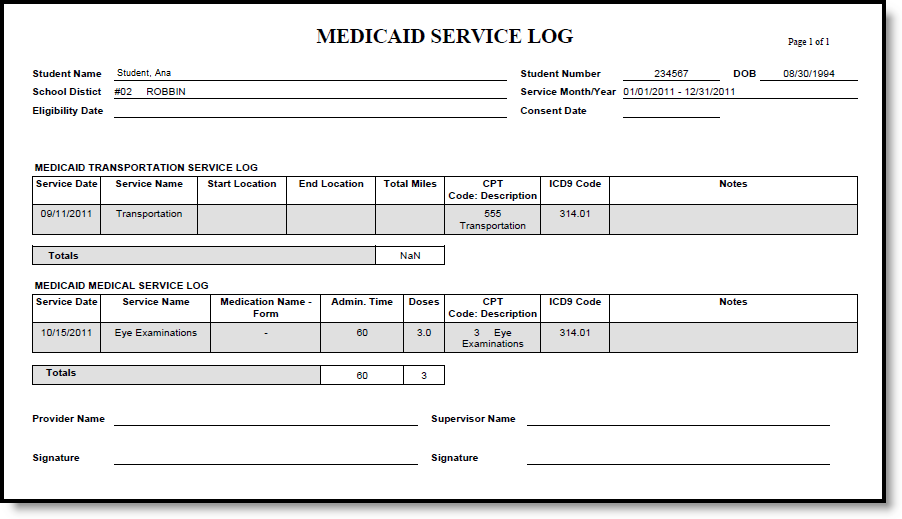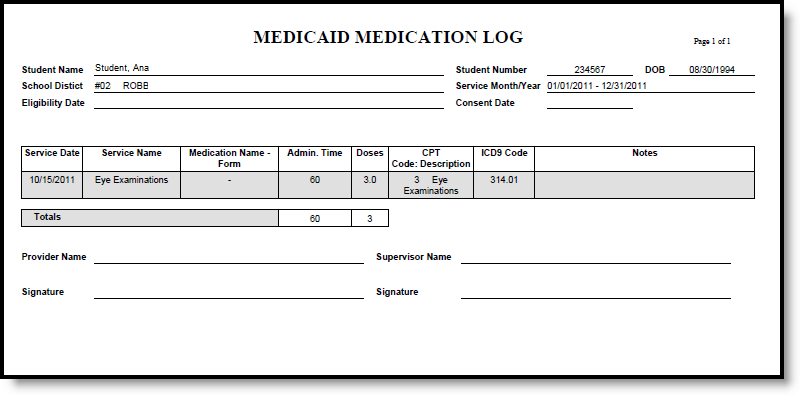Classic Path: Medicaid > Reports > Service Log
Search Terms: Medicaid Service Log Report
The Medicaid Service Log Report is used for reporting all billable services to a third party billing agent. This report can be configured to include a page break that appears between each student record.
Report Logic
Report information is pulled from the list of Medicaid Services being provided at the school, the list of Medicaid Service Providers assigned to students based on the service location (school) where the service occurs. Depending on the entered Service Date range, included services may be currently active or have been made inactive at some point during the year.
Report Editor
The following fields are available for entry.
Field | Description |
|---|---|
Service Date | Entered dates return services provided based on the options selected on this report editor. Dates are entered in mmddyy format or can be entered by selecting the calendar icon and choosing a date. Both date fields are required in order to generate the report. The To date is auto-populated with the current date. |
Service Group | Selected services groups display the service list. These service groups are assigned to services when setting up the Medicaid services provided. At lease one service group needs to be selected in order to generate the report. |
Service List | At least one service needs to be selected in order to generate the report. The list of services available is based on the selected service groups. |
Provider List | Lists the Medicaid providers assigned to students. |
Service Location | Lists the schools where Medicaid services are provided. Locations can be chosen by the Name of the location, the Location Number (school number) or Type of location. Choose a specific location or the All Schools option. |
Student List | Lists the students who are receiving Medicaid services. Students can be chosen by their Name or their Student Number. |
Page Break | Select either By Students or By Service Group.
|
Format | The report can be printed in PDF, DOCX, or HTML format. |
Generate the Service Log Report
- Enter the Service Dates of the report.
- Select the services to include on the report from the Services List.
- Select the Providers to include on the report.
- Select the Service Location.
- Select the Students to include on the report.
- Determine where a page break should occur - between students (by Students) or between service groups (by service groups).
- Determine the desired Format of the report - PDF, DOCX, or HTML.
- Click the Generate Report button. The report will generate and appear in a new window in the selected format.
Report Example