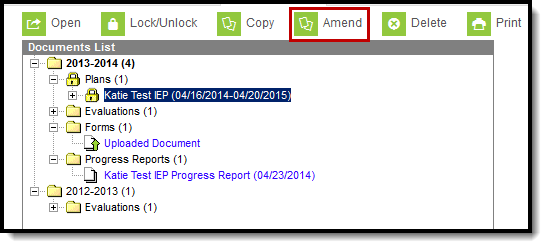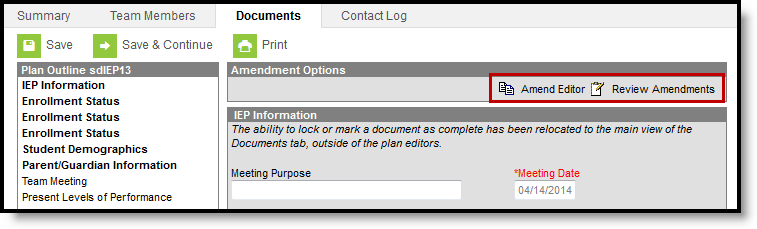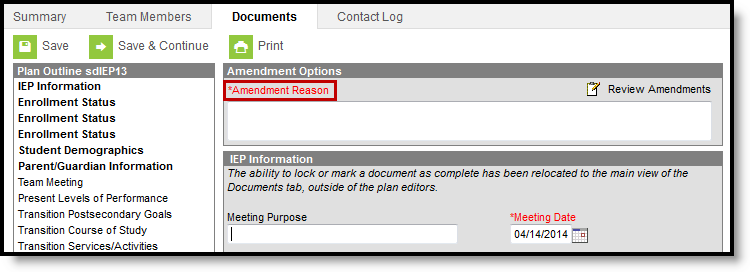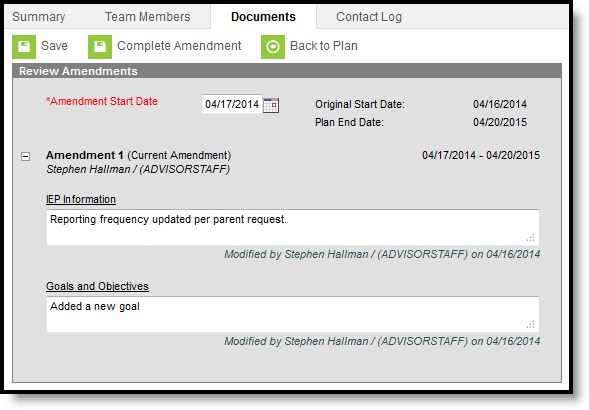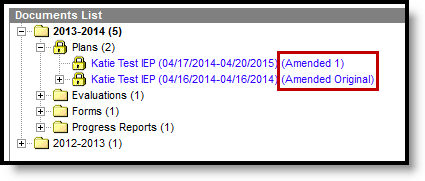Classic Path: Student Information > Special Education > Documents > Amend
Search Terms: Special Ed Documents
The Special Education Document Amend tool allows users to make changes to IEPs that have already been locked. This option is not available in all states. Users must have the appropriate tool rights to have access to this tool. Users who do not have the Amend tool right can open and view in-progress amendments but cannot make any changes.
New Documents are created using the new button.
IEPs must be locked to use the Amend tool.
A PDF copy of the IEP, prior to it being amended, can be created. See Special Ed Preferences for more information.
Amend an IEP
- Select the document to be amended from the Documents list.
- Click the Amend button in the action bar.
- A warning appears asking the user to verify that they want to amend the document. Click OK or Cancel.
- Select the document editor to be amended.
- Click the Amend Editor button above the editor.
- Enter an Amendment Reason and amend desired fields.
- Click Save & Continue to move to the next editor or Save to save the changes and remain in the editor. Complete any additional amendments needed. Once saved, the document can be closed and remain in unlocked draft status.
- Once all desired editors are amended, click Review Amendments.
- Enter an Amendment Start Date. The Start Date of the amended plan will be changed to the value entered.
- To continue:
- Click Save to continue making amendments to the document. Use this option to save the amendment in unlocked draft status. The Amendment Start Date and amendments are saved and the service dates are adjusted accordingly.
- Click Back to Plan to make more amendments. Save changes first.
- Click Complete Amendment to complete the amendment and lock the amended document. The End Date of the previous plan is updated to the day before the Amendment Start Date. Service dates are adjusted accordingly.
Note: Services with an end date prior to the Amendment date do not display in the amended plan. The end dated services still display in the original plan.
A new document appears above the original when the amendment is created. The original is labeled (Amended Original) and the new document is labeled (Amended 1). The original document is given an End Date of the day previous to the Start Date of the Amended document.