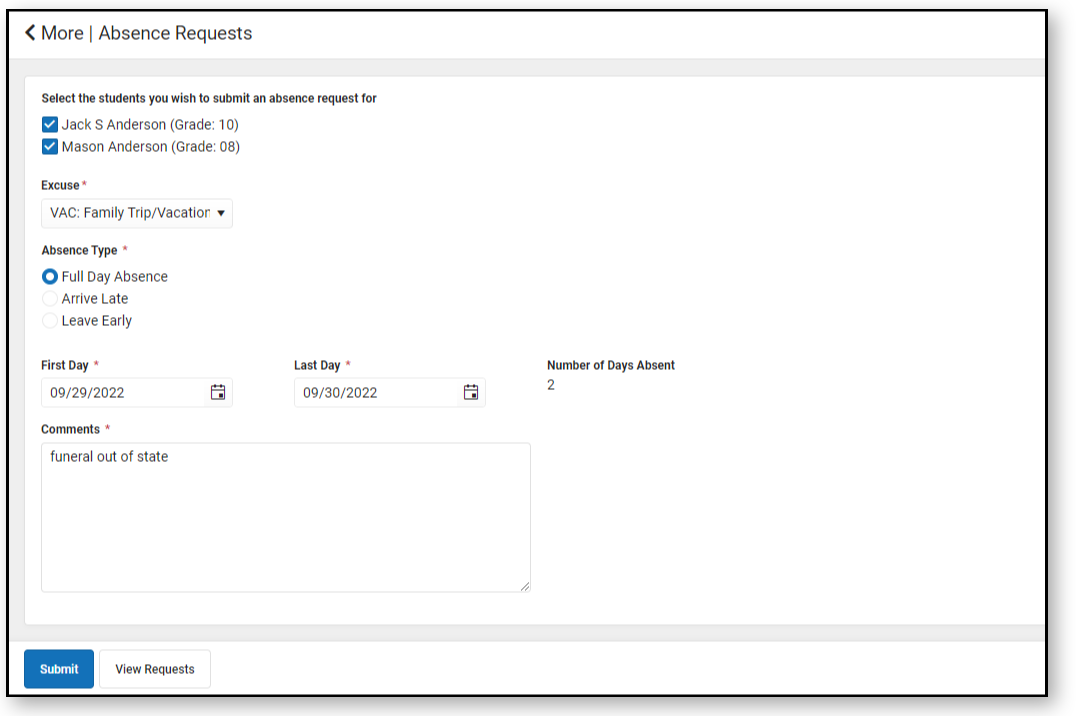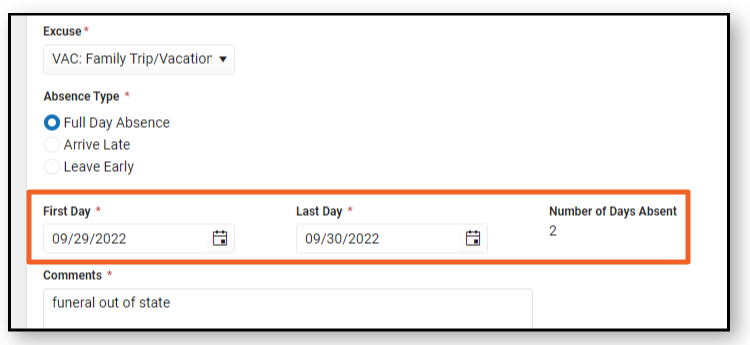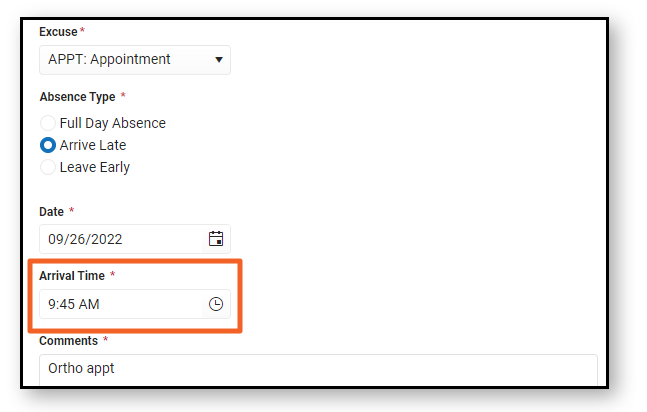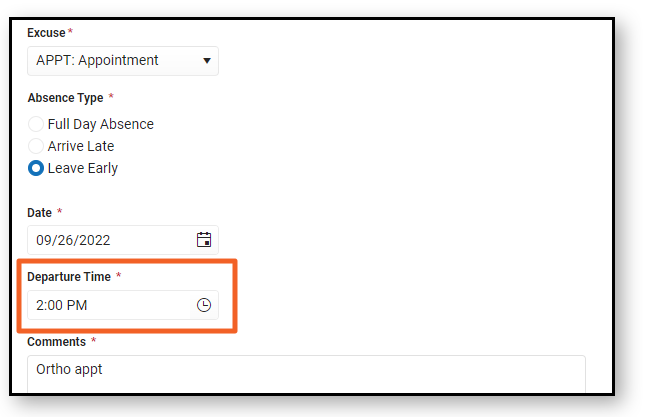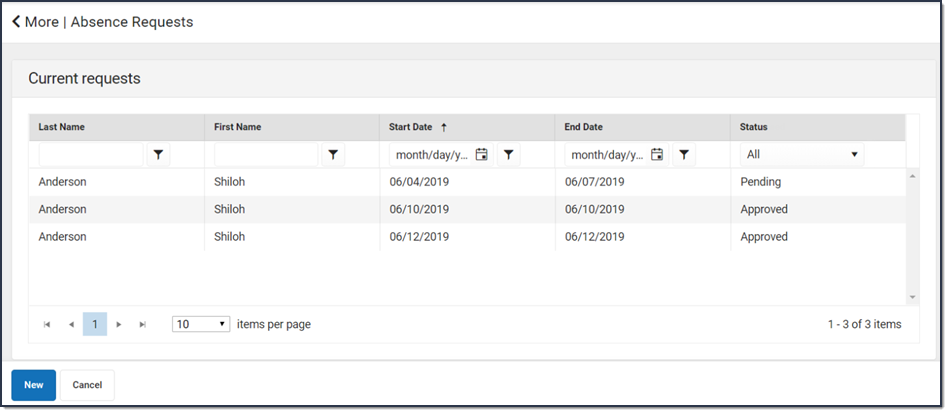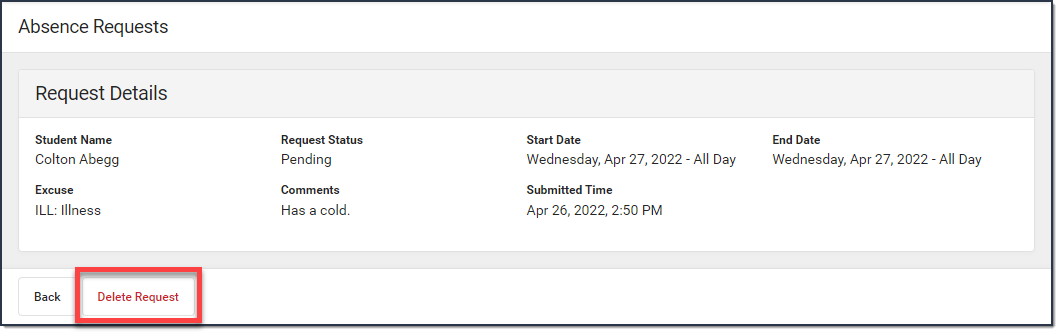Portal: Campus Parent > More > Absence Request
Parents and guardians can use the Absence Request tool to submit a request that informs the office in advance when their student is not going to be in school. After the request is processed, Campus creates an attendance record for the student.
| What can I do? |
|---|
Submit a New Absence Request
- Mark the student for whom you are submitting the absence request.
- Select the reason the student will be absent from the Excuse dropdown list.
- Select the Absence Type.
Absence Type Description Full Day Absence This option allows you to submit a request for an entire day. You may request more than one day. Be sure to enter the dates in the First Day and Last Day fields. 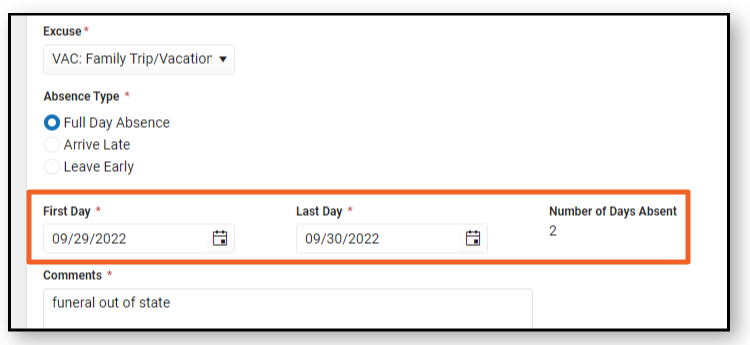
Arrive Late If you select the Arrive Late option, enter the time your student will arrive in the Arrival Time field. Arrival Time must be between 6 am and 6 pm.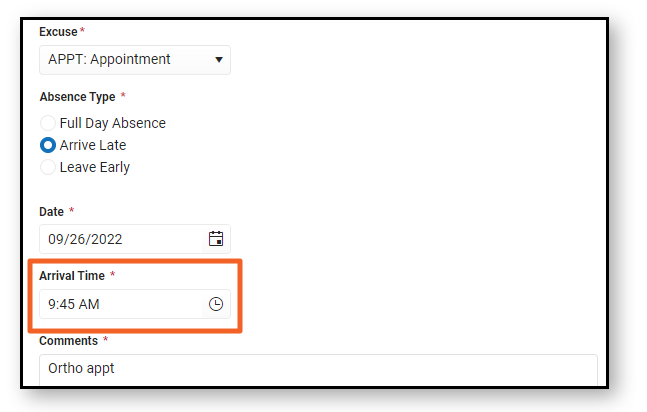
Leave Early If you select the Leave Early option, enter the time your student will leave in the Departure Time field. Departure Time must be between 6 am and 6 pm.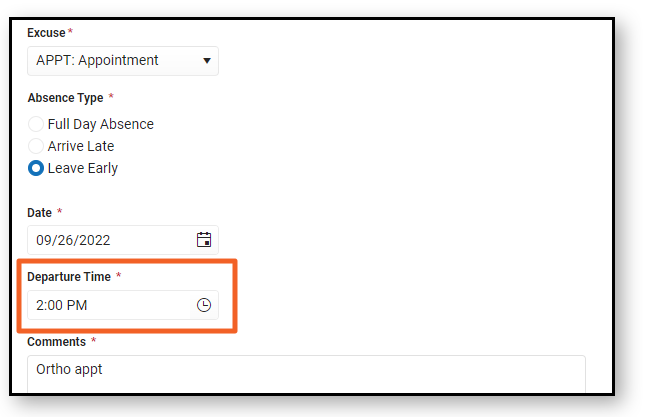
- Enter the date(s) for the absence.
- Enter Comments about the absence reason.
Comments are limited to 100 characters.
- Click Submit when finished.
View Requests
To view all previously submitted absence requests for the student, click the View Requests button. The Current Requests displays details of existing requests and can be viewed by selecting the record.
Delete a Request
To delete an unprocessed absence request, click the request on the Current Requests screen then click the Delete Request button.