Classic View: System Administration > Student > Enrollment Cleanup Wizard
Search Terms: Enrollment Cleanup Wizard
The Enrollment Cleanup Wizard contains two modes - Delete Enrollments and Update Enrollments. These modes allow for the removal and update of future enrollments in future school years, or the current school year. There are many reasons why an enrollment may need to be removed or updated, including:
- A student moved prior to the end of the last school year but after enrollments were rolled forward.
- The curriculum director built calendars with a start date of school in the next school year, but that date has since changed.
- A student may have been promoted to the next grade level for the next school year, but was unable to meet all requirements for that next grade level due to unforeseen circumstances.
- Updates were made to a student's active enrollment after enrollments were rolled forward.
Both the Delete Enrollments and the Update Enrollments modes include a RUN TEST option that returns the total number of enrollments that are going to be removed or updated. This is a best practice step; there is no undo option for accidentally deleting enrollments or updating start dates.
 Enrollment Cleanup Wizard
Enrollment Cleanup Wizard
Before using this tool, it is recommended that SIF and Ed-Fi be turned off. Once enrollments have been deleted or updated, turn the tools on again.
This process requires the selection of a target calendar and an Ad hoc Filter that includes the students whose enrollments need to be modified. A simple filter of Student Last Name, First Name and Grade Level is all that is needed. Additional fields would need to be added when certain students should not be included in the enrollment cleanup - e.g., students in a particular grade level start at a later date than other grade levels. Special care should be taken to omit any student from the filter whose enrollment should NOT be included in this action.
Tool Rights
Full access to the Enrollment Cleanup Wizard requires R(ead) rights to the Enrollment Cleanup Wizard.
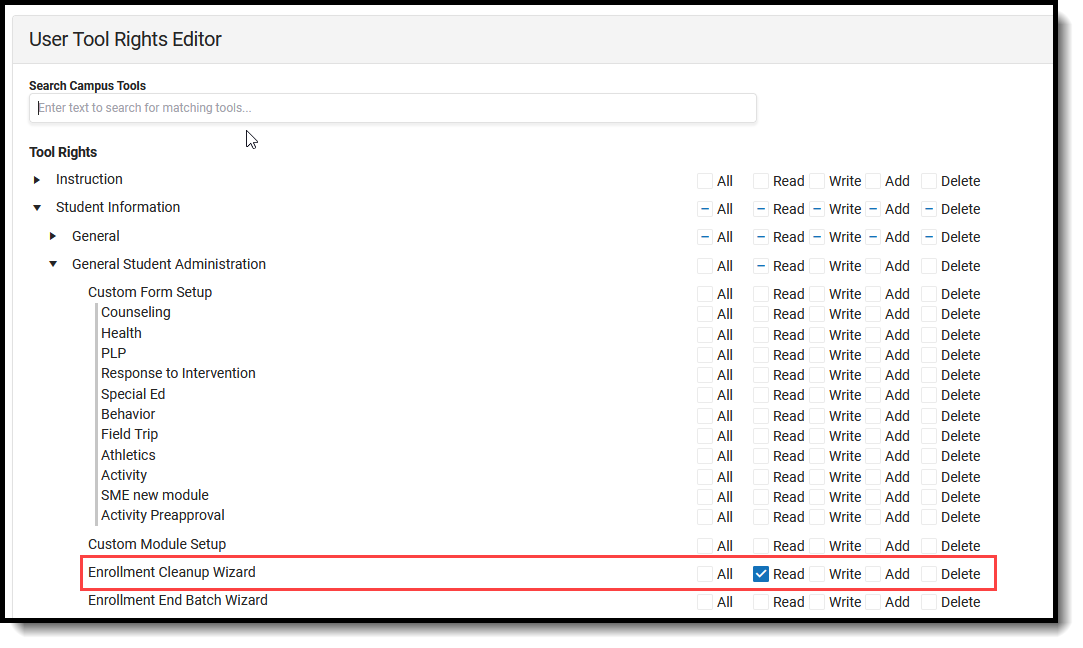 Enrollment Cleanup Wizard Tool Rights
Enrollment Cleanup Wizard Tool Rights
Enrollment and Enrollment Cleanup Logic
Student enrollment records are created in Campus in one of the following ways:
- Created manually
- Rolled forward from last year's calendar - In this situation, student enrollments from a previous year's calendar are rolled into the next year's calendar, typically as part of the process that promotes students from one grade level to the next grade level in sequence.
When using the Enrollment Cleanup Wizard, the way an enrollment record was created determines whether it can be "cleaned up." The table below lists what Mode and Method cleans up which created enrollment type.
| Mode | Method | Enrollment Creation Method |
|---|---|---|
| Delete Enrollments | -- | Enrollment Roll Forward |
| Update Enrollments | Update Enrollment Start Date to First Instructional Day | Enrollment Roll Forward; Manual Creation |
| Update Enrollments | Update Enrollment Start Dates to before first instructional day | Enrollment Roll Forward; Manual Creation |
| Update Enrollments | Update Copies Forward Enrollment Attributes | Enrollment Roll Forward |
Delete Enrollments
Enrollments in future calendars can be deleted when enrollments were rolled forward, and:
- The student's previous enrollment was ended prior to the end date of the last term and the student has not re-enrolled in the same calendar for the next school year; OR
- The student fails to meet the Student Assignment requirements for next year's enrollment.
Depending on the district, several enrollment roll forward processes may occur. Use this cleanup wizard to catch any enrollments that meet the above criteria prior to the start of the new school year.
Only those enrollments created using the Enrollment Roll Forward tool are deleted. Any enrollments that have been created manually in future school years are not deleted.
 Delete Options
Delete Options
The student is removed from any Course Section Rosters in the future calendar in which they may have been scheduled or placed.
For districts that end enrollment records at the end of the school year (end of the last term in the calendar), those enrollments are not included in the cleanup, as the students are enrolled through the end of the year.
Delete Enrollments in a Future Calendar
- Select the Calendar in which the student ended their enrollment.
- Select the Grade Levels from which to remove the enrollment records.
- Select the Service Type of enrollment records.
- Click the Run Test button to review which enrollment records meet the requirements to be deleted.
- Click the Run Cleanup button to permanently remove the enrollment records for the students who meet the above requirements.
A Results Summary report displays for both the Run Test and the Run Cleanup buttons, listing how many enrollments were deleted.
 Enrollment Cleanup Results Summary
Enrollment Cleanup Results Summary
Update Enrollments
During the normal process of preparing calendars and scheduling students for the next school year, enrollments may be rolled forward before all details of the next year are determined. After the roll forward action is completed, calendar dates and enrollment attributes may change. The methods included in the Update Enrollment mode are intended to address these changes.
For districts linked to State Edition, a Batch Resync event is created and scoped to the destination calendar of the cleanup action. That resync event pushes updates to enrollment, roster, and graduation records that have been modified by the cleanup action to the state edition.
A Batch Resync is ONLY created when the destination calendar end year matches the zone end year.
Update Enrollments to First Instructional Day
This method updates enrollment start dates to the first instructional date of the calendar. On the Days tool this is the first day in the school year that is marked as an Instruction day.
When updating to the first instructional day of the selected calendar, other dates can be part of this change as well:
- Date First Entered 9th Grade (Student Information > General > Graduation)
- Roster Start Dates (Scheduling > Courses > Sections > Rosters)
- Transportation Start Dates (Student Information > General > Transportation)
The selection of these dates can be removed if needed.
Enrollments created using the Enrollment Roll Forward tool and enrollments created manually are included in the update when they match the selection criteria.
 Instructional Date Method
Instructional Date Method
Update Enrollments to the First Instructional Date
- Select the Calendar in which the enrollment needs to be updated. When an Instructional day has not been set in the selected calendar, an error message displays.
- Select an Ad hoc Filter. Note that enrollments are updated for ALL STUDENTS in the filter who match the selected calendar and service type. Exclude any students from this filter when their enrollment should NOT be updated.
- Select the Service Type of enrollment records.
- Select the Update Enrollment and related record Start Dates to the first instructional date of the selected calendar. The first instructional date is displayed in the parentheses when one has been set on the selected calendar.
- Select any of the following optional additional records to include in the update. All options are automatically selected, but the process can be completed without these marked.
- Update Date First Entered 9th Grade on Graduation Records for 9th Grade Enrollments
- Update Roster Start Dates for affected students
- Update Transportation Record Start Dates for affected students
- Click the Run Test button to review which enrollment records meet the requirements to be updated.
- Click the Run Cleanup button to update the target enrollments for the students who meet the above requirements noted in Step 4.
A Results Summary report displays for both the Run Test and the Run Cleanup buttons, listing how many enrollments were updated.
 Update Enrollment Test Mode Results Summary Update Enrollment Test Mode Results Summary |  Update Enrollment Results Summary Update Enrollment Results Summary |
Update Enrollment Start Dates to BEFORE First Instructional Date
This method allows the user to enter an Enrollment Start Date that is before the first instructional date. The entered date must be on or after the selected calendar start date. This option is used for certain state reporting setups or for third party integrations (transportation information, for example).
 Before First Instructional Date Method
Before First Instructional Date Method
Update Enrollments to Before First Instructional Date
- Select the Calendar in which the enrollment needs to be updated.
- Select an Ad hoc Filter. Note that enrollments are updated for ALL STUDENTS in the filter who match the selected calendar and service type. Exclude any students from this filter when their enrollment should NOT be updated.
- Select the Service Type of enrollment records.
- Select the Update Enrollment Start Dates to date before the first instructional day of the selected calendar.
- Enter the desired Start Date for the enrollments that is On or AFTER the start date of the calendar (Start Date on the Calendar Information editor) and BEFORE the current first day of school.
- Click the Run Test button to review which enrollment records meet the requirements to be updated.
- Click the Run Cleanup button to update the target enrollments for the students who meet the above requirements noted in Step 4.
A Results Summary report displays for both the Run Test and the Run Cleanup buttons, listing how many enrollments were updated.
 Update Enrollment Test Mode Results Summary Update Enrollment Test Mode Results Summary |  Update Enrollment Results Summary Update Enrollment Results Summary |
Update Copies Forward Enrollment Attributes
This method updates all enrollment attributes related to a student that are marked as Copies Forward in the Attribute/Dictionary. Examples of typical Copies Forward Enrollment attributes include Homeless, Migrant, and Enrollment District.
 Update Copies Forward Attributes Method
Update Copies Forward Attributes Method
Certain enrollment attributes are calendar specific and are blocked from this update process, even when the user has marked the attribute as Copies Forward.
The Show Warnings option lists the name, student number and enrollment ID of the enrollments that were included in the selected Ad hoc, Calendar and Service Type, but are not subject to an update for one of the following reasons:
- The enrollment was not created by rolling the previous enrollment forward.
- The enrollment was created by rolling forward but it was not active on the last day of the term.
Update Enrollment Attributes
- Select the Calendar in which the enrollment needs to be updated.
- Select an Ad hoc Filter. Note that enrollments are updated for ALL STUDENTS in the filter who match the selected calendar and service type. Exclude any students from this filter when their enrollment should NOT be updated.
- Select the Service Type of enrollment records.
- Select the Update Copies Forward Enrollment attributes to match previous year values.
- Mark the Show Warnings, if desired.
- Click the Run Test button to review the total number of enrollment records that meet the requirements to be updated.
- Click the Run Cleanup button to update the target enrollments for the students who meet the above requirements noted in Step 4.
 Update Enrollment Test Mode Results Summary Update Enrollment Test Mode Results Summary |  Update Enrollment Results Summary Update Enrollment Results Summary |
Previous Versions
Enrollment Cleanup Wizard [.2231 - .2239]
Enrollment Cleanup Wizard [.2128 - .2227]
