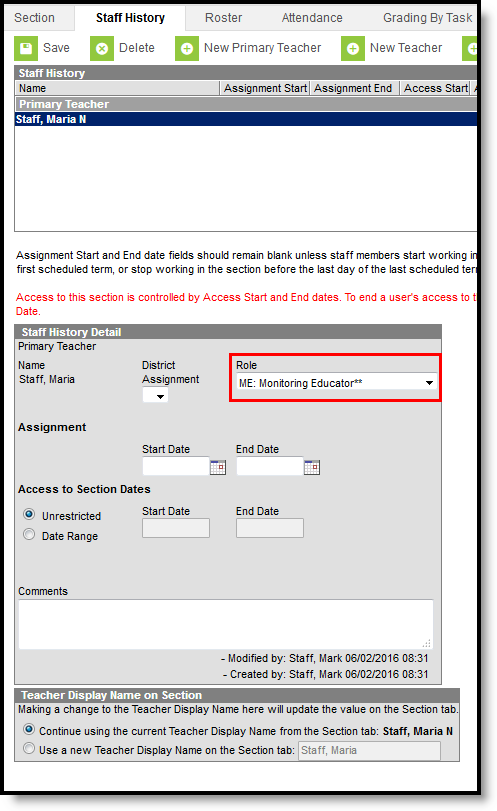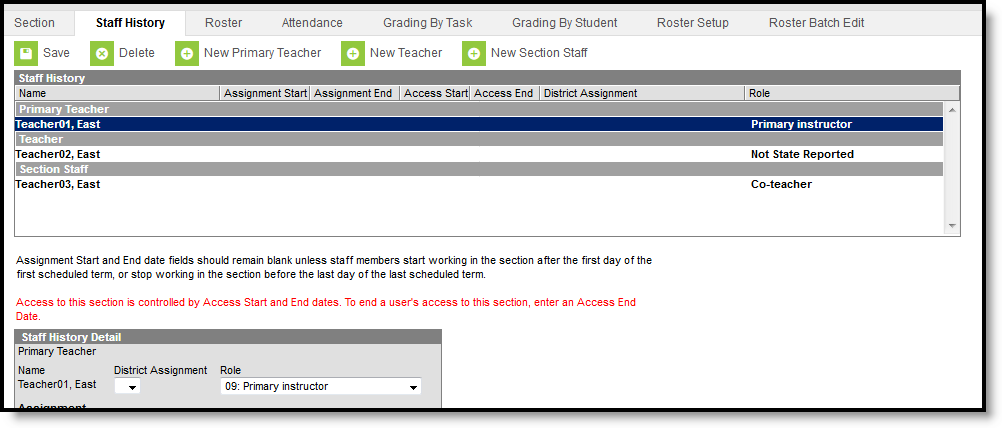Classic View: System Administration > Ed-Fi
Search Terms: Ed-Fi
General Ed-Fi Checklist
Use this checklist of Ed-Fi tasks to verify you have entered, selected and saved appropriate options for reporting data through Ed-Fi.
| Done | Task | UI Location | ||||||
|---|---|---|---|---|---|---|---|---|
| Enable Ed-Fi functionality via the Enable Ed-Fi system preference. | System Administration > Preferences > System Preferences > Enable Ed-Fi | |||||||
Enter Connection Configuration, and ensure a Profile value is selected. | System Administration > Ed-Fi > Ed-Fi Configuration > Connection | |||||||
| Set tool rights for Ed-Fi. | System Administration > User Security > Users/User Groups > Tool Rights | |||||||
| Set all Resources to 'Off' and map the Ed-Fi Codes to Campus Codes via the Resource Preferences. For the 2020-21 school year, do not configure the Course Transcripts resource until a notification has been sent to configure it. | System Administration > Ed-Fi > Ed-Fi Configuration > Connection Config | |||||||
| Assign Ed-Fi IDs. | Census > People > Demographics > Person Identifiers | |||||||
| Enter District Agency Key for reporting Ed-Fi District Numbers. | System Administration > Resources > District Information | |||||||
| Enter School Agency Key for reporting Ed-Fi School Numbers on the School Editor. | System Administration > Resources > School Information | |||||||
| Toggle Resources to 'On' in Resource Preferences once all data setup is complete. For the 2020-21 school year, do not turn on the Course Transcripts resource until a notification has been sent to turn it on. | System Administration > Ed-Fi > Ed-Fi Configuration > Connection Config | |||||||
| Resync Ed-Fi Data (see the Recommended Sync Order section for guidance on when to sync which resource). | System Administration > Ed-Fi > Ed-Fi Tools | |||||||
Recommended Sync Order
Ed-Fi v3.1 & v3.3
| # | Category | Resources |
|---|---|---|
| 1 | Grade Information | Grading Periods |
| Schedule Information | Sessions | |
| 2 | Schedule Information | Course Offerings |
| Sections | ||
| Student Information | Students | |
| Graduation Plans | ||
| Student School Associations | ||
| Student Special Education Program Associations | ||
| Student Education Organization Association | ||
| Student Program Associations | ||
| Student Homeless Program Associations | ||
| Student CTE Program Associations | ||
| Student Language Instruction Program Association | ||
| Student School Food Service Association | ||
| 3 | Parent Information | Parents |
| Student Parent Associations | ||
| Schedule Information | Staff Section Associations | |
| Student Section Associations | ||
| 4 | Grade Information | Course Transcripts |
| Student Academic Record | ||
| Discipline Information | Discipline Incident | |
| Student Discipline Incident Association | ||
| Discipline Action | ||
| 5 | Grade Information | Grades |
Ed-Fi v2.0
| # | Category | Resources |
|---|---|---|
| 1 | Grade Information | Grading Periods |
| Schedule Information | Class Periods | |
| Locations | ||
| Sessions | ||
| 2 | Schedule Information | Course Offerings |
| Sections | ||
| Staff Information | Staffs | |
| Student Information | Students | |
| Student School Associations | ||
| Student Special Education Program Associations | ||
| Student School Association WI Ext | ||
| Student Program Associations | ||
| Student Homeless Program Associations | ||
| Student CTE Program Associations | ||
| 3 | Schedule Information | Staff Section Associations |
| Student Section Associations | ||
| 4 | Grade Information | Student Academic Record |
| Discipline Information | Discipline Incident | |
| Student Discipline Incident Association | ||
| Discipline Action | ||
| 5 | Grade Information | Grades |
Ed-Fi Roster Checklist
If your school or district uses a course catalog, changes or corrections may need to be made to the Course Master to push to individual courses.
Please note that NCES data is not turned on to push from Course Master by default. This can be set to push by checking the NCES Data box under Grading & Standards > Course Catalogs for each relevant Course Catalog.
Step 1 - Verify State Course Codes
It is highly recommended to verify that Courses expected to report to Ed-Fi have the correct State Code. Create an Ad hoc filter with fields similar to the example below to compare to the master course list, using the Data Type of Course/Section.
| Ad hoc Field | Ad hoc Path |
|---|---|
courseInfo.courseID | Course > Course Information > courseID |
courseInfo.courseNumber | Course > Course Information > courseNumber |
courseInfo.courseName | Course > Course Information > courseName |
courseInfo.stateCode | Course > Course Information > stateCode |
courseInfo.NCES Code | Course > Course Information > NCES Code |
courseInfo.SCED Subject Area | Course > Course Information > SCED Subject Area |
courseInfo.SCED Course Identifier | Course > Course Information > SCED Course Identifier |
courseInfo.SCED Course Level | Course > Course Information > SCED Course Level |
Add other identifying fields to the Ad hoc report as needed.
Step 2 - Set SCED Sequence as Necessary
SCED Sequence is used as a part of Ed-Fi. This data IS SENT to Ed-Fi in the Sections Resource as the element sequenceOfCourse. The intended purpose of this field is to identify different parts of a multi-part course that would otherwise have the same course number. By default, it is set to 1 of 1.
Step 3 - Verify/Update Course Programs for Bilingual/ ESL
The Bilingual/ESL programs were expanded and renamed. The old Bilingual codes were made inactive, but were mapped to the closest valid Ed-Fi code. A course with an old value appears in gray with ** after the value. These codes can be kept as is IF the Ed-Fi Code that is being sent is the correct value.
Bilingual/ESL Codes
| Code | Program Type | Program Name |
|---|---|---|
| LIEP-Bilingual | Language Instruction Education Program - Bilingual Program | Dual Language Immersion |
| LIEP-Bilingual | Language Instruction Education Program - Bilingual Program | Developmental or Late - Transitional Bilingual Program |
| LIEP-Bilingual | Language Instruction Education Program - Bilingual Program | Heritage language program or Indigenous language program |
| LIEP-Bilingual | Language Instruction Education Program - Bilingual Program | Transitional Bilingual Education |
| LIEP-ESL | Language Instruction Education Program - ESL Program | ESL - Integrated or Co-teaching models |
| LIEP-ESL | Language Instruction Education Program - ESL Program | No ESL program available |
| LIEP-ESL | Language Instruction Education Program - ESL Program | ESL - Sheltered Instruction |
| LIEP-ESL/Bilingual | Language Instruction Education Program - ESL/Bilingual | Content-Based ESL-Bilingual |
| LIEP-ESL/Bilingual | Language Instruction Education Program - ESL/Bilingual | Newcomer-Bilingual |
| LIEP-ESL/Bilingual | Language Instruction Education Program - ESL/Bilingual | Integrated EL-Special Education |
| LIEP-ESL/Bilingual | Language Instruction Education Program - ESL/Bilingual | Newcomer-ESL |
Step 4 - Set Course/Section for Medium of Instruction
Medium of Instruction is a *NEW* field on both Course/Course Master and Section. It collects the media through which teachers provide instruction to students and students and teachers communicate about instructional matter. The value filled in on the Course level applies to all sections unless there is a different value entered on a section. Then the Section level field acts as an override for that section.
Medium of Instruction Course Field
This field REPLACES the Distance Ed and Virtual Online Ed check boxes. These checkboxes were removed, but data was retained and can be viewed using Ad hoc Reporting. Data shows as a value of 1 if the box was checked.
The Ad hoc fields and paths are:
Ad hoc Field | Ad hoc Path |
|---|---|
customCourse.distanceEd | Course > Course Information > Custom Course > distanceEd |
customCourse.virutalOnlineEd | Course > Course Information > Custom Course > virtualOnlineEd |
There was no clear 1-to-1 conversion for the old check boxes to the new values therefore NO conversion or mapping was done.
Please note that DPI will assume if Medium of Instruction is left blank that it is the same as Face-to-face Instruction; however, it is recommended to set an actual value for this field to match the Infinite Campus value with the Ed-Fi value.
Step 5 - Verify Teacher Role Codes
All values for Teacher Role were changed as a part of Ed-Fi. No conversion was done, however the old codes were mapped to Ed-Fi codes to allow data to transmit.
Teacher Role Codes
Code | Name | Ed-Fi Code | Ed-Fi Name |
|---|---|---|---|
01 | Paraprofessionals/teacher aides | 00059 | |
02 | Non-instructional staff | 00069 | |
03 | Student teachers | 00080 | |
04 | Intern | 01234 | |
05 | Volunteer/no contract | 01382 | |
06 | Administrative staff | 03187 | |
07 | Counselor | 04725 | |
08 | Resource teacher | 04735 | |
09 | Primary instructor | 05971 | |
10 | Secondary instructor | 05972 | |
11 | Instructor of record | 05973 | |
12 | Other | 09999 | |
13 | Co-teacher | 73071 | |
14 | Lead Team Teacher | 73072 | |
15 | Course Proctor | 73073 | |
16 | Special Education Consultant | 73074 | |
XX | Not State Reported |
Staff History Role Selection
This Teacher will send with a Role Code of 09999 Other.
If this is correct for this course, no changes need to be made. If another role code more closely matches this teacher’s position for this course, a different Role Code should be selected to report the accurate value.
People added in the Section Staff History tab as a Primary Teacher or Teacher will send to Ed-Fi if they have a valid Role Code. Section Staff will NOT send to Ed-Fi.
In addition, a new value for District purposes called Not State Reported is available. A Primary Teacher or Teacher with this Role Code will NOT report to Ed-Fi. In the image below, the following occurs:
- Teacher01 reports as the Primary Instructor.
- Teacher02 does not report because their role is Not State Reported.
- Teacher03 does not report because they are a Section Staff, not a Teacher.
Staff History Tab - Primary Teacher, Teacher, Section Staff
Step 6 - Map Ed-Fi Resource Preferences
The Ed-Fi Configuration tool is used to establish Ed-Fi data resources.
Please review the Set Resource Preferences article for information on mapping Ed-Fi fields.
Step 7 - Map Final Grades to Ed-Fi Grade Type
Districts need to map anything considered a final grade to an Ed-Fi Grade Type.
Final Grades - Ed-Fi Grade Type
Step 8 - Turn on Resource Preferences
Turn on the appropriate Resource Preferences. Please review the Set Resource Preferences article for information on turning on Resource Preferences.
Once Resource Preferences have been mapped, a valid configuration is made and Ed-Fi ID's are assigned to users, data will flow properly from Campus to Ed-Fi.
Step 9 - Perform a Resync
Perform a Resync. It is recommended to let the resync finish processing before starting another resync. See the Resync article for more information on this process.
A valid connection must exist in order to resync data for that year.
Districts with a large number of schools or students may want to run the resync for course information for a few schools at a time and/or perform the resync during off hours.
Ed-Fi Resync