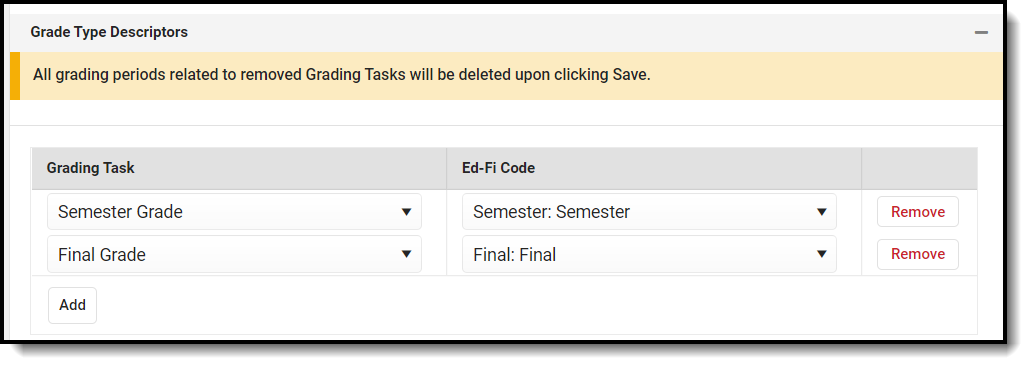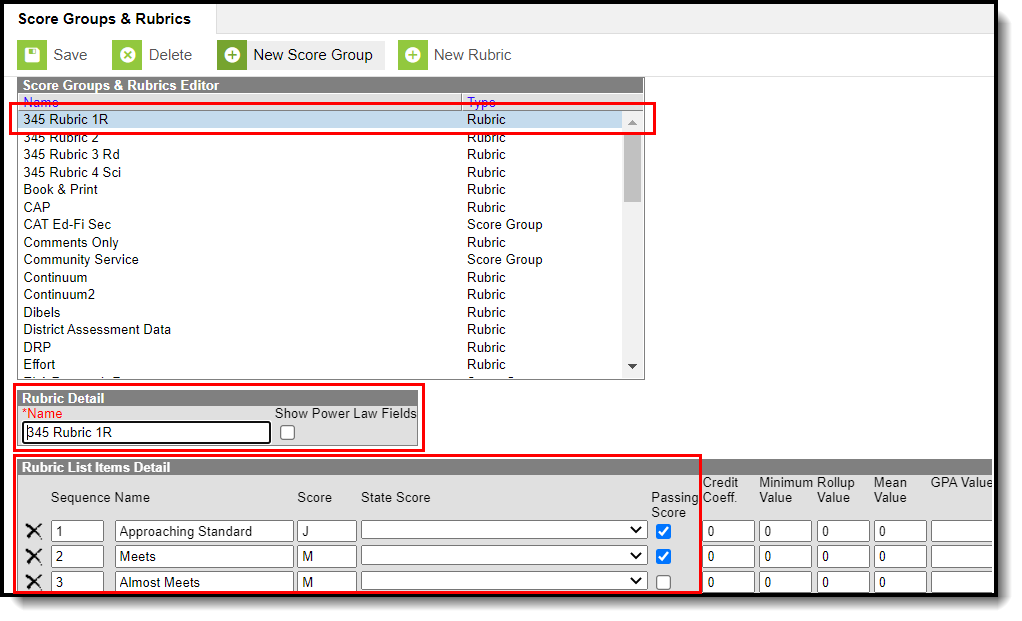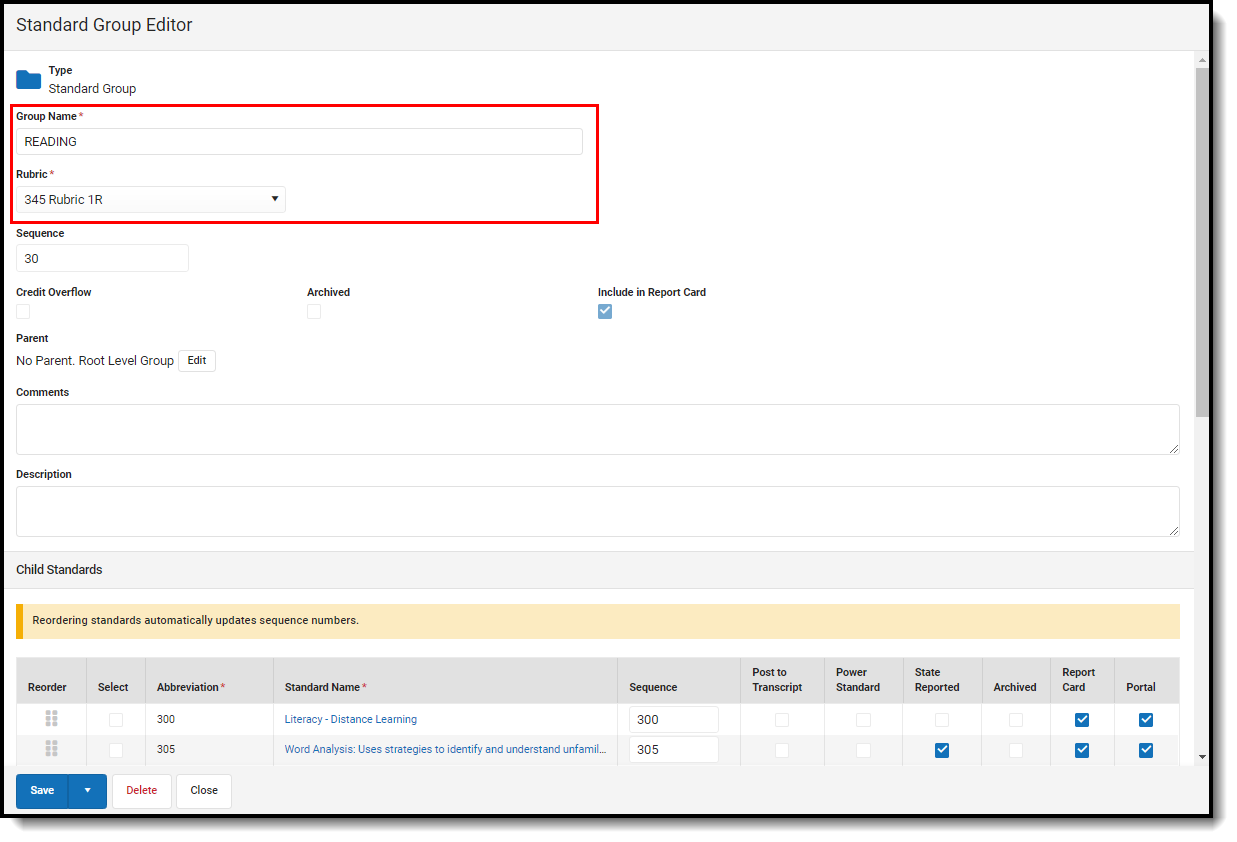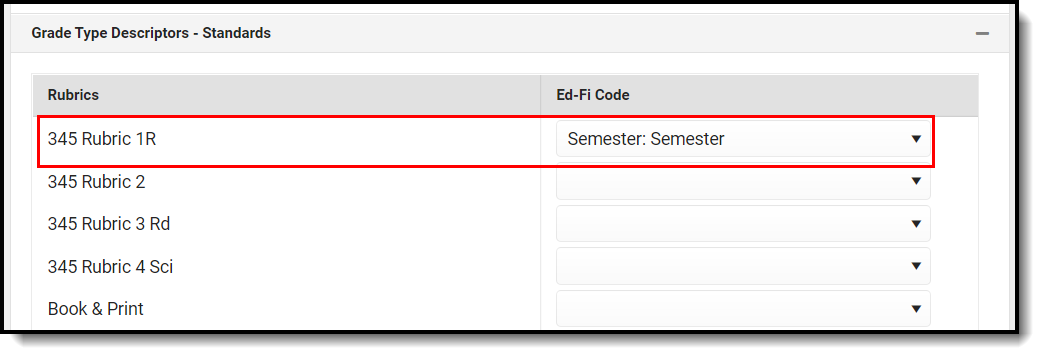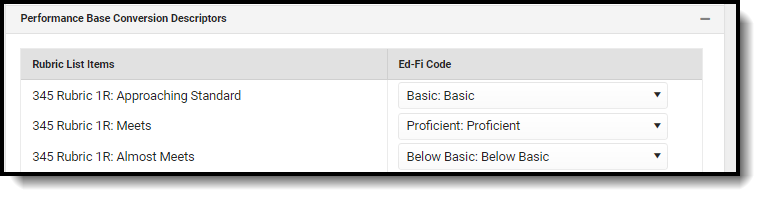Classic View: System Administration > Ed-Fi > Ed-Fi Configuration
Search Terms: Ed-Fi Configuration
The Ed-Fi Configuration tool is used to establish Ed-Fi data resources.
State Specific Information: Wisconsin
The following describes how to set the resource preferences for the Grades resource. If the Configure or Edit buttons do not display, then the resource does not need to be mapped and the toggle button can be used to turn the resource on or off.
Select the appropriate Ed-Fi Code for the Grading Type Descriptors. The Add button can be used to add additional grading tasks to the mapping. The Remove button can be used to delete a grading task from the mapping.
Grade Type Descriptors Attribute Dictionary System Administration > Custom > Attribute Dictionary > Grading Task > Ed-Fi Grade Type UI Location Grading & Standards > Score Groups & Rubrics > Score 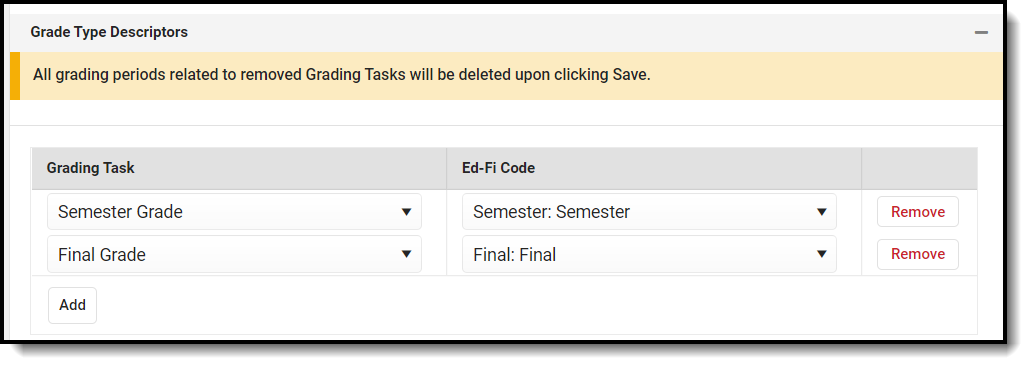
In order for the Grade Type Descriptors - Standards and Performance Base Conversion Descriptors to report correctly, a rubric needs to be created and assigned to a standard:
a. Create a new rubric in Grading & Standards > Score Groups & Rubrics:For more information on creating rubrics, please see the Score Groups and Rubrics article.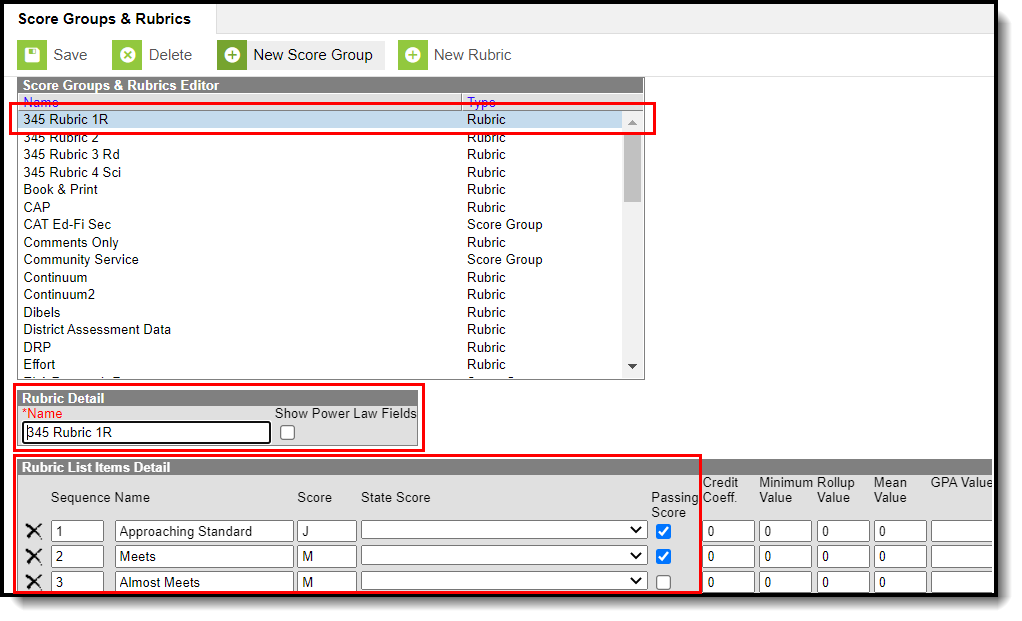 Create New Rubric
Create New Rubric
b. Assign the newly created rubric to a standard in Grading & Standards > Standards Bank: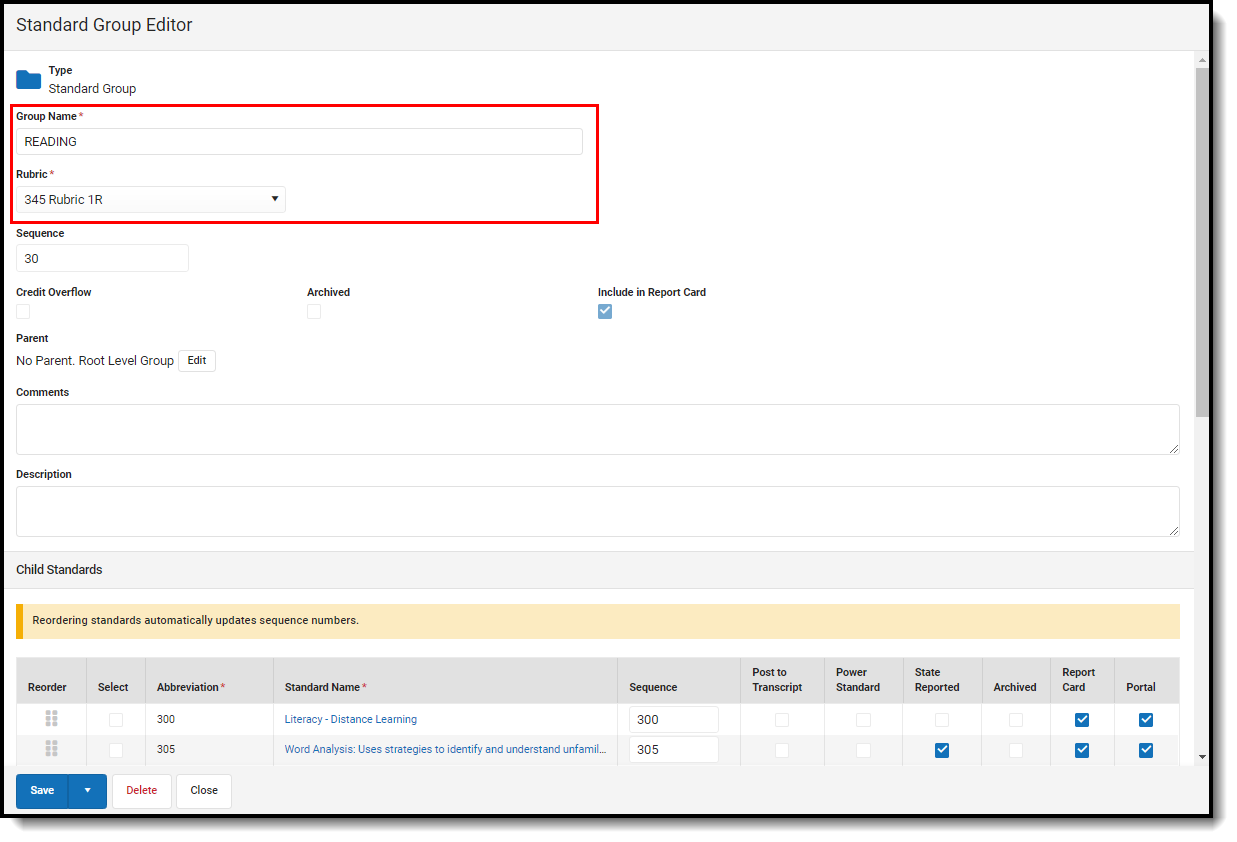 Assign Rubric to Standard
Assign Rubric to Standard Map the rubric to an Ed-Fi code in the Grades resource preferences for the Grade Type Descriptors- Standards:
Rubrics UI Location Grading & Standards > Score Groups & Rubrics 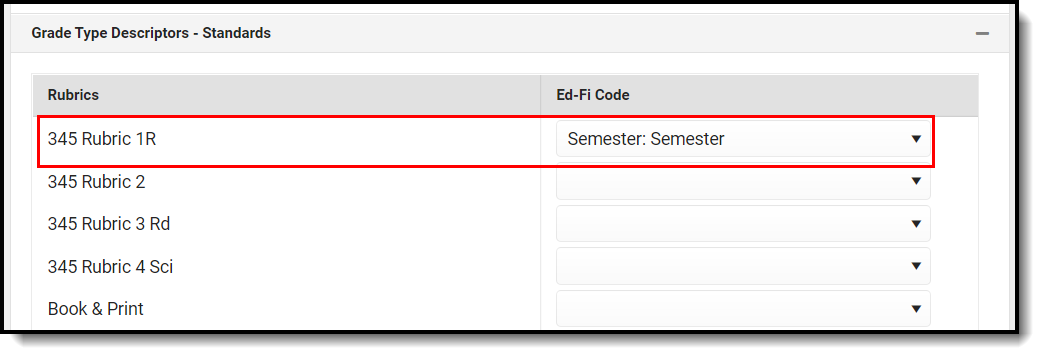 Map Rubric to Ed-Fi Code
Map Rubric to Ed-Fi CodeMap the rubric group to an Ed-Fi code in the Grades resource preferences for the Performance Base Conversion Descriptors:
Rubric List Items UI Location Grading & Standards > Score Groups & Rubrics 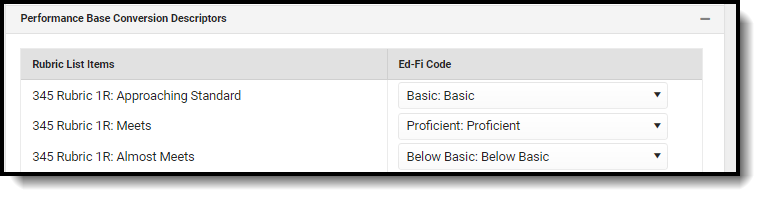 Map Rubric Group to Ed-Fi Code
Map Rubric Group to Ed-Fi CodeClick Save.
Wisconsin
The following describes how to set additional resource preferences for the Grades resource in Wisconsin. If the Configure or Edit buttons do not display, then the resource does not need to be mapped and the toggle button can be used to turn the resource on or off.
Select the appropriate Ed-Fi Code for the Performance Base Conversion Descriptors.
Score List Item State Score Attribute/Dictionary System Administration > Custom > Attribute/Dictionary > Score List Item > Ed-Fi Grade Type UI Location Grading & Standards > Score Groups & Rubrics > (Score Group) > Ed-Fi Grade Type Select the appropriate Ed-Fi Code for the Certified Program Status.
Note: This mapping is not needed for school years 2021-22 and later.Program Student Status Attribute/Dictionary System Administration > Custom > Attribute/Dictionary > Program Participation > Student Status UI Location Student Information > Academic Planning > Career Tech Program > Status - Click Save.