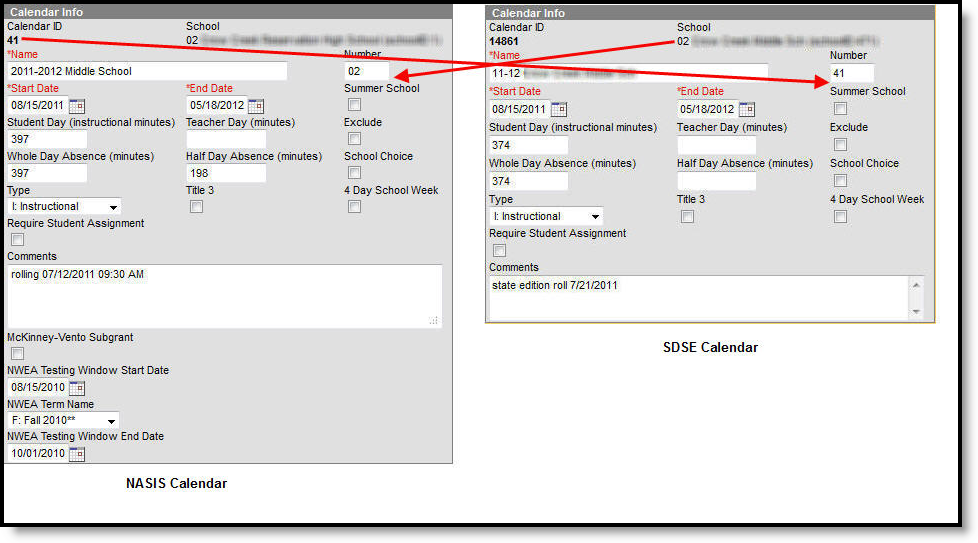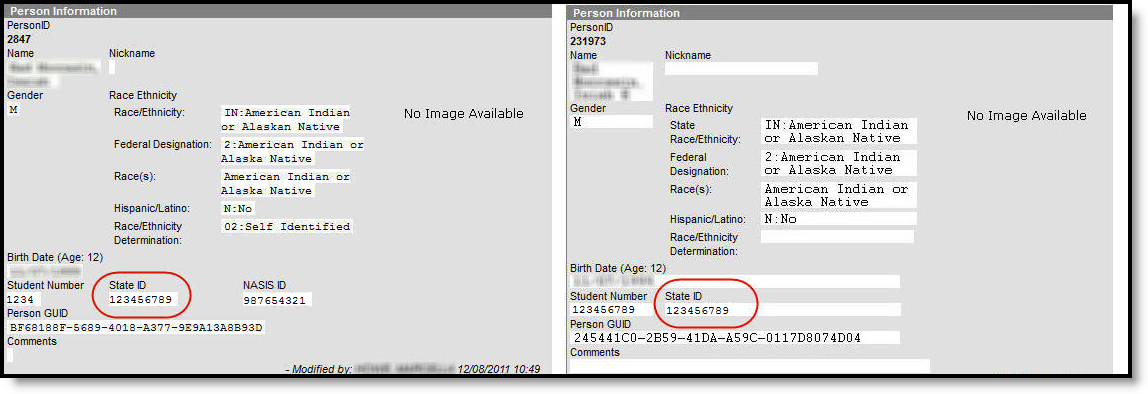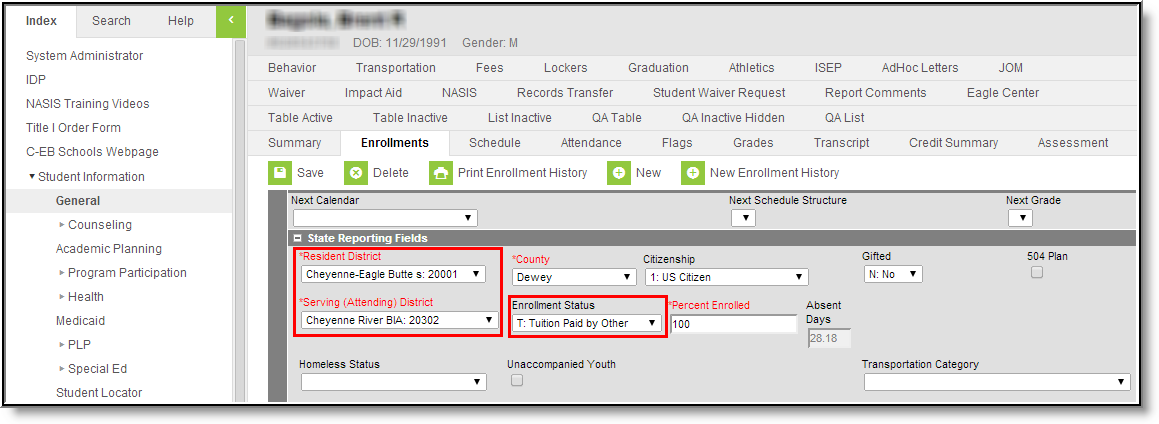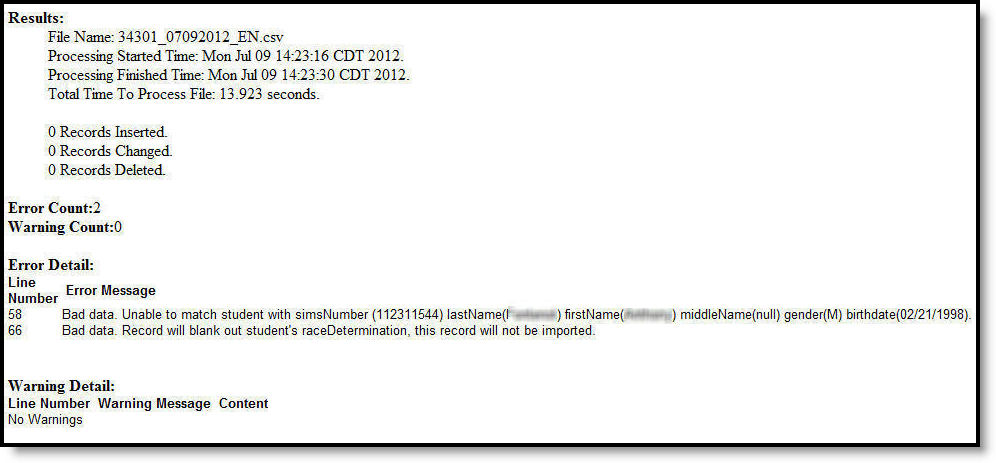The information in this article is for the Bureau of Indian Education (BIE) schools that need to report student data to the state of South Dakota using the South Dakota State Edition (SDSE). Individuals who have worked with NASIS (Native American Student Information System) Support to complete state reporting in the past will use this information to perform these tasks going forward. NASIS Support is always available for additional guidance.
The following information is available:
Terms, Abbreviations and Acronyms
Acronym | Definition |
|---|---|
BIE | Bureau of Indian Education |
NASIS | Native American Student Information System |
BIE SE | Bureau of Indian Education State Edition |
SIMS | Student Information Management System |
SDSE | South Dakota State Edition |
SE | State Edition (of Infinite Campus) |
DE | District Edition (of Infinite Campus) |
CCB | Change Control Board |
Background
Prior to the 2006-07 school year, the BIE South Dakota schools were using the state of South Dakota’s version of Infinite Campus, known at that time as SIMS. Each BIE South Dakota school had a District Edition (DE) of Infinite Campus and the state had a State Edition (SE). Student data from the DE synced to SIMS. Through this configuration, schools could be assured that their student data populated South Dakota’s system automatically. BIE South Dakota schools receive their funding through the BIE however, South Dakota schools report to the state for other reasons such as accreditation, free and reduced lunch and athletic association purposes.
When the BIE contracted with Infinite Campus, called it NASIS and rolled it out, the BIE South Dakota schools were disconnected from SIMS and connected to the BIE State Edition of NASIS/Infinite Campus. With the link between the school’s DE’s and the SDSE no longer active, another way was found for BIE SD schools to get their data to the SDSE using the extract/upload process to get student data out of NASIS and into the SDSE.
This article is for the person or people who have worked with NASIS Support to complete their state reporting and will continue to do so by assuming this responsibility in the future. It is also a guidepost for new staff who may assume this responsibility. A lot of time has been spent fleshing out the entire process to a point where it is possible to hand it off to the schools, thereby allowing schools more control over the data that is submitted to the state of South Dakota. However, the NASIS support team will always be available to help troubleshoot state reporting issues.
Rolling Calendar and Enrollments Forward on the SDSE
Infinite Campus Data Services will roll calendars forward on behalf of the state. Schools are given a notification when new calendars are ready to be updated with current school calendar information. Enrollments are not rolled forward when the calendars are created. Schools will need to include enrollments in the Upload at the start of the school year.
Matching Calendar Configurations
When working with calendars in NASIS, keep in mind the SDSE calendar configuration. The extract/upload process works best when there is a one-to-one relationship between the calendars in NASIS and the calendars in SDSE. For example, if a school has three calendars in NASIS (elementary, middle and high schools) and only an elementary and high school in SDSE, that is not a one-to-one relationship. Another example is if a school has the same number of calendars in NASIS and the SDSE but the grade levels in those calendars do not match.
NASIS DE Calendars
South Dakota State Edition Calendars
Calendar ID and School Number
Uploading students into the correct calendar depends on how the Calendar ID and School Number fields are populated. These values provide linkage for calendars between NASIS and SDSE. The Calendar ID is located on the Calendar Tab tab. That ID needs to be entered in the Calendar Number field in SDSE. The South Dakota School Number needs to be entered in the Calendar Number field in the NASIS calendar.
School and Calendar ID Entries
Enrolling New Students to Obtain a State ID
The State ID links the students between NASIS and the SDSE. There are three options for enrolling students for acquiring a State ID.
- Enroll a student who has attended another school in South Dakota, and thus already exists in SDSE.
- Log into SDSE.
- Use the Student Locator to find the student.
- Note the student's State ID located on the Demographics tab.
- Enroll a student who has never enrolled in a South Dakota school.
- Use the Student Locator to verify there is no record of the student.
- Create a new person when no matching results are found.
- Create a new enrollment record, thereby generating a new state ID.
- Perform a Demographics Extract Upload.
Once a State ID is found or assigned to a student, enter this number into the State ID field on the Demographics tab in NASIS.
State ID Field on Demographics Tab
Resident District, Service Districts and Enrollment Status
For BIE schools in South Dakota, the district in which the student resides is almost always different than the district in which the student is being served. This information is reflected in the Resident District and Serving District fields. When these two fields are different, more options are available in the Enrollment Status dropdown list.
Enrollment Status for South Dakota BIE schools is always B: Placed and Paid by Tribe.
The enrollment status is not a required field, but it is an expected entry in the Upload Wizard.
Enrollment Status Field
Version Differences between NASIS and South Dakota State Edition
Occasionally, there will be version differences between the South Dakota State Edition (SDSE) version of Infinite Campus and the BIE version of Infinite Campus (NASIS). The reason is The BIE and the state of South Dakota have different time lines, priorities, and policies. Thus the pace is different for loading newer versions of Campus onto their production environments. For the BIE, updating to a new version of NASIS involves User Acceptance Testing (UAT) and submitting the test results to the Change Control Board (CCB).
If the SDSE and NASIS are not on the same version of Infinite Campus and there have been changes in the extract/upload file layout, it can affect the extract/upload process. When this happens, the NASIS Support team will take a more active role in assisting schools in meeting their reporting deadlines. Often it involves manual manipulation of your extract file prior to uploading.
Reporting Deadlines
The state would like data submitted as follows:
- The Initial upload - as soon as possible after school starts
- The last Friday in September
- October 15th
- December 1st
- The second Friday in June
South Dakota Data Checks
The NASIS team has created and “pushed down” several ad hoc reports to assist in addressing potential upload errors prior to working in the SDSE. You will need rights to the ad hoc group to see the reports, even if you have All Tools, All Calendars.
Since errors are often generated in “layers,” it is beneficial to address data issues in one place instead of going back and forth between NASIS and the SDSE. Think of this as a proactive step in preparation for uploading. You will find the following reports in the SD Data Checks ad hoc group:
- Missing Federal Race
- Missing Hispanic Indicator
- Missing Race Determination
- Missing State Enrollment Status
- Missing State ID’s
- Missing State Race
Running these periodically, outside of any state reporting deadline is always encouraged! Keeping your data clean consistently throughout the year will have positive results when it is time to upload data to the state. You will see a reduction in the number of upload errors.
Required Fields
In NASIS, there are two fields that, by default, are not required (red indicates a required field) yet they are expected in the upload. If data is missing in either Race Determination or Enrollment Status, the upload will return errors; however, by contacting NASIS support for assistance in modifying the attributes, both fields can be changed so a user is required to enter values. Requiring data entry will reduce the number of upload errors.
The First Enrollment Extract/Upload of the New School Year
The state wants the first set of student enrollments uploaded to the SDSE no later than the last Friday of September . This should be done as soon as possible after school starts. Feel free to upload as often as necessary.
When a BIE SD school uploads enrollments with the true enrollment start date, it causes enrollment overlaps with the existing enrollment that uses a generic start date. To eliminate this overlap, BIE SD enrollments will no longer be automatically rolled forward by Infinite Campus.
If possible, use two monitors for this purpose. One monitor can be logged into NASIS in a web browser (Firefox, IE, etc.) and the other can be logged into SDSE in a different web browser. This eliminates logging on and off of the different applications.
Extract Types
There are four different extract types in the SD Extract:
- Student Demographics – allows the school to upload demographic information, and for students in the extract file that are new to the state of South Dakota, it will return a state ID. The state ID can then be entered in to the NASIS DE for use in the Enrollment Upload.
- School Calendar – extracts calendar attributes.
- School Days – extracts calendar day attributes.
- Enrollments – captures student information from enrollments. It also includes demographic information and data related to special education, Title I, Gifted and Talented and LEP status.
Generating the Extract from NASIS
- Log into NASIS District Edition.
- Navigate to SD State Reporting.
- Select SD Extract.
- Select Enrollments as the Extract Type.
- Accept the default of State Format CSV (other formats, such as HTML can be used for other purposes) for the Format Type.
- Select the Calendar for which the report should generate.
- Click the Generate Extract button.
- Save the file to the desktop, making it easier to locate when uploading to the state.
Do not open the extract file and do not change the file name. Opening the file causes loss of formatting attributes. Changing the file name will cause the upload to be rejected.
Upload Types
On the SDSE, if you navigate to SD State Reporting from your index and click on Upload Wizard, you will see three types of uploads:
- Validate and Test File – This is the option used for error checking. Nothing gets uploaded using this option.
- Load Partial File – This appends changes made in NASIS to existing records already on the SDSE. This is used after the first upload of the new school year.
- Load Complete File – This option clears out all existing data on the SDSE and replaces it with the information in the extract file. This is the option that will be used for the first upload of the school year.
SDSE Upload Wizard
- Log on to the SDSE.
- Navigate to SD State Reporting.
- Select the Upload Wizard.
- Under Work to Perform, select Validate and Test.
- Click Browse and locate and select the file saved in the Generating the Extract section.
- Click Upload.
When the Upload Wizard is done error checking the file, a report of the results will appear in a separate tab or window. An error report looks like this:
Upload Wizard Error Report
As mentioned above, the errors often come in layers so this process should be repeated until no errors appear on the report. When the report comes back clean, repeat the upload process but use the Upload Partial or Upload Complete, whichever is applicable. Messages regarding the student’s identity will most likely be returned.
- An identity Could Not Be Located For Person With State ID (xxxxxxxxx) in District xxxxx or Identity has changed. A new identity record has been created in this district to accommodate this student record.
- Solution: None. No action required.
This message means some element in the student demographics, particularly the race, has changed and a new identity will be created on the SDSE to track the change.
Common Upload Errors
- Bad Data. There is no school with number 01.
- Solution: Verify the school number on the NASIS calendar is populated correctly.
- Bad Data. Unknown resident district.
- Solution: Check the accuracy of the Resident District on the student’s enrollment.
- Missing required data in field ‘SIMS Number’, column 16. Field is required.
- Solution: Populate the state ID (SIMS number) in NASIS.
- Bad Data. No race was indicated.
- Solution: Populate the student’s race.
- Bad Data. Record will blank out student’s raceDetermination, this record will not be imported.
- Solution: Race Determination must match between NASIS and the SDSE. This usually occurs when the value on the SDSE was manually entered and there is different value in NASIS.
- Bad Data. Missing required data in field 'County Number', column 28. Field is required.
- Solution: Make a comment in the Comments area and save. This forces a “write” to the database. You can then remove whatever you entered in the comments field.
Dual Entry
Not every BIE SD school uses the extract/upload tools. If your school uses the dual entry method of reporting, it is recommended that the automated tools be used instead. There is far less chance of disparate data between NASIS and the SDSE, and updating the data several times throughout the year versus updating one record each time there is a change is advantageous. Using the tools will drastically reduce the workload. Please note that deadlines are the same no matter which method of reporting is chosen.
To ensure data integrity, use either the Extract/Upload OR Dual Entry on the South Dakota State Edition. Do not use both methods.
Enrollment Overlaps
It is a good idea to run the Enrollment Overlap report from the SDSE. Enrollments may be duplicated or conflict with another school. The state of South Dakota regularly checks this as well, but they appreciate schools being proactive with regard to overlaps.
Completion
If no other errors are received after the Partial or Complete upload, the data has been spot checked for accuracy and there are no enrollment overlaps, the process is complete until the next reporting period.