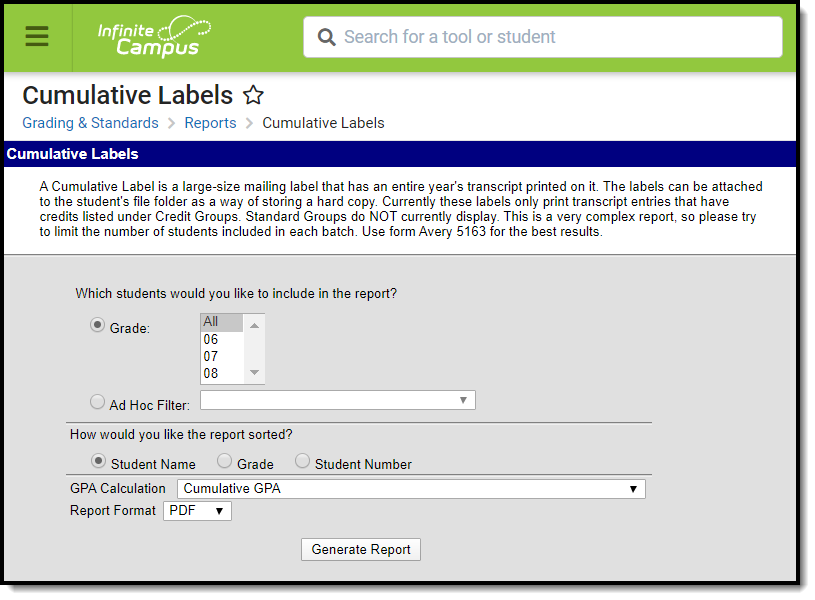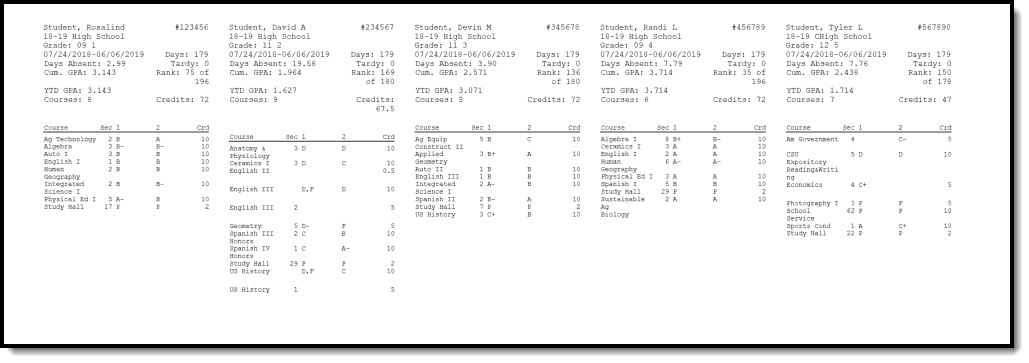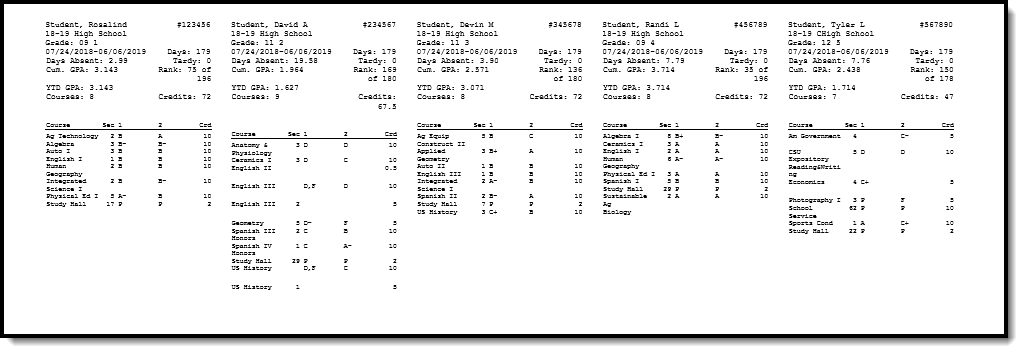Classic View: Grading and Standards > Reports > Cumulative Labels
Search Terms: Cumulative Labels
The Cumulative Labels Report generates a large-size mailing label listing the student's transcript information for the current school year. These labels can be attached to the student's file folder as a way of storing a hard copy of the student data.
The Cumulative Labels are formatted to print on Avery 5163 labels. For more information on printing labels, see the Printing Labels page.
Cumulative labels only print student transcript information that have credits listed under Credit Groups. Standard Groups do NOT currently display.
Report Logic
Students must have transcript entries recorded that also have credit information in order to appear on the report.
Additional logic exists for the display of information on the label, as follows:
- Each record displays on one line. For this reason, the course name only displays up to 30 characters. See the Course Name Wrapping Behavior for more information.
- The course list is organized by course name and course section. This allows for readability of course data.
- Terms display by the sequence name and not the term name. Only the first six terms display.
The length of scores determines how many terms appear on the label.
- If each score is three characters or less, up to six terms display on the label.
- If any score is four or five characters, four terms display on the label.
- If any score is six characters, only the first three terms display on the label.
Report Editor
| Field | Description |
|---|---|
| Student Selection | Choose students by selecting the grade level(s) of enrollment or by selecting an ad hoc filter. The grade levels listed are only those included in the calendar for the selected School in the Campus toolbar. Ad hoc filters are created and saved in the Ad hoc Reporting Query Wizard. Only students in the Ad hoc filter that meet the required criteria are included in the Cumulative Labels Report. |
| Sort Options | Determine how the report should sort.
Student Name and Number come from the student's Identities tool and the Grade Level from the student's Enrollment. |
| GPA Calculation | This option lists Custom GPAs associated with the selected calendar. If a school uses a custom GPA, the YTD GPA value does not display on the label. |
| Report Format | Indicates how the report generates, in PDF or DOCX formats. |
Generate the Cumulative Labels Report
- Select the Grade level(s) to include on the report, or select an Ad hoc Filter.
- Determine how the report should be sorted - Student Name, Grade or Student Number.
- Select the desired GPA Calculation.
- Select the desired Report Format.
- Click the Generate Report button. The report displays in a new window in PDF format.
Each course has a maximum of two lines for text on the label to display the course name, each line being 15 characters long. Text wraps nicely to the second line, breaking on space characters as well as dashes and slashes. If there is a case where the name does not fit nicely onto both lines (such as the course name being over 30 characters or one word being over 15 characters), a break (text wrapping) occurs in the middle of a word.