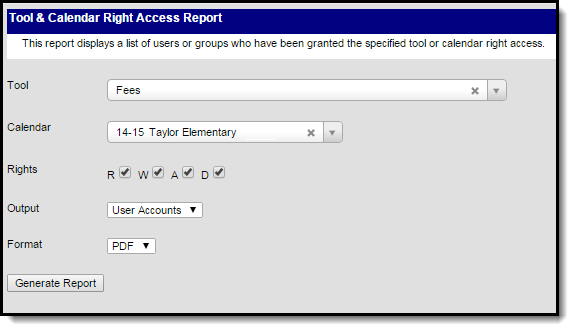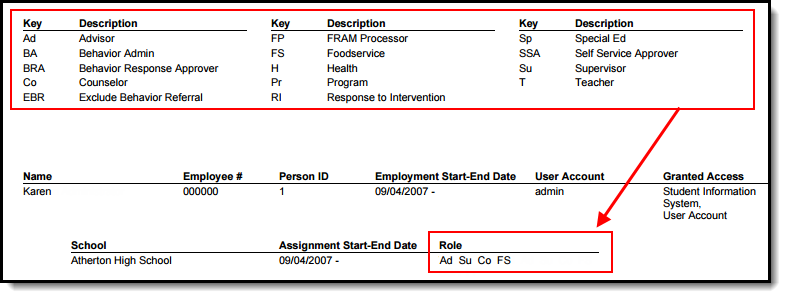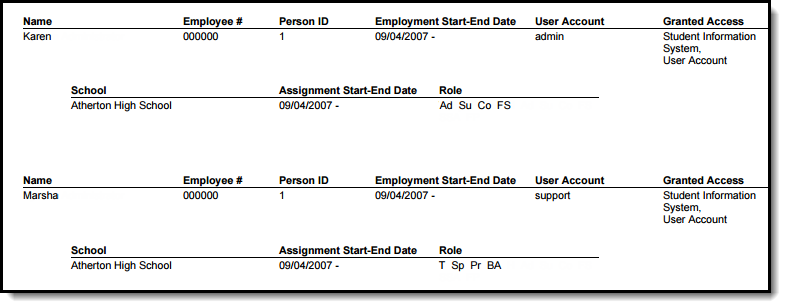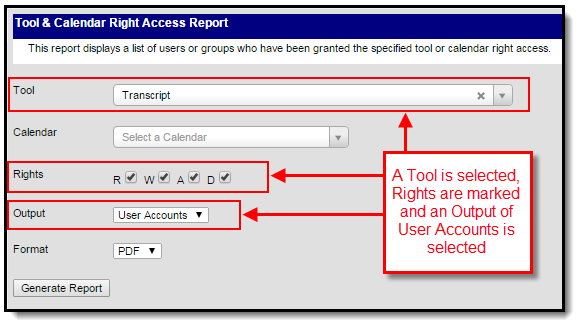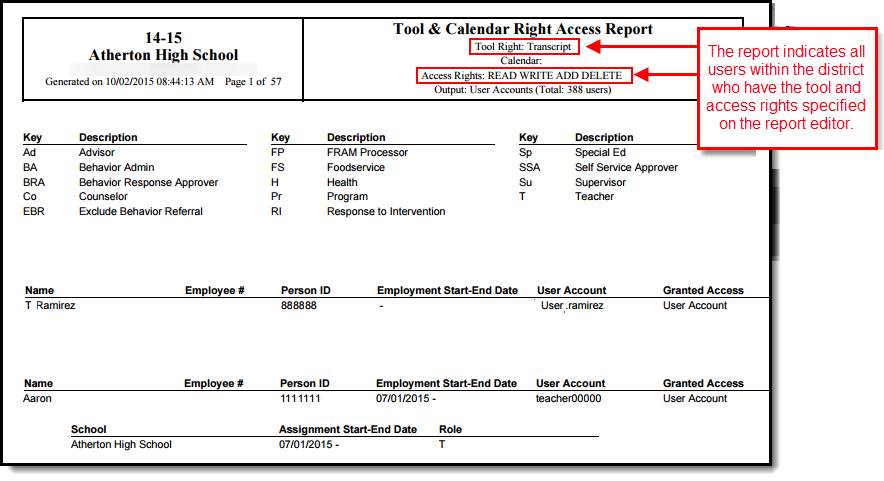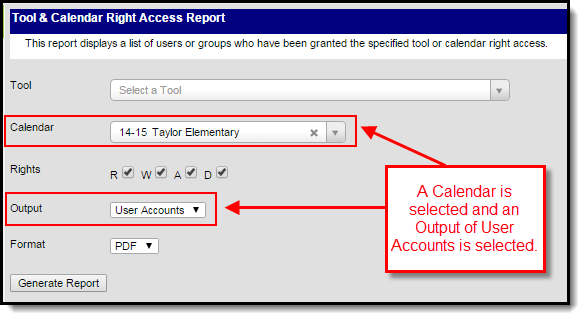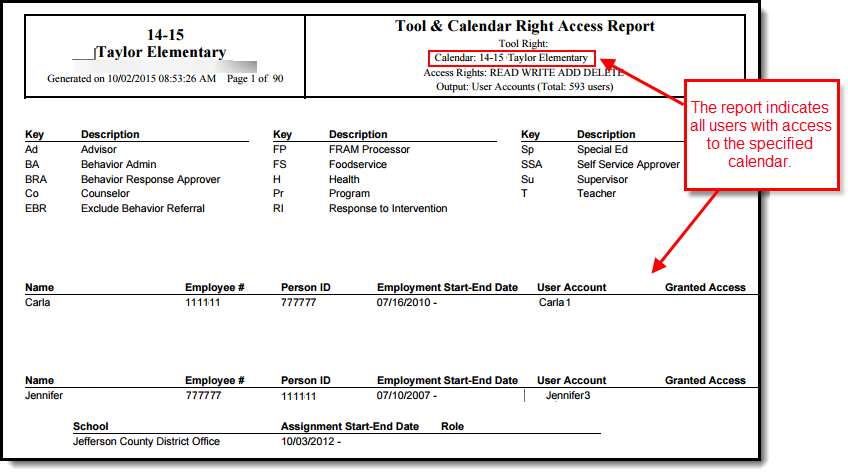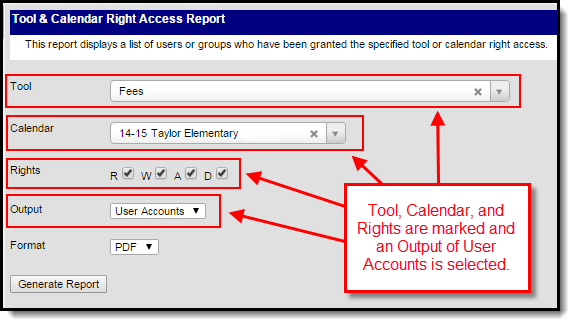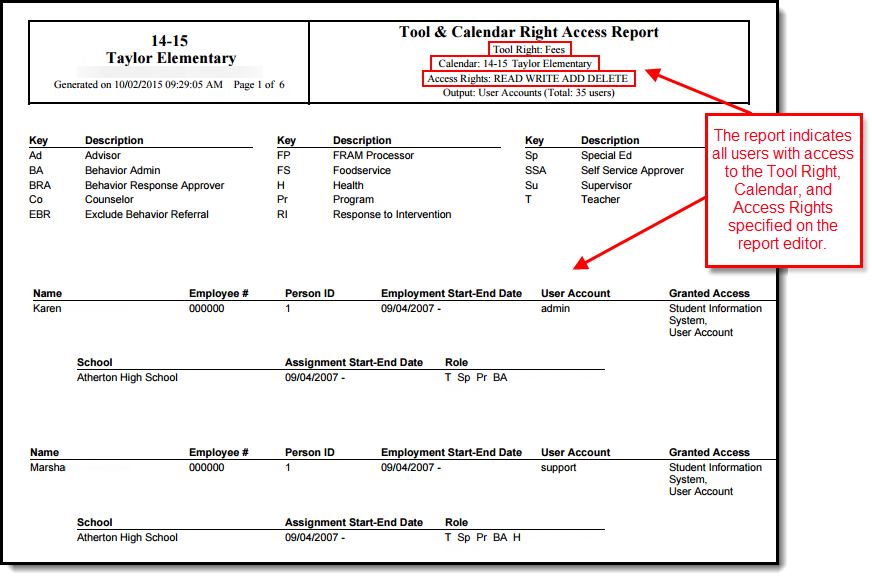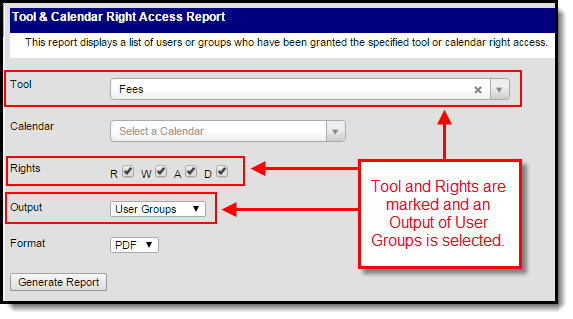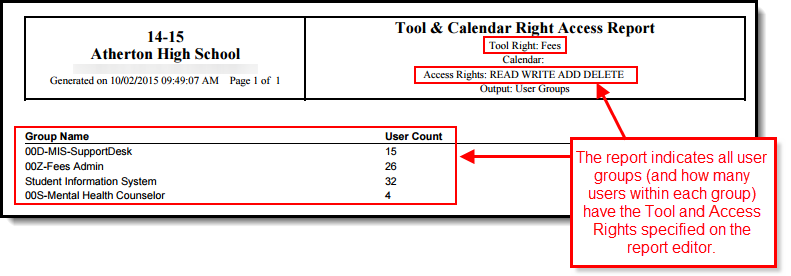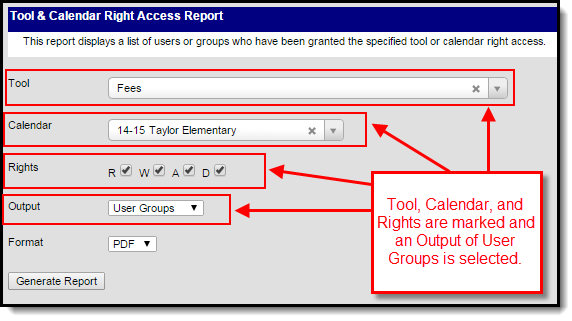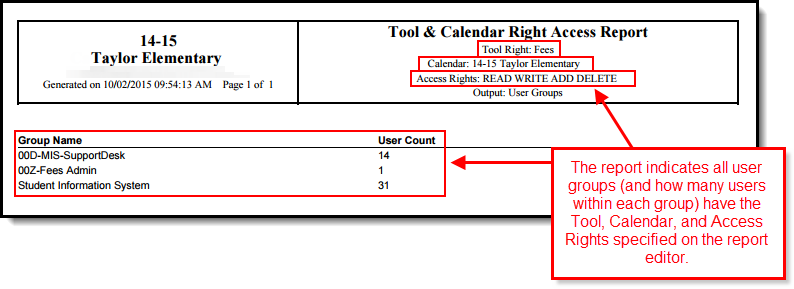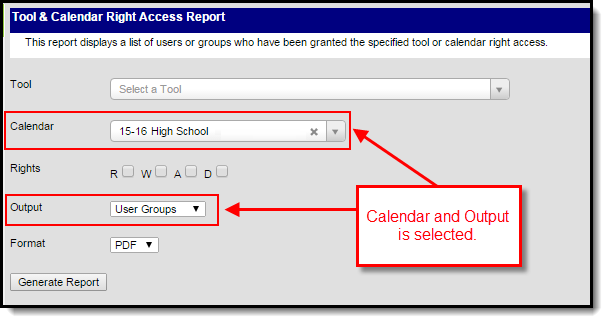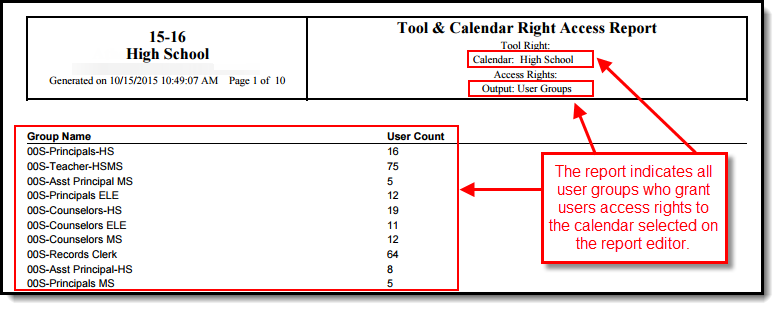Classic View: System Administration > User Security > Reports > Tool and Calendar Right Access
Search Term: Tool and Calendar Right Access
The Tool and Calendar Right Access Report allows you to view a list of all users or user groups who have been granted tool rights for a specific tool and/or rights to a particular calendar.
Image 1: Tool & Calendar Right Access
Prerequisites
You must have a Product Security Role Assignment of 'Student Information System' (see Image 2). You cannot assign tool rights for this tool.
Image 2: Assigning a Product Security Role
Understanding Tool Options
This section describes each field available on the Tool & Calendar Rights Access editor.
Image 3: Tool & Calendar Editor
| Field | Description |
|---|---|
| Tool | User accounts or user groups with tool rights to the tool selected in this field are reported. |
| Calendar | User accounts or user groups with rights to access/view data within the calendar selected in this field are reported. |
| Rights | User accounts or user groups with these access rights for the Tool selected in the editor are reported. R = Read, W = Write, A = Add, D = Delete |
| Output | Determines if User Accounts or User Groups who meet report criteria are reported. |
| Format | Determines if the report is generated in PDF or CSV format. |
Understanding the Tool & Calendar Report
The following sections describe each section of the User Account and User Group versions of the Tool & Calendar Right Access Report.
User Account
The following table describes each part of the User Account version of the Tool & Calendar Right Access Report.
| Area | Description |
|---|---|
| Header |
The header indicates the calendar, tool right, access rights, and number of users who meet the criteria entered in each of these fields.
|
| Role Legend |
The legend describes how to interpret Role values reported for each user. This information is useful in determining if the user's role(s) match the need for tool and access rights granted.
|
| Person, Employment, Account and Assignment Information |
The body of the report indicates each reporting user's person, employment, user account, role and school calendar information. The Granted Access column indicates how the user acquired tool rights for the reporting tool. A value of 'User Account' means the user was assigned tool rights to the tool via the Tool Rights tab. A value of 'Student Information System' means the user has a Product Security role of 'Student Information System' and thus has rights to tool within Campus. If a user acquired rights via a user group, the name of the user group(s) will be reported in this column.
|
User Groups
The following table describes each part of the User Groups version of the Tool & Calendar Right Access Report.
See the User Groups article for more information about managing user groups within Campus.
| Area | Description |
|---|---|
| Header |
The header indicates the calendar, tool right, and access rights of user groups who meet the criteria entered in each of these fields.
|
| User Group Information |
The body of the report indicates which user groups match report criteria and how many users are members of each user group.
|
Generating the Tool and Calendar Access Report
The following sections describe different ways to generate and interpret the report.
- Viewing Users Who Have Rights for a Specific Tool
- Viewing Users Who Have Rights to Access a Specific Calendar
- Viewing Users Who Have Rights for a Specific Tool and Calendar
- Viewing User Groups with Rights for a Specific Tool
- Viewing User Groups with Rights for a Specific Tool in a Specific Calendar
- Viewing User Groups with Rights for a Specific Calendar
Viewing Users Who Have Rights for a Specific Tool
| Tool Settings | Report |
|---|---|
|
Enter values in the following fields to view which users have rights to the specific tool with the designated access rights.
|
The report will detail all users who have tool and access rights for the values entered on the report editor.
|
Viewing Users Who Have Rights to Access a Specific Calendar
| Tool Settings | Report |
|---|---|
|
Enter values in the following fields to view which users have rights to the specific calendar.
|
The report will detail all users who have rights to view and access data within the calendar selected on the report editor.
|
Viewing Users Who Have Rights for a Specific Tool and Calendar
| Tool Settings | Report |
|---|---|
|
Enter values in the following fields to view which users have tool and access rights to the specific tool in the designated calendar.
|
The report will detail all users who have tool and access rights for the calendar entered on the report editor.
|
Viewing User Groups with Rights for a Specific Tool
| Tool Settings | Report |
|---|---|
|
Enter values in the following fields to view which user groups have tool and access rights for the specified tool.
|
The report will detail all user groups who have tool and access rights for the tool entered on the report editor.
|
Viewing User Groups with Rights for a Specific Tool in a Specific Calendar
| Tool Settings | Report |
|---|---|
|
Enter values in the following fields to view which user groups have tool and access rights for the specified tool in the designated calendar.
|
The report will detail all user groups who have tool and access rights for the tool and calendar entered on the report editor.
|
Viewing User Groups with Rights for a Specific Calendar
| Tool Settings | Report |
|---|---|
|
Enter values in the following fields to view which user groups grant access rights for the specified calendar.
|
The report will detail all user groups who grant access rights for the calendar entered on the report editor.
|