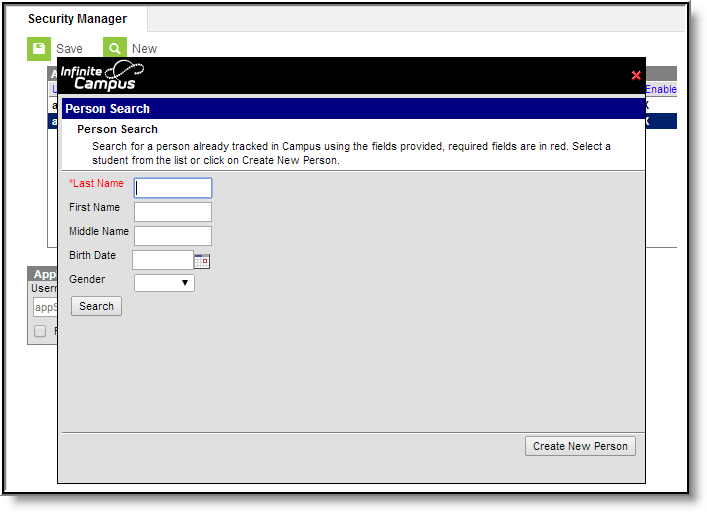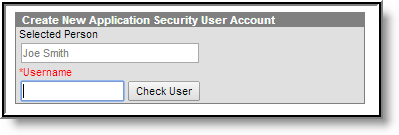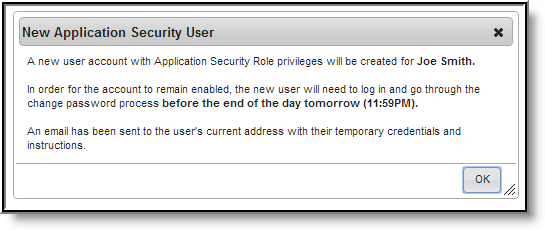PATH: System Administration > Application Security
The Application Security folder contains a tool for creating Application Security User Accounts. Application Security User accounts are only required if your district uses Human Resources, Payroll, or Finance.
The main purpose for Application Security user is to create Application Security user accounts for other users and assign Product Security Role Assignments. However, users with an Application Security User Account may complete the following additional tasks:
- Disable or delete Application Security accounts.
- View the Audit Log.
- Create persons (staff members, students and parents/guardians) in Campus.
- Set System Preferences.
- Complete various User Security tasks like creating general Campus users, create a person/user from LDAP and run the Client Statistics report. Although Application Security users may create general Campus users, Application Security users may not assign User Tool Rights or User Group Tool Rights.
See the Multi-Product or Premium Product Environment (Security Administration) article for more information.
Non-application security users are limited to merely viewing the App Security user account(s) in User search results. No other actions can be performed.
Security Manager
PATH: System Administration > Application Security > Security Manager
Application Security users may create additional Application Security users using the Security Manager tool. Application Security Accounts may be deleted or disabled.
Application Security User Accounts cannot be bound to a local Active Directory via LDAP because usernames must be unique per person and the primary account for the person tied to the Application Security User Account should be the LDAP enabled account.
Example Application Security User Account
Creating an Application Security User Account
- Click the New button.
Result
The Person Search window displays.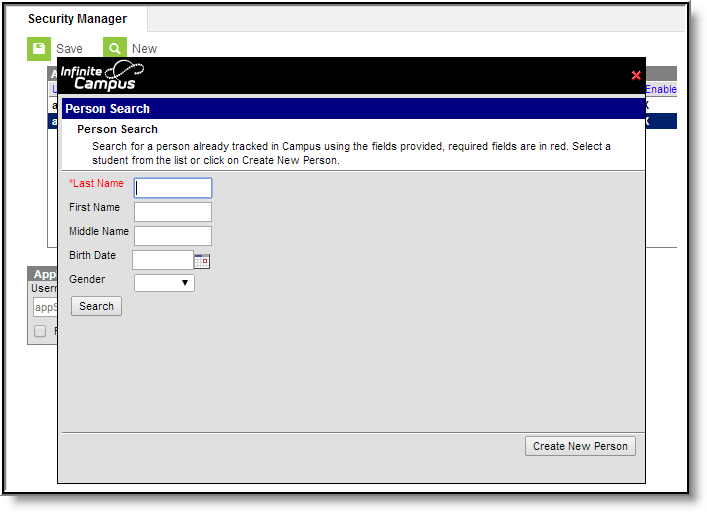 Click to Enlarge
Click to Enlarge - Enter search criteria for the person, click Search and select the person from the search results.
Result
The Create New Application Security User Account area displays. - Enter a unique Username and click Check User.
Result
A confirmation message displays. If the username is already in use, an error message displays and you may try a different name. - Click OK.
Result
The following confirmation message displays. In order for Campus to email the user's temporary credentials, Email Preferences must be set up. - Click OK.
Result
The new Application Security User account displays. The user must log in and change their password by the end of the next day.
Disabling or Deleting Application Security Accounts
Mark the Disabled checkbox to temporarily remove the user's ability to log in as an Application Security user.
Disabled Application Security User Account
Click the Delete button to permanently remove the user's Application Security User Account.
Delete Application Security User Account