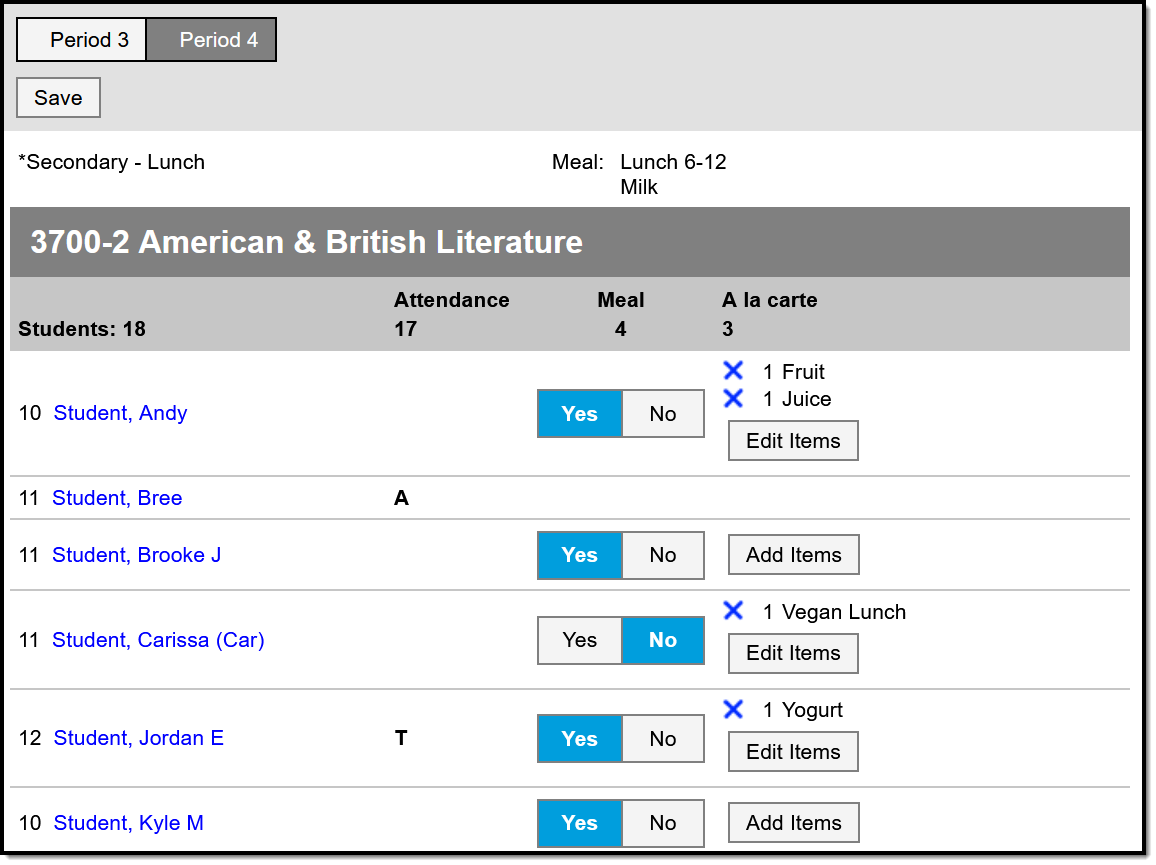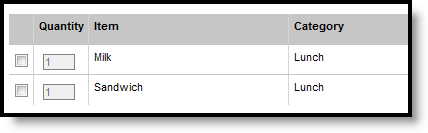This functionality is only available to customers who have purchased Campus Point-of-Sale as add-on functionality.
PATH: Campus Instruction > Class Serve
Use the Class Serve tab to record meals or snacks distributed to students so that items can be deducted from students' food service accounts.
You'll only be able to use this tool if your district has purchased Point of Sale and has set up the necessary prerequisites:
- Class Serve Preferences established for period schedules.
- Purchasable Items created and associated with the proper Federal Programs
- Applications and Services created for Class Serve.
- Students must have food service accounts.
Recording Meals Served with Class Serve
Blended Learning
If your school is using Blended Learning, Class Serve will be divided by students who are physically in class and those who attending virtually.
You can use Class Serve to record both Meals and a la Carte items distributed to students. Totals of students in the section, students who are present today, and the number of meals and a la Carte items distributed calculate at the top. Students who are absent have an indicator in the Attendance column, as with Luke Student in the image above. Meals and items cannot be recorded for absent students.
To record a Meal for a student click Yes in the Meal column. Leave as No if the student did not have a meal.
To record a la Carte items click Add Items and select the items, changing the quantity if needed. Once items are added, click Edit Items to add more or the blue X to remove items.
Click Save when finished.
A la Carte Options
If a student does not have a food service account, No Account displays below their name. Meals and items cannot be recorded for students who do not have food service accounts.