Classic View: Student Information > Program Participation > State Programs > Digital Equity
Search Terms: Digital Equity
The Digital Equity tool allows schools to track digital devices and internet availability for students. More than one record can be added, but records cannot overlap.
Fields vary by state. Please see your state's State Tools articles for more information on Digital Equity procedures in your state.
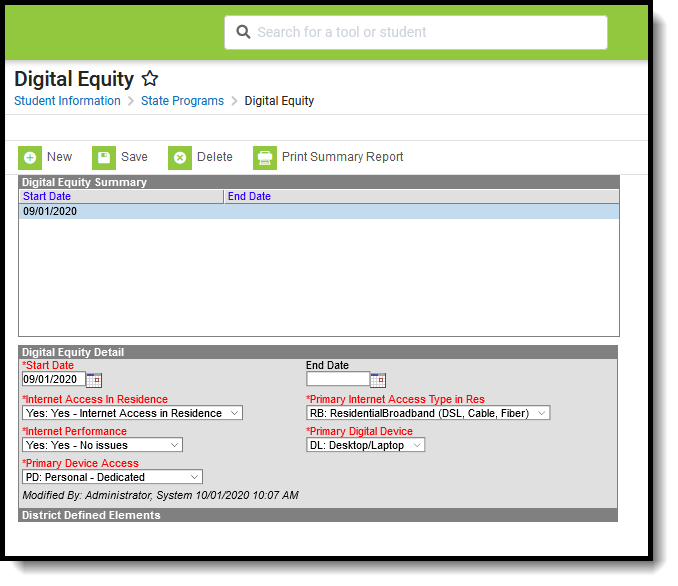 Example Digital Equity Record
Example Digital Equity Record
Use the Federal/State Program Updater tool to import Digital Equity information to this tool.
Tool Rights for Digital Equity
For full access to Digital Equity, users need RWAD rights to Student Information > State Programs > Digital Equity.
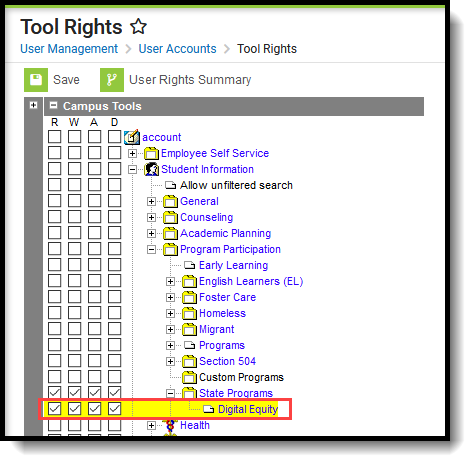 Classic Navigation Tool Rights
| 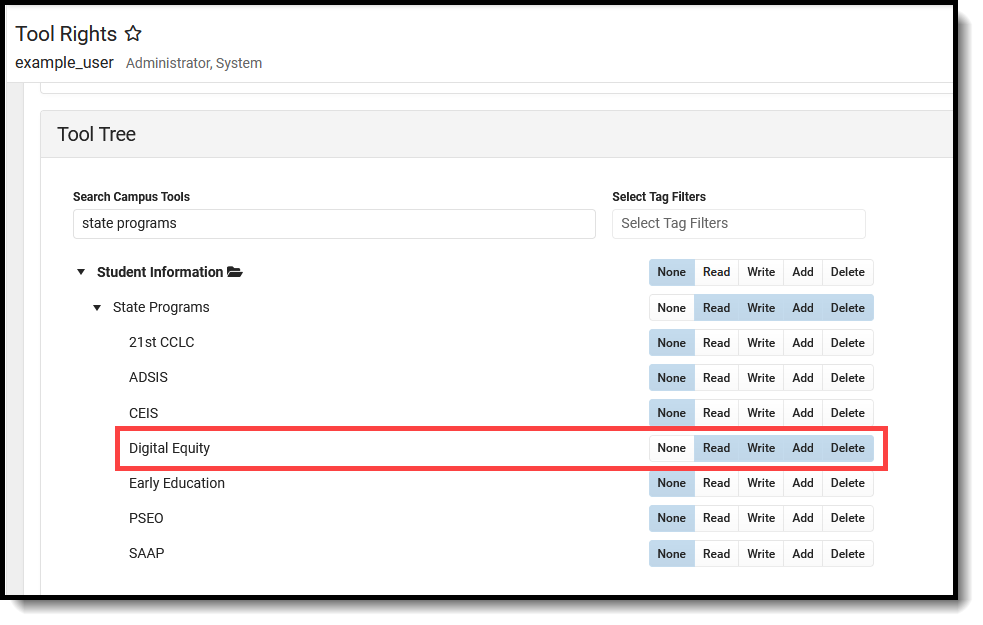 New Navigation Tool Rights
|
Digital Equity Information in Ad hoc Query Wizard
Digital Equity Information is available in the Query Wizard for Student Data Type filters in the Student > Learning > State Program > Digital Equity folder.
Fields available on the Digital Equity Detail editor are noted in the Digital Equity Field Descriptions section below.
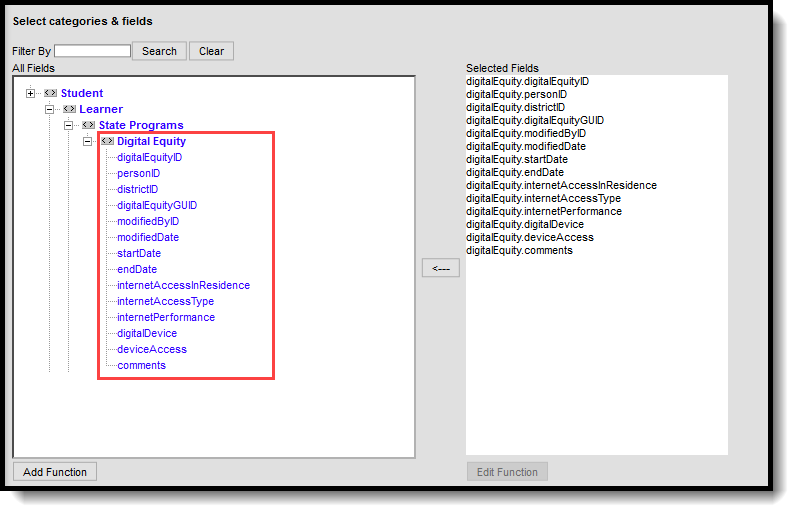 Digital Equity Ad hoc Fields
Digital Equity Ad hoc Fields
Digital Equity Field Descriptions
The fields listed here may not be the fields available in your state.
| Field | Description | Ad hoc Field Name |
|---|---|---|
| Start Date | Reports the start date for the Digital Equity record. This is a required field. | digitalEquity.startDate |
| End Date | Reports the end date for the Digital Equity record. | digitalEquity.endDate |
| Internet Access in Residence | Indicates the student has access to the internet at the student's place of learning, usually the student's residence. | digitalEquity.internetAccess inResidence |
| Primary Internet Access Type in Residence | Indicates the internet connection type at the residence - Broadband, Dial-up, etc. | digitalEquity. internetAccessType |
| Internet Performance | Describes the quality of the internet at the residence - good, poor, excellent, etc. | digitalEquity. internetPerformance |
| Primary Digital Device | Indicates the type of device the student uses to access the internet - desktop, laptop, tablet, etc. | digitalEquity.digitalDevice |
| Primary Device Access | Indicates whether the student uses their own personal device or device that is on loan to them. | digitalEquity.deviceAccess |
Add a Digital Equity Record
Fields in red with an asterisk are required.
- Click the New button. A Digital Equity Detail editor displays.
- Enter the applicable information for the student.
- Click the Save icon when finished. The saved record displays in the Digital Equity summary.
For OLR Prime users, see the OLR Federal Program Posting Setup article for information on adding Digital Equity fields (and other Federal Program fields) to the Online Registration application. These fields automatically post to the added field.
Print a Summary Report of Digital Equity Records
A Summary Report of a student's Digital Equity records can be generated by clicking Print Summary Report.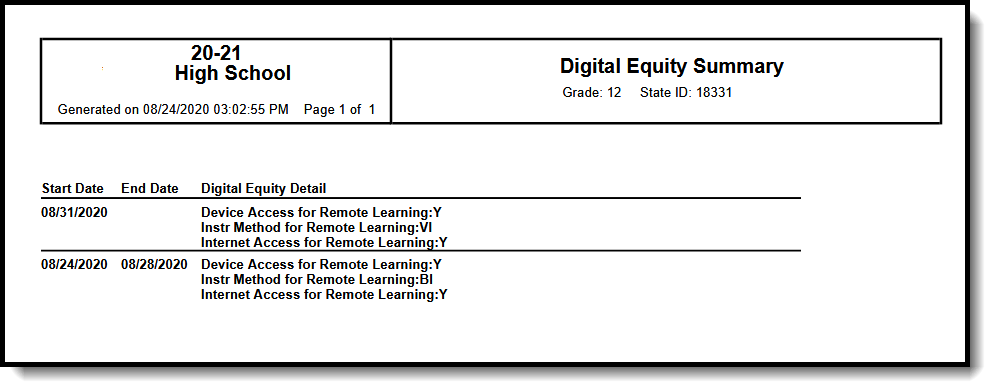 Digital Equity Print Summary
Digital Equity Print Summary
