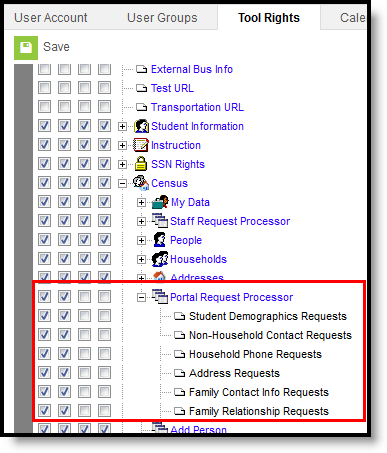Classic View: Census > Portal Request Processor
Search Terms: Portal Request Processor
The Portal Request Processor tool is used by approved staff members to approve or deny changes made by guardians of students through the Campus Portal. Requests submitted through the Portal are listed in the user's Process Alerts (formerly Process Inbox) if they are identified as a Self Service Approver on their district assignment and the student is enrolled in a calendar that the user has rights to in the current year.
For each type of request entered, the process of accepting and denying requests varies. Following are instructions for accepting each type of portal request.
- Address Requests
- Family Contact Requests
- Family Relationship Requests
- Non-Household Contact Requests
- Household Phone Requests
- Student Demographic Requests
Each type of Portal Request has its own tool right. When granted, the staff person processing the request selects a request from the User Request List, reviews the entered changes made by the guardian and approve or deny the request. Original values display for the processor to know what fields were being changed. The approver can also enter comments related to the request, which are displayed in the Portal for the person who submitted the request.
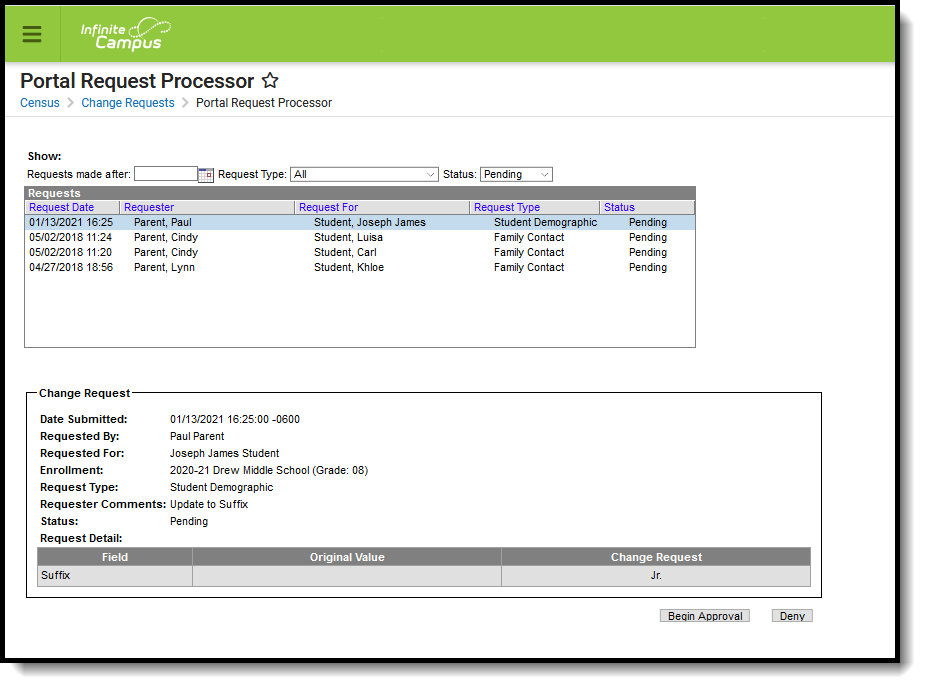 Portal Request Processor
Portal Request Processor
Portal Request Processor Editor
The Portal Request Processor editor provides a list of all requests that have been entered by the guardians of students enrolled in a calendar to which the user has access. A list of requests that need attention displays in the User Request List, organized by the request date. Upon selection of a request, additional information about that request displays below.
See the Tool Rights section for more information.
Request List Sort
The Request List Filter allows the approver to organize the requests. The list of requests can be filtered by date, type and status.
Change the Request List Filter
- Enter a date in the Requests made after in mmddyy format, or use the calendar icon to select a date. This returns only requests entered by portal users on or after this date.
- Select the appropriate Request Type from the dropdown list. This displays only those requests of the selected type.
- Select the appropriate Status from the dropdown list. This displays only those requests with the selected statuses.
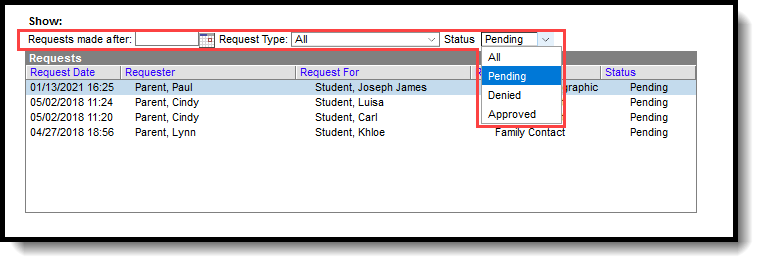 Request List Sort Options
Request List Sort Options
Portal Request Tool Rights
Classic View: System Administration > User Security > Users > Tool Rights > Census > Portal Request Processor
New Look of Campus: User Management > User Accounts > Tool Rights > Census > Change Requests > Portal Request Processor
A staff person is able to see submitted portal requests in the Portal Request Processor if he/she has tool rights to approve the request and if it impacts any student enrolled in a calendar for which that staff person has rights.
- Read rights to any area of the Portal Request Processor allow users to view those requests and their contents (in calendars for which they have calendar rights) but no approving or denying of those requests are allowed.
- Write rights to any type of requests in the Portal Request Processor allow users to Approve and Deny those types of requests submitted via the portal (in calendars for which they have calendar rights), and all of the functionality that comes with the approval process.
There are six sub-rights associated with the Portal Request Processor, one for each of the Portal Request types. This allows users to be assigned rights to process all types of requests, or perhaps just Address and Family Contact Requests. See the table below for more information.
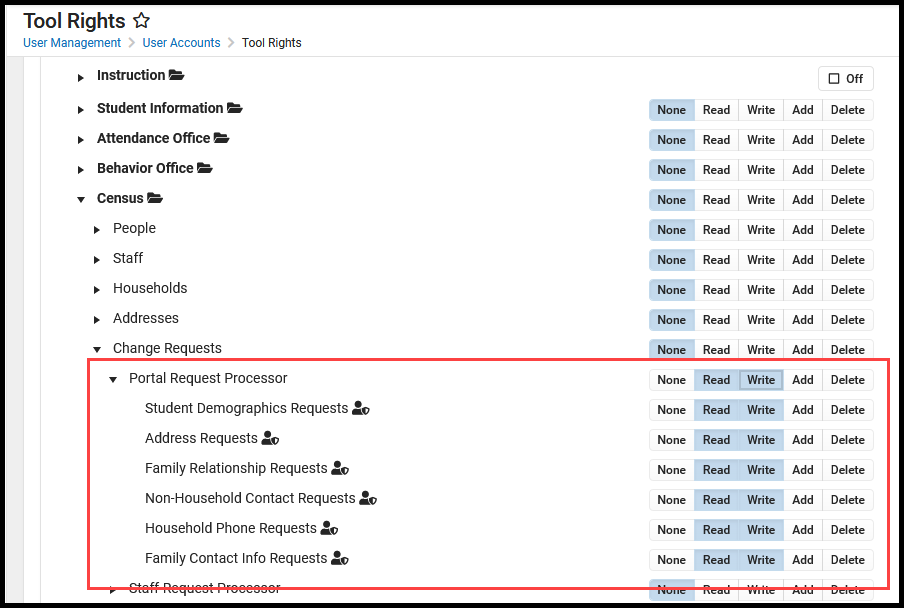 New Look Portal Request Processor Tool Rights
|
For each of the following, if the student is enrolled in multiple calendars, the user sees the request if they have tool rights in any of the calendars.
| Read | Write | Add | Delete |
|---|---|---|---|
| Student Demographic Requests | |||
| Allows a user to view the Student Demographic requests for students enrolled in schools for which they have calendar rights. | Allows users to view, approve and deny the Student Demographic requests for students enrolled in schools for which they have calendar rights. | N/A | N/A |
| Non-Household Contact Requests | |||
Allows a user to view the Non-Household Contact requests if:
| Allows a user to view, approve and deny the Non-Household Contact requests if:
| N/A | N/A |
| Household Phone Requests | |||
Allows a user to view the Household Phone Requests if:
| Allows a user to view, approve and deny the Household Phone Requests if:
| N/A | N/A |
| Household Address Requests | |||
Allows a user to view the Household Address Requests if:
| Allows a user to view, approve and deny the Household Address Requests if:
| N/A | N/A |
| Family Contact Information Requests | |||
Allows a user to view the Family Contact Information requests if:
| Allows a user to view, approve and deny the Family Contact Information Requests if:
| N/A | N/A |
| Family Relationship Information Requests | |||
Allows a user to view the Family Relationship Information requests if:
| Allows a user to view, approve and deny the Family Relationship Information requests if:
| N/A | N/A |
Enrollments marked as No Show are not included in the check to determine whether a student is enrolled in a school.
Portal Request Acceptance and Denial
Before assigning tool rights, consider how the district processes data:
Administration Type | Suggested Configuration | Result |
|---|---|---|
Centralized Processing | Assign Read and Write access for all Portal Request types to a person who has All Calendar rights. | Selected persons are able to process all requests submitted via the portal for the entire district. |
Decentralized Processing | Assign school-level administrators Read and Write access to one or more request types. | Selected persons are able to process all requests that impact students in their school. Any request made for someone that is either enrolled in the school, related to a student enrolled in the school or lives with a student enrolled in your school, they are able to see and process the requests. If the person is related to students in multiple schools, each school administrator sees the request. |
Mixed Processing | Assign some Portal Request types for centralized processing (e.g., addresses) and some types for school-level processing (e.g., Student Demographics) depending on district process. |
|
When reviewing and approving/denying a list of portal requests, work in oldest date order to newest date order.