Classic View: Census > My Data > My Employment
Search Terms: My Employment
The District Employment editor is where all district staff employment records are entered.
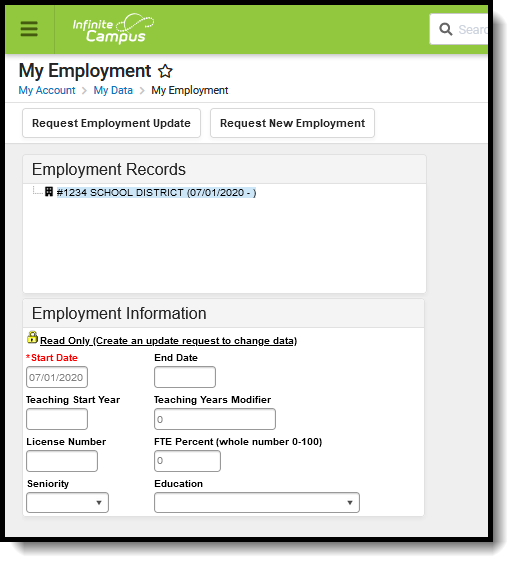 My Employment
My Employment
Proper tool rights must be assigned to request updates to My Demographics. See the Census Tool Rights document for more information.
Once an employment record is added, employees are assigned to a location.
A user can request an update to an existing employment record or request a new employment record by choosing either the Request Employment Update icon or the Request New Employment icon. A request to an existing employment record can be done if the employment record is selected from the Employment tree.
For State Edition users updating employment information, the State Staff ID field preferences set in System Administration is used for determining the required entry of a Staff ID number.
Overlapping Employment Records
If a staff person requests a change to his/her district employment record or requests a new district employment record, no validation is done to determine if the new employment record overlaps with existing employment records. This means the staff person may request new employment records at anytime. However, when the request is approved through the Staff Request Processor, validations indicate there are overlapping records. At this point, the request can be denied or the administrator can modify any existing records prior to approving the request.
For more information on these validations, see the District Employment Validations.
Request an Employment Update
- Select the Request Employment Update icon. An Employment - Update Record Request editor displays.
- Enter a Brief Description for the Employment Request.
- Enter the modified employment information.
- Click the Save Request icon when finished.
An entry is added to the My Request tool, noting changes requested on a particular date. A designated approver reviews the changes and accept or deny as necessary. A message indicating a request has been approved or denied is visible in the Message Center on the Process Alerts view and the My Requests tool displays.
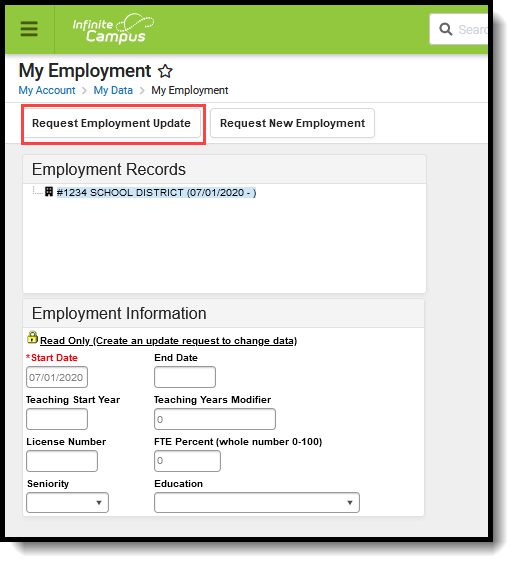 Request an Employment Update
Request an Employment Update
Request a New Employment Record
- Select the Request New Employment icon. An Employment - New Record Request editor displays.
- Enter a Brief Description for the Employment Request.
- Enter the modified employment information.
- Click the Save Request icon when finished.
An entry is added to the My Request tool, noting changes were requested on a particular date. A designated approver reviews the changes and accept or deny as necessary. A message indicating a request has been approved or denied is visible in the Message Center on the Process Alerts view and the My Requests tool displays.
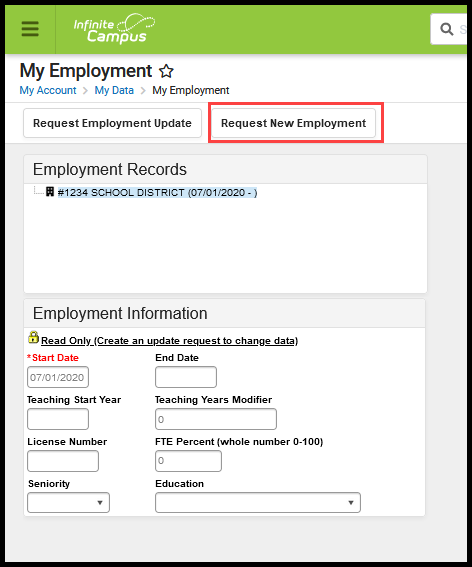 Request New Employment
Request New Employment
Employment requests can be reviewed from the My Requests tool.
