Classic View: System Administration > Calendar > Calendar
Search Terms: Calendar
Within Calendar, the following tools allow users to manage calendar information:
- Calendar Information
- Grade Level Setup
- Schedule Structure Setup
- Term Setup
- Period Setup
- Day Setup
- Calendar Override Setup
- Calendar GPA Calculation Setup
While not all fields in these tools are specific to Idaho, some of these fields are critical to ensuring accurate state reporting. These tools and fields are described below. For all other inquires, please see the appropriate article(s) linked above.
Calendar
The Calendar Information tool stores basic information about the calendar, including fields which impact how the calendar is included within state reports.
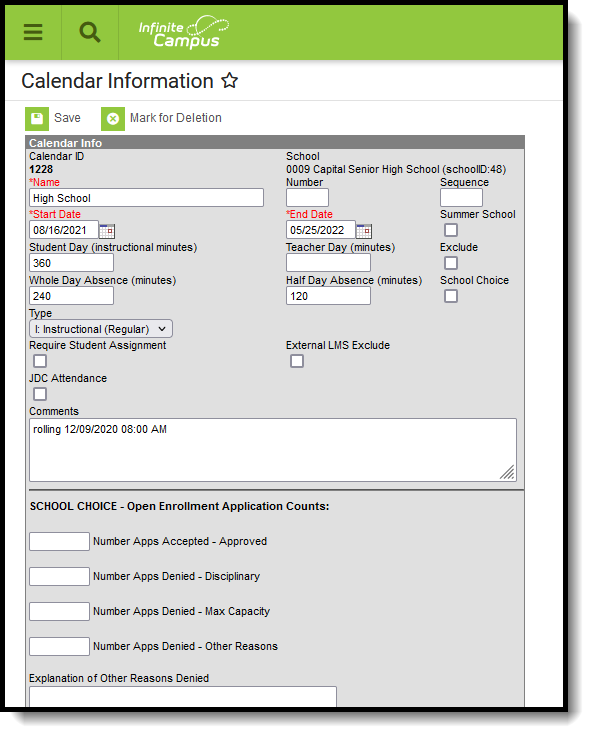 Calendar Information
Calendar Information
Calendar ID
A unique identifier for different calendars in use within the district. Idaho uses a Derived CalendarID that is a combination of several fields. Complete logic is available here; below is a summary of this calculation.
Type
Indicates the type of calendar (i.e., Instructional, Summer School, Alternative, etc). This field impacts when/how the calendar is pulled into various state and local reports.
Calendar Name
Indicates the name of the calendar for a which a record is reported.
End Date
Indicates the last day of the calendar. This is often a different date than the last day of the school year, and depending on district policy, can be the end of the fiscal year (July 31), but needs to end before the start date of the next calendar year.
Grade Levels
The Grade Levels tool lists the grades that are assigned to the selected school. Only students in the listed grades can be enrolled into that calendar.
 Grade Levels
Grade Levels
State Grade Level Code
The Grade Level Code indicates the current grade level of the student and is the official name of the grade level used at the state. For reporting purposes, each grade level in a school needs to be assigned a State Grade Level Code.
Kindergarten Code
Indicates the type of Kindergarten Session the school/calendar provides.
Days
The Days tool provides a calendar type of view for all of the days in the school calendar, determined by the year, school and calendar selected in the Campus toolbar. It also displays which Period Schedules are assigned to a particular day, if any special events are assigned to a day, or if a particular day is not recording attendance, is not an instruction day, or is not a school day. Please see the Days article for more information.
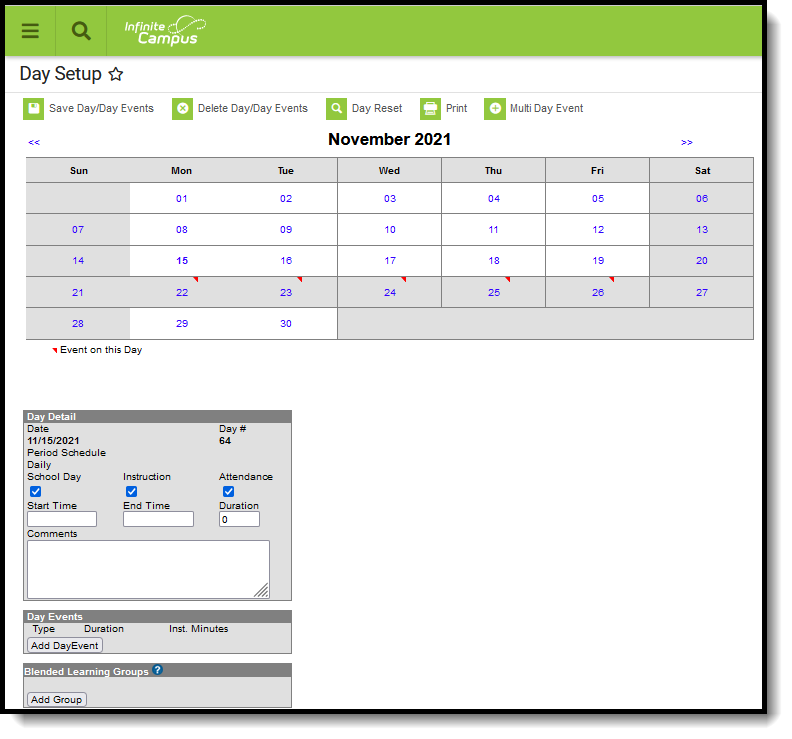 Calendar Days
Calendar Days
Date
Displays the date of the selected day.
Day Events Type
Day Events indicate a special event(s) for the school day. The Day Event Type field indicates the reason for the event. Types of days are created in the Attribute/Dictionary.
Instruction Days
In the Day Detail editor (select a day from the calendar grid, notice the two editors below the grid), each day of the school year (from the Calendar Start Date to the Calendar End Date) needs to be marked as a School Day, Instruction and Attendance. These selections allow teachers to take attendance and for reports to generate a total count of instructional days and school days. See the Days article for detailed information on how these checkboxes are used.
Duration and Instructional Minutes
In the Day Events editor (select a day from the calendar grid, notice the two editors below the grid), when there is a special type of event happening - abbreviated day, weather day, etc. - the total minutes for the school day and the total instruction minutes should be entered. Values entered in these fields overwrite any other school day and instruction minutes entered elsewhere on the calendar. See the Days article for detailed information on how Day Events are entered.
- The Duration indicates the length of the event. This value does not print on the Calendar Report and is used for state reporting purposes.
- Instructional Minutes indicates how many total minutes students are receiving instruction as part of the event.
- In the case of inclement weather, a corresponding Event Type is selected, and the total instructional minutes for the weather day are added here. If the school closes at lunch time (no instruction in the afternoon), this field is populated with a value that totals the start of day to the lunch period (240 minutes, for example).
- The sum of Instructional Minutes entered on Day Events is counted as non-instructional minutes and is subtracted from the overall instructional day. The remaining time (calculated by subtracting the instructional minutes on the day event from the Student Day minutes on the calendar) is counted as non-instructional minutes.
Schedule Structure
Schedule Structures provide a means of allowing different groups of students (by grade level, by different terms, by different day layout) to have a unique layout for their learning day. They allow the school calendars to have multiple schedules in one calendar, instead of having one calendar with each type of schedule. See the Schedule Structure article for detailed information on this tool.
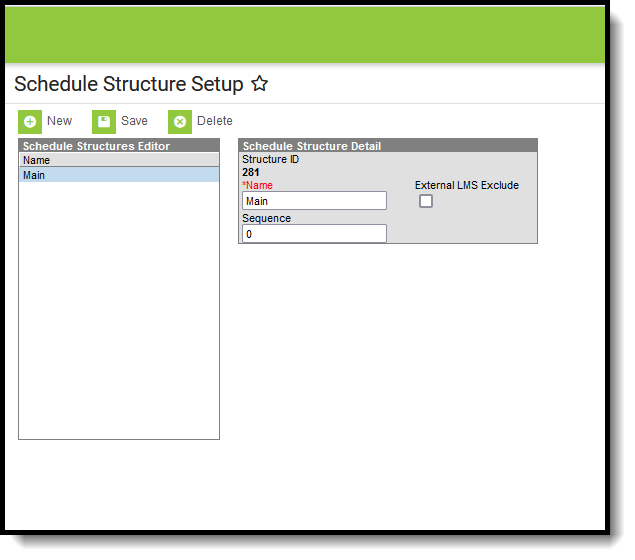 Calendar Schedule Structure
Calendar Schedule Structure
Schedule Structure ID
An automatically assigned identification number of the schedule structure, used for reference purposes.
Terms
Calendar Terms list the type of calendar structure the school has - trimesters, quarters, etc. Also available on this tab are the start and end dates of the terms.
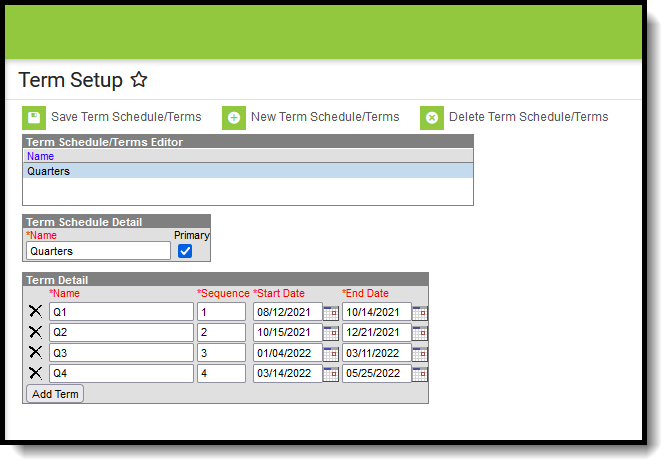 Calendar Terms
Calendar Terms
Start Date
Indicates the start date of the term. In state reports, this is used in the following ways:
- To determine the first term in which a section meets, based on the Schedule Placement grid of the Course Section.
- To determine the student's first day of enrollment (Roster Start Date) in the Course Section.
End Date
Indicates the end date of the term. In state reports, this is used in the following ways:
- To determine the last term in which the section meets, based on the Section Schedule Placement on the Course Section.
- To determine the student's last day of enrollment (Roster End Date) in the Course Section.
Periods
Calendar Periods lists the names and the times of the periods meeting throughout a school day. The editor displays the period information based on the school selected in the Campus toolbar.
At least one period schedule needs to exist in a calendar. Once a period schedule exists, periods can be assigned to that schedule. Then, Calendar Days can be established and assigned a period schedule (day rotation).
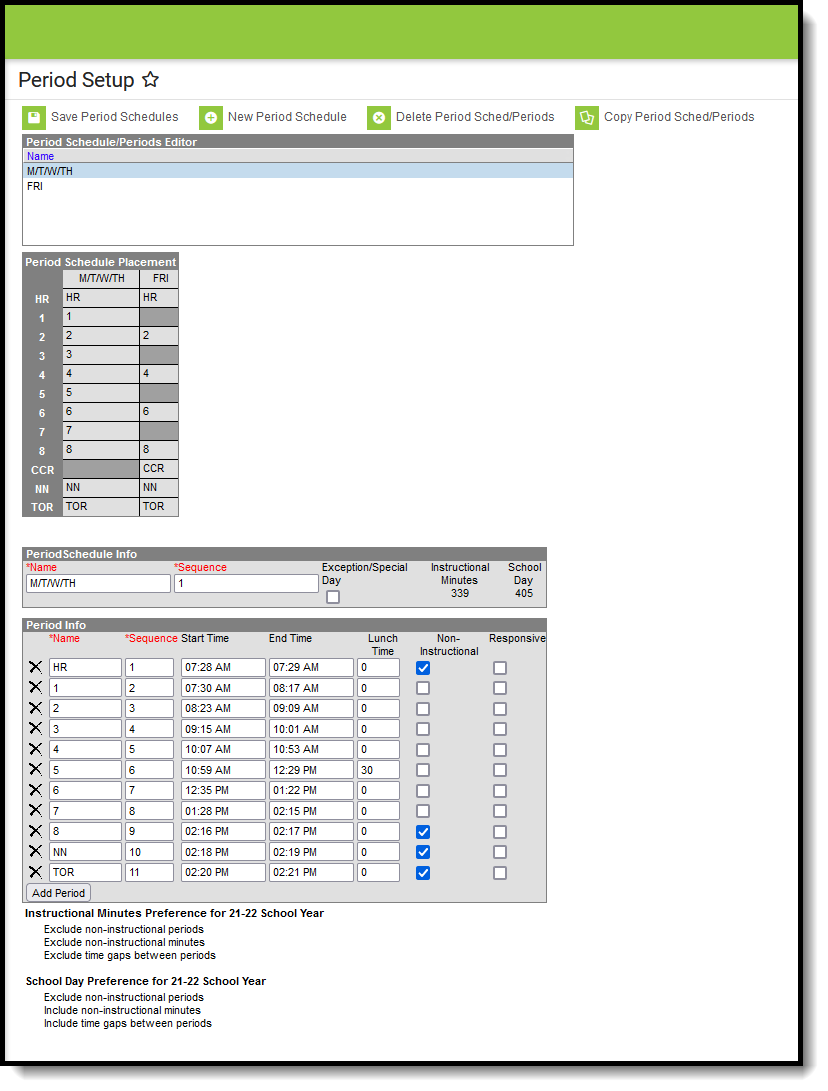 Calendar Periods
Calendar Periods
Start Time
Indicates the start time of the period.
End Time
Indicates the end time of the period.
