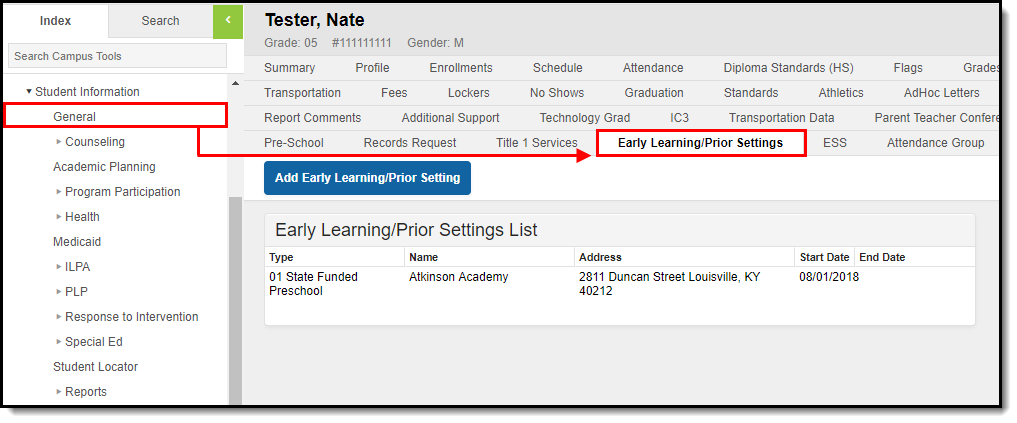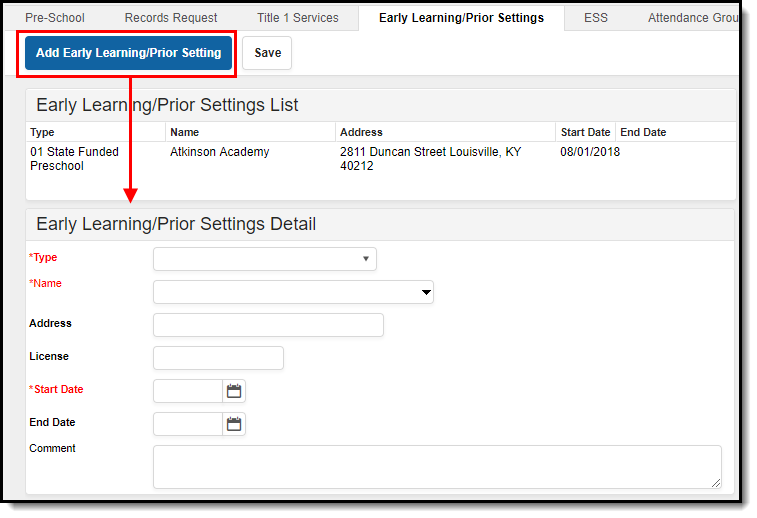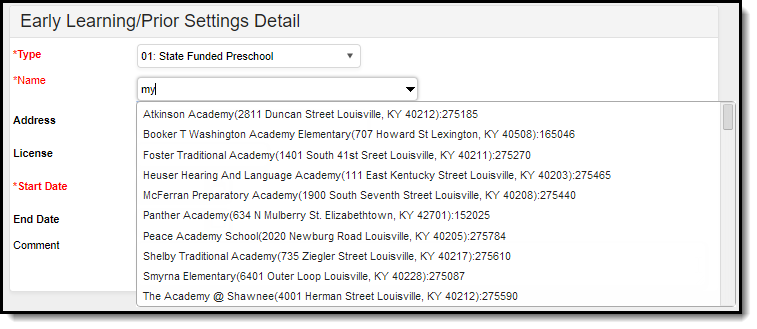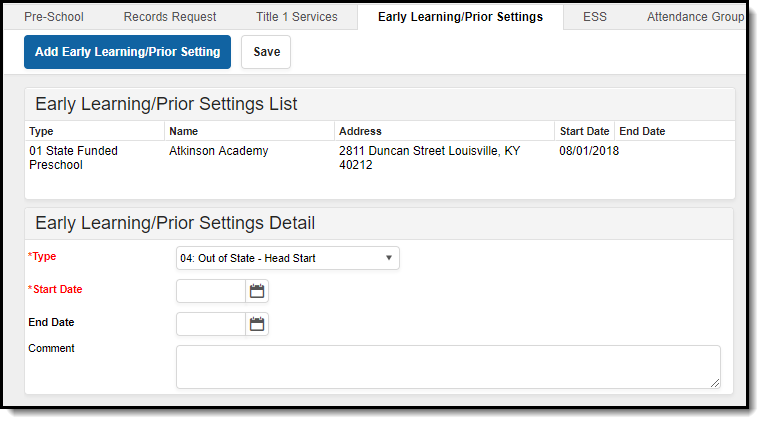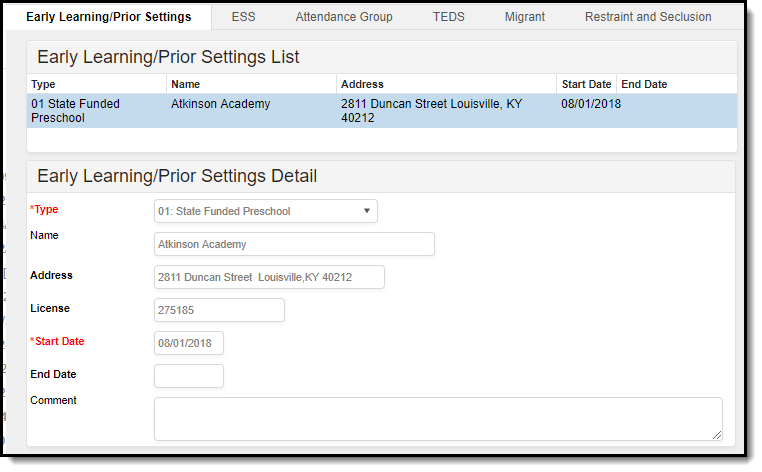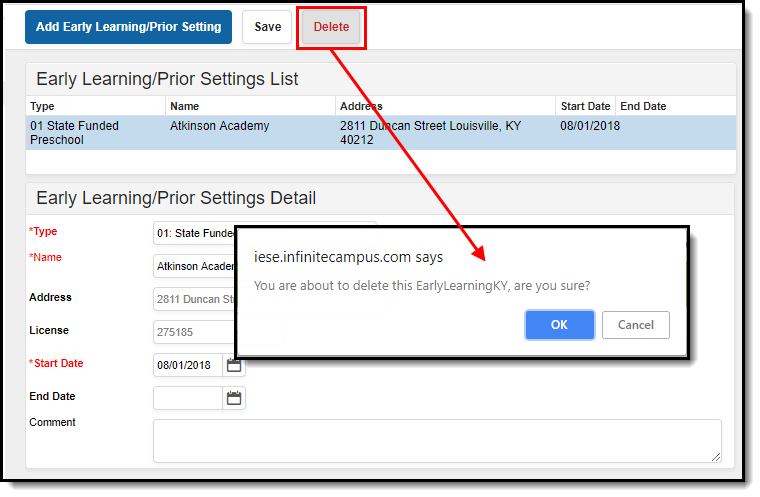Classic View: Student Information > General > Early Learning/Prior Settings
Search Terms: Early Learning
The Early Learning/Prior Settings tab allows users to track and manage student Early Learning/Prior Setting data.
See the core Early Learning article for information on necessary tool rights, available Ad hoc fields, and guidance on adding and printing Early Learning records.
Image 1: Early Learning/Prior Settings Tab
Field Definitions
The following table defines each available field.
| Field | Description |
|---|---|
| Type | The type of early learning/prior setting program. This field is automatically set to the value tied to the Care Center (Name field) selected. |
| Name | The Care Center responsible for the student's assigned early learning/prior settings program. This field is populated by Care Center values published down to districts via the Care Center tool. |
| Address | The address of the Care Center. This value is read-only and automatically populated based on the address tied to the Name (Care Center) selected. This value can only be changed at the State level via the Care Center tool. |
| License | The license number of the Care Center. This value is read-only and automatically populated based on the license number tied to the Name (Care Center) selected. This value can only be changed at the State level via the Care Center tool. |
| Start Date | The first day the student participated in the Early Learning/Prior Setting program. |
| End Date | The last day the student participated in the Early Learning/Prior Setting program. |
| Comments | Any comments about the student's Early Learning/Prior Setting record. |
Create a New Early Learning/Prior Setting Record
Early Learning/Prior Settings can only be created at the District level. This tab is read-only for State Edition users.
To create a new Early Learning/Prior Setting record, click the Add Early Learning/Prior Setting button. The Early Learning/Prior Setting Detail Editor will appear below (see Image 2).
Available fields and editor behavior will differ based on the Type selected. See the following sections for more information:
- Creating an Early Learning Record for State-published Types
- Creating an Early Learning Record for District Types
Image 2: Creating a New Early Learning/Prior Setting Record
Create an Early Learning Record for State-published Types:
To create a record with a Type of 01: State Funded Preschool, 03: Head Start or 05: Child Care, use the following steps:
- Click the New button. The Early Learning/Prior Setting Detail editor will appear (see Image 2).
- Enter the Name of the Care Center responsible for the program. As letters are entered, this field will automatically begin to show search results (see image below).
- Once a Name (Care Center) is selected, the Type, Address and License fields will automatically populate based on the values tied to the Care Center selected.
- Enter a Start Date. This is the first day the student participated in the program.
- Enter an End Date (optional). This is the last day the student will participate in the program.
- Enter any Comments (optional) about the student's Early Learning/Prior Settings record.
- Select the Save icon. The record will appear in the Early Learning/Prior Settings List.
Create an Early Learning Record for District Types:
Image 3: Creating a District New Early Learning/Prior Setting Record
To create a record with a Type of anything other than 01: State Funded Preschool, 03: Head Start or 05: Child Care, use the following steps:
- Click the New button. The Early Learning/Prior Setting Detail editor will appear (see Image 3).
- Select a Type. This value indicates the type of early learning/prior setting program.
- Enter a Start Date.
- Enter an End Date (optional).
- Enter any Comments about the program (optional).
- Select the Save icon. The record will appear in the Early Learning/Prior Settings List.
Once a record is created for a student at the district level, this information is synced to the State Edition. State users can access a read-only view Early Learning/Prior Settings records (Image 4).
Image 4: State Edition View of an Early Learning/Prior Settings Record
Delete Early Learning/Prior Setting Records
To delete an Early Learning/Prior Settings record, select the record from the Early Learning/Prior Settings List, click the Delete button and select OK (see Image 5). The record will be deleted from Campus at the state and district level.
Early Learning/Prior Setting records can only be deleted at the district level. Once a record is deleted, the record no longer exists at the state level.
Image 5: Deleting an Early Learning/Prior Setting Record