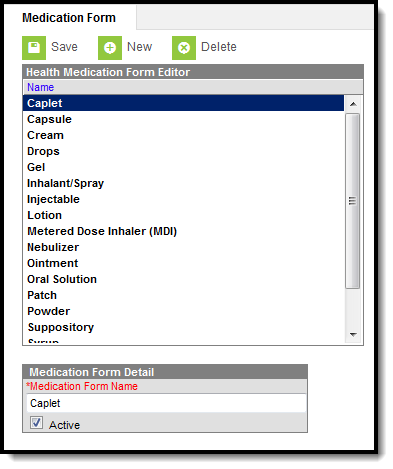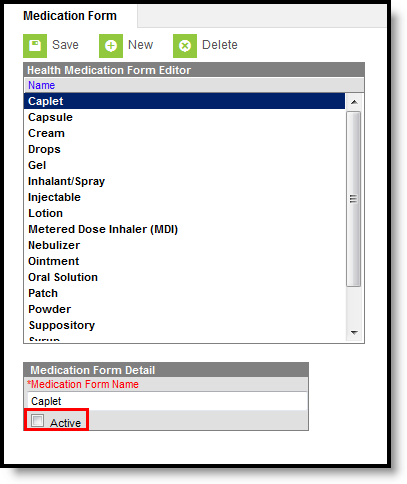Classic Path: System Administration > Health > Medication Form
Search Terms: Medication Form
The Medication Form tool allows districts to define the physical forms of medications given to students. Because medication can come in several different forms, this area allows a district to define what form the medication was provided in. This information is recorded by health staff and can be viewed from a student’s Medication tool.
Create New Medication Forms
- Select the New button. The Medication Form Detail field will appear below the Health Medication Form Editor.
- Enter the Medication Form Name. All forms of a medication should be entered. It is possible a medication may come in liquid, caplet or capsule.
- Mark the Medication as Active, so it can be entered on the student's tool.
- Select the Save button when finished. The new medication form will appear within the Health Medication Form Editor.
Delete a Medication Form
- Select the Medication Name from the Health Medication Name Editor. The Medication Name Detail editor will appear below the Health Medication Name Editor.
- Select the Delete button.
- A prompt will appear asking to confirm deletion of the medication form. Select OK. The medication form will be deleted.
If a medication form has been recorded for a student, the record cannot be deleted. Instead, mark the medication option as Inactive.
Mark a Medication Form as Inactive
- Select the New button. The Medication Form Detail editor will appear below the Health Medication Form Editor.
- Unmark the Medication Form as Active.
- Select the Save button when finished. The medication form will still be in the list of medication forms for possible re-activation at a later time, but will appear not bolded and at the end of the list of active medication forms.
A medication form assigned to a student that is now marked Inactive will not remove the medication record from the Medications tab.