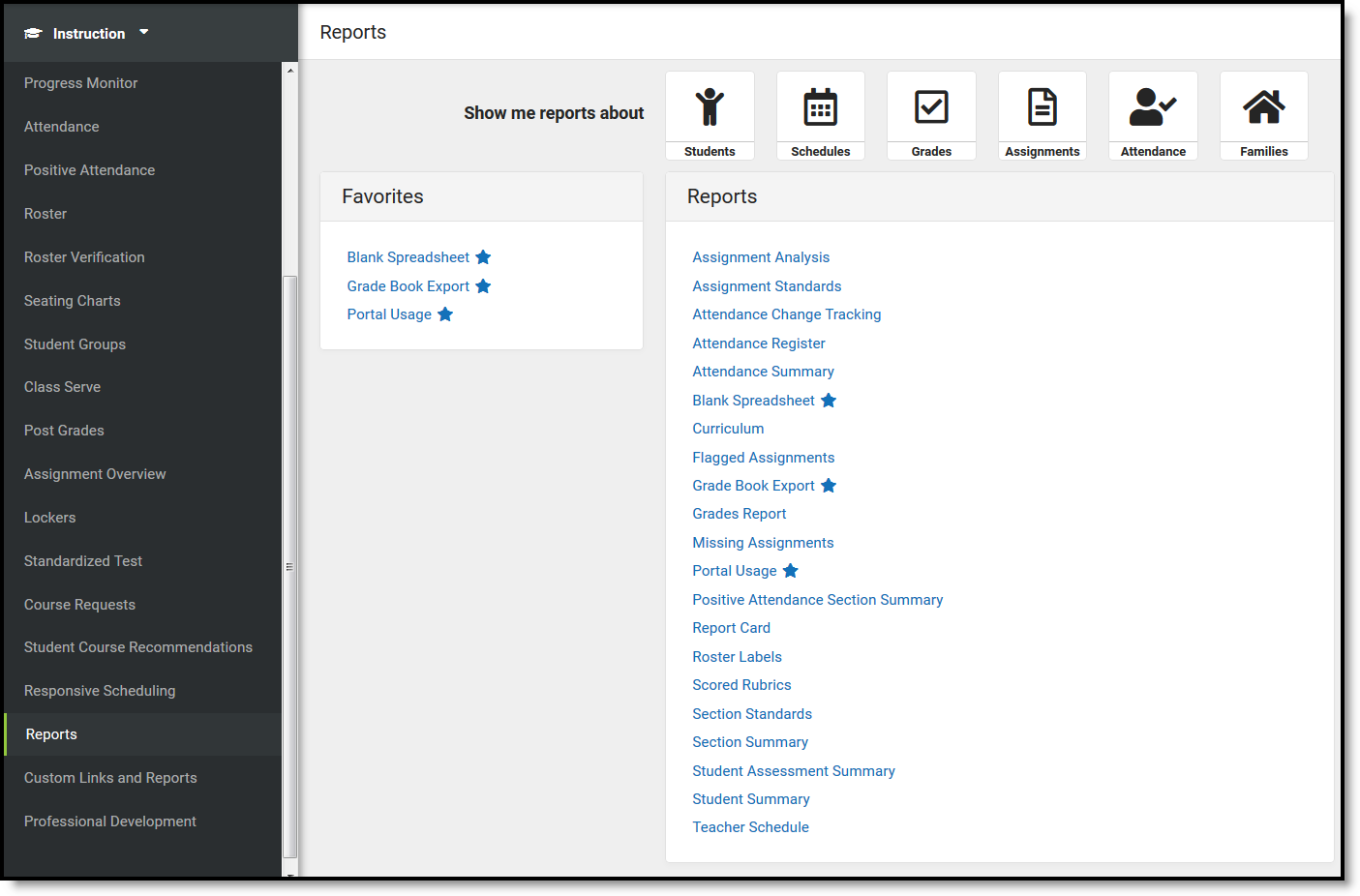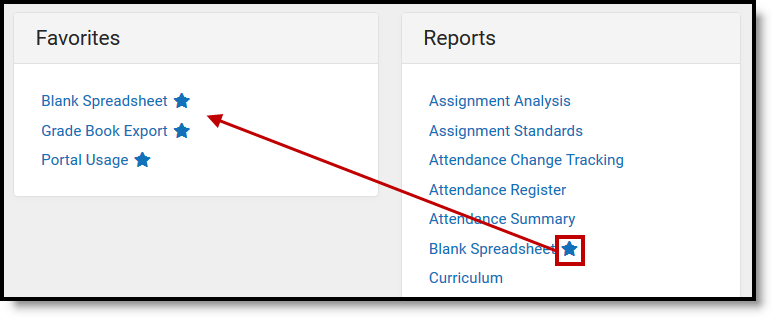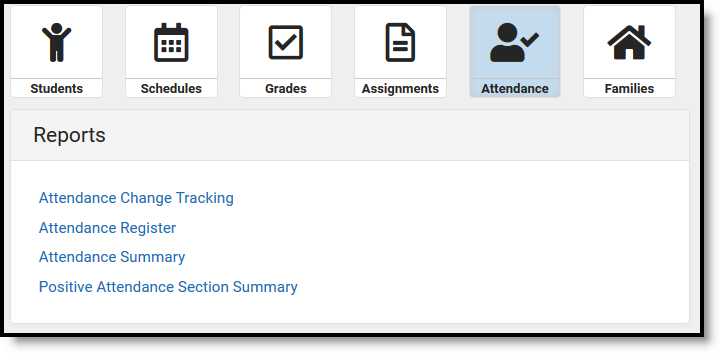Instruction reports help teachers to analyze grade, assignment, and attendance data, generate helpful forms, and track student work.
| Favorites | Filters |
Mark the star that displays next to a report to add it to your favorites list. |
|
- When you click Generate on a report, whatever options you've selected are saved for the next time you return to the report. This feature saves time on reports you generate often, or when generating a report with the same option for different sections.
- Most reports are available in PDF and DOCX format. Some are also available in CSV (Excel) and other helpful formats. To view additional formats, click the arrow next to the Generate button.
- Students who have recently added a class are shown in green text (depending on district preference) and students who have dropped a class display in red text.
Saving Report Options as Templates
At the bottom of the editor for most reports, click Save Options to save the report editor options as currently selected as a template for future use. Give the template a name before saving.
To use a set of saved options to generate a report, click Apply Options and select a saved template from the list in the panel on the side of the screen. The Default Report Options template restores the editor options to the original default, before you used the report and it saved your selections for next time.
Once selected, the saved options are selected on the report editor - changes can still be made to the selected options before generating the report.
Available Reports:
| Report Name | Use to Report: |
|---|---|
| Assignment Analysis | A bar chart of students' performance on the selected assignment. |
| Assignment Standards | Standards associated with assignments for a section |
| Attendance Change Tracking | Attendance events that have been added and changed for a date range |
| Attendance Register | Attendance for a term in a student-by-day grid |
| Attendance Summary | Attendance totals for a term by event type (excused, tardy, etc) |
| Blank Spreadsheet | A blank spreadsheet of selected students, with customizable column headers. |
| Curriculum Report | A list of assignments in the section with an overview of curriculum information. |
| Flagged Assignments | Assignments flagged as missing, exempt, late, or incomplete for students |
| Grade Book Export | An export of your Grade Book in another format. |
| Grades Report | Posted grades for tasks and standards. |
| Missing Assignments | Assignments flagged as missing per student |
| Portal Usage | Students and parents with Portal accounts and login activity |
| Positive Attendance Section Summary | Total time spent in class for each student in a term (positive attendance) |
| Report Cards | Print report cards for students. |
| Roster | Print details from a section's roster, including student demographics, guardian, and address data. This report is also available via the Report Options button in the Roster. |
| Roster Labels | Roster labels for mailing or classroom use |
| Scoring Rubrics | Print scoring rubrics by section. |
| Section Standards | A list of standards aligned to the section's course |
| Section Summary | Scores for assignments and grades for tasks and standards |
| Student Assessment Summary | Student scores on assessments. |
| Student Summary | Assignment scores by student. |
| Teacher Schedule |
Generates a printable version of your schedule. |