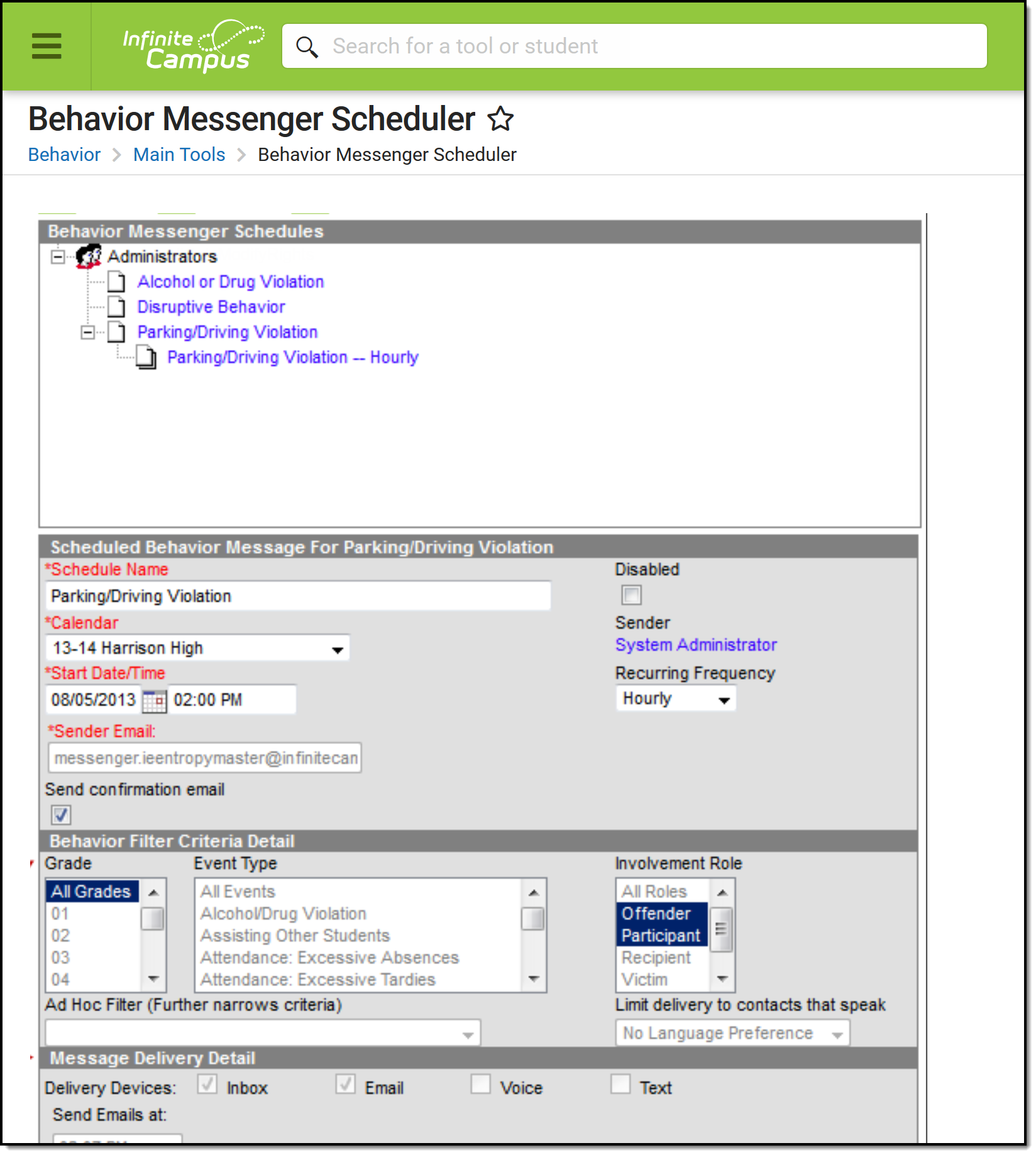Classic View: Behavior > Behavior Messenger Scheduler
Search Terms: Behavior Messenger Scheduler
The Behavior Messenger Scheduler allows you to set up times to automatically send Behavior messages. Before you can use this tool, you must create templates using the Behavior Messenger. All behavior templates appear in the Behavior Messenger Scheduling list.
When the scheduled time arrives, the Behavior Messenger automatically sends messages based on the data available at that time. A confirmation email is sent to the person who set up the schedule. The confirmation email informs the sender that a message was sent and how many devices received the message.Campus sends the confirmation email to the Email Address field on the person's Demographics Tab and will NOT send to the Secondary Email Address.
Schedule a Behavior Message
- Select a template from the Behavior Messenger Schedules table.
- Enter the Schedule Name.
- Select a Calendar. This option defaults to the calendar selected in the toolbar.
- Enter the Start Date in mmddyy format or click the calendar icon to select a date.
Enter the Start Date/Time of the message.
If the time entered on the Scheduler is... Then the message will be sent... the same or later than the time entered in the Dial Window or Send Email field on the template
at the time entered on the Scheduler. earlier than the time entered in the Dial Window or Send Email field on the template at the time set on the template. - Choose how often to send the message by selecting an option from the Recurring Frequency dropdown list.
- Mark the Send Confirmation Email checkbox to receive an email when the message has been sent. A confirmation email will be sent to the person who set up the schedule.
- Select the Save icon when finished. The new schedule will appear below its respective template in the Behavior Messenger Schedules table.
Add more schedules by selecting the newly added schedule in the Behavior Messenger list and select the Add Scheduled Behavior Message.
If the Behavior Messenger should be disabled, mark the Disabled checkbox. If disabled, no future messages will be sent for the schedule.