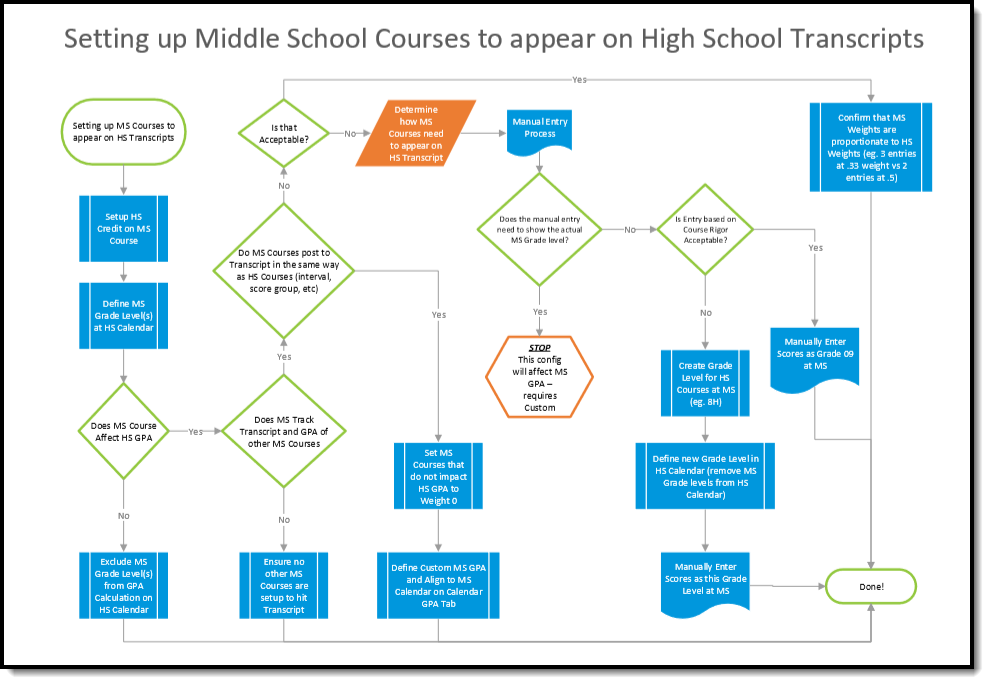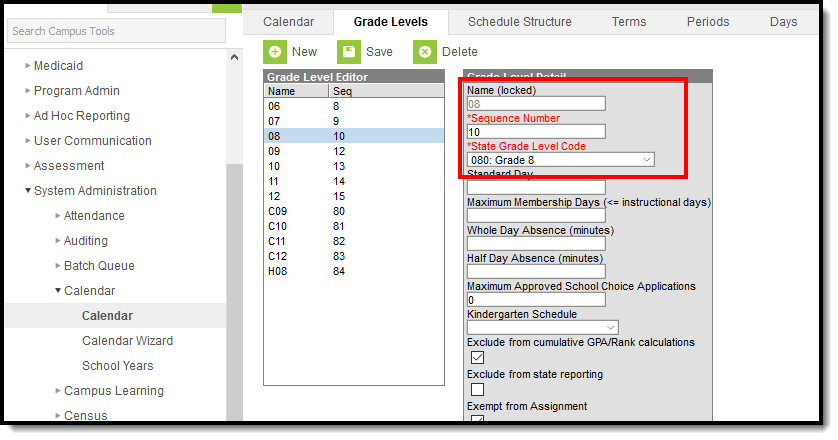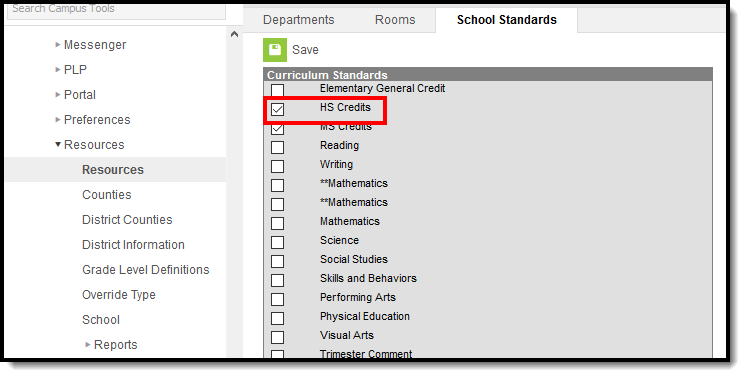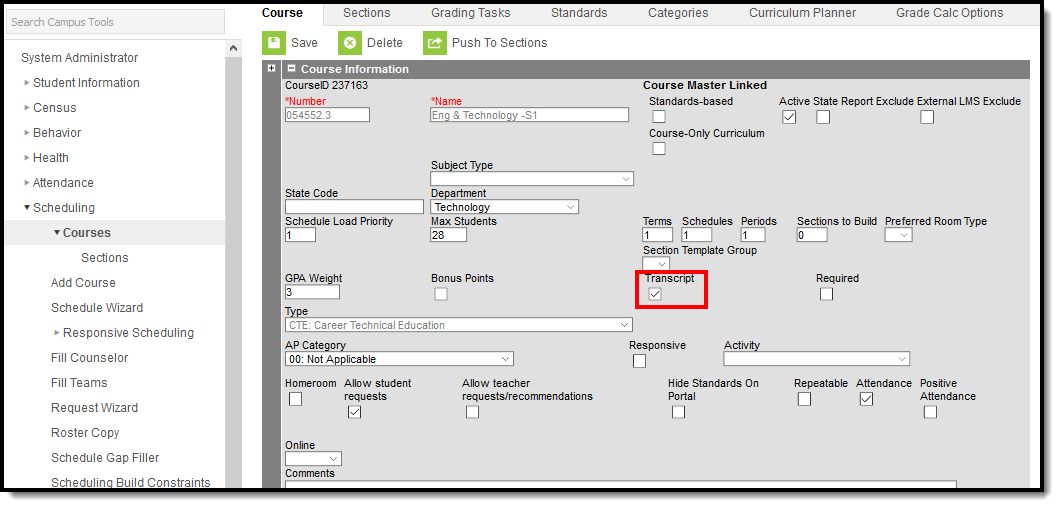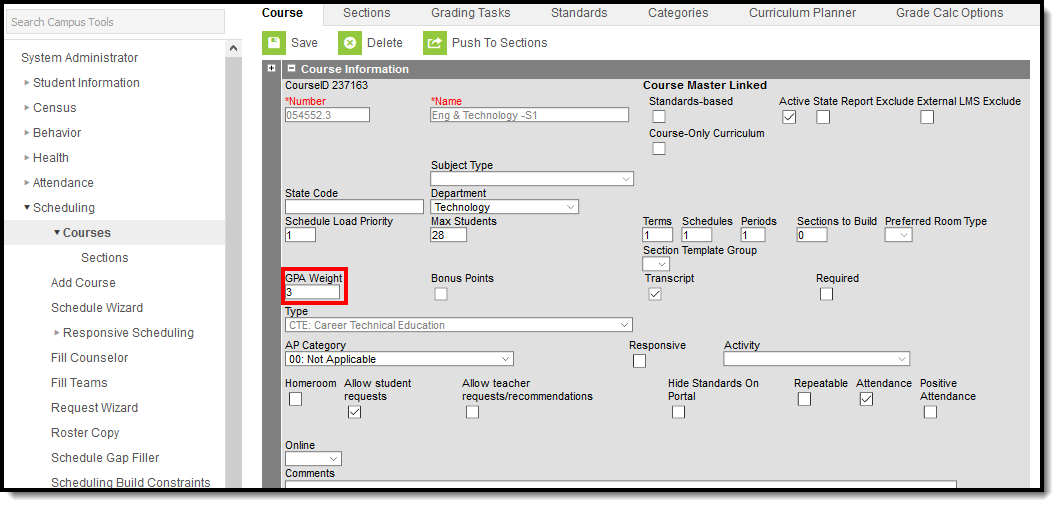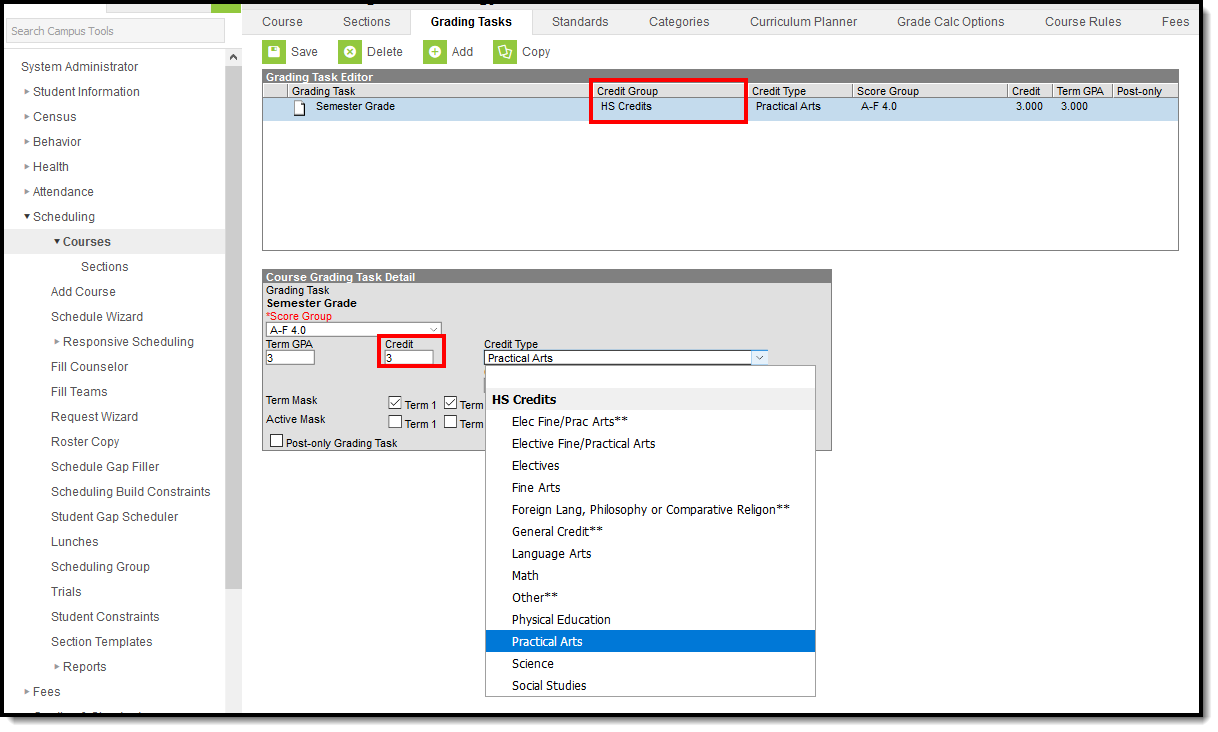Middle school students may receive high school credit for certain courses. In order for their transcript to reflect these courses and have their credit totals accurately reflect courses taken in middle school, the Courses and the Calendar require specific settings.
Use the Transcript Post tool to add these courses to the student's Transcript record.
Decision Flowchart
The image below shows a flowchart for things to consider when setting up middle school courses to appear on high school transcripts.
Middle School Transcript Setup
Review the table below for tasks to complete in order for middle school courses to appear on high school transcripts.
| Task | Location | Image | |
|---|---|---|---|
High School Calendar Ensure the high school calendar is selected in the Campus toolbar. |
|||
| 1. | Add the middle school grade levels(s) to the High School calendar with the correct Sequence Number and State Grade Level Code. | System Administration > Calendar > Calendar > Grade Levels |
|
Middle School Calendar Ensure the middle school calendar is selected in the Campus toolbar. |
|||
| 2. | Add the High School Credit Group to the Middle School. | System Administration > Resources > Resources > School Standards |
|
| 3. | Mark the Transcript checkbox. |
Scheduling > Courses > Course Information Grading and Standards > Course Masters > Course Master Info |
|
| 4. | Enter the GPA Weight for the course. |
Scheduling > Courses > Course Information Grading and Standards > Course Masters > Course Master Info |
|
| 5. | Assign the High School Credit Group to the Grading Task that is posted to the transcript, and enter the amount of credit the student receives for successful completion of the course. | Scheduling > Courses > Grading Tasks Grading and Standards > Course Masters > Grading Tasks |
|