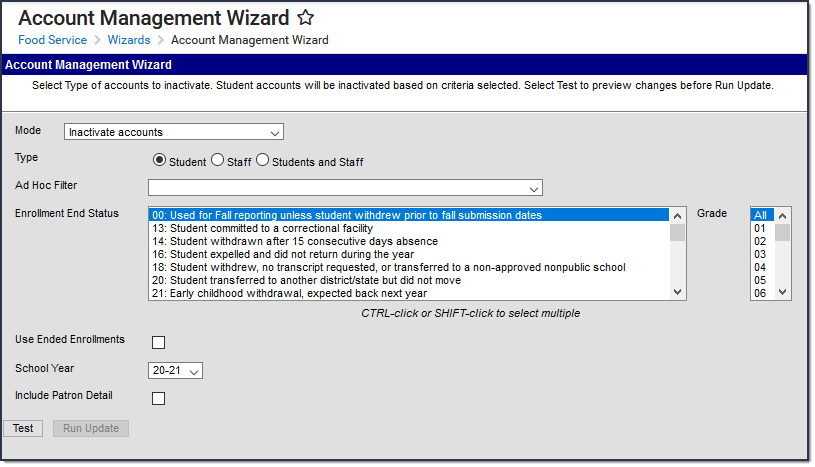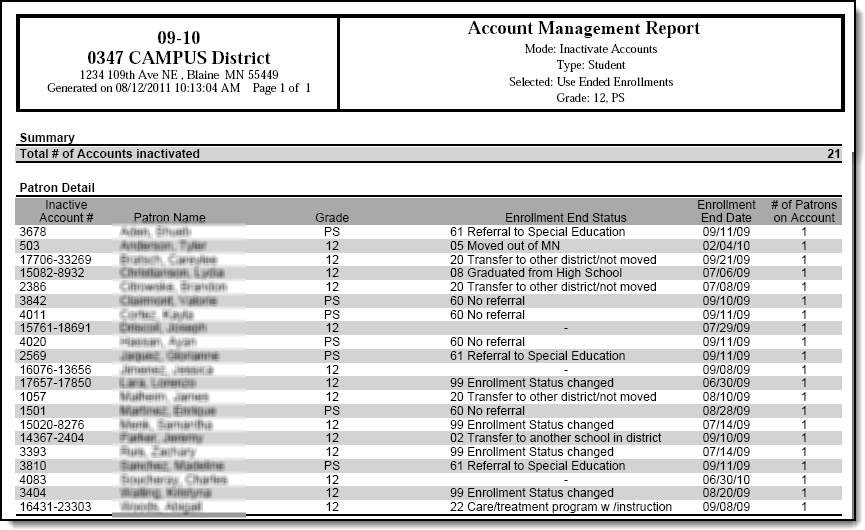This functionality is only available to customers who have purchased Campus Point of Sale as add-on functionality.
Classic View: Point of Sale > Account Maintenance > Account Management Wizard
Search Terms: Account Management
Inactivating an account clears the Active checkbox on the patron's Account Info tab. Inactive accounts do not appear on POS terminals.
Student Accounts
The Account Management Wizard inactivates Student Accounts when a student does not have a current active or future-dated active enrollment. The wizard searches for an Enrollment End Status Code and/or Enrollment End Date depending on the criteria you select. However, if you use the Ad hoc tool to select student accounts, the wizard inactivates all accounts regardless of current or future-dated enrollments.
Staff Accounts
The Account Management Wizard inactivates staff accounts when the staff member has a District Employment and/or District Assignment record with end dates and no active or future-dated District Employment record or District Assignments.
Family Accounts
The Account Management Wizard considers the enrollments for all patrons on the account. If ANY patron on the family account has an active enrollment or an active staff record, the account is NOT inactivated. All patrons on family accounts are inactivated with the account if there are no active or future student enrollments or staff employment records found in Campus for the patrons on the account. However, if you use the Ad hoc tool to select accounts, the wizard inactivates all accounts regardless of current or future-dated enrollments or employment records.
This article includes the following topics:
Inactivate Student Accounts
- Select Inactivate accounts from the Mode dropdown list.
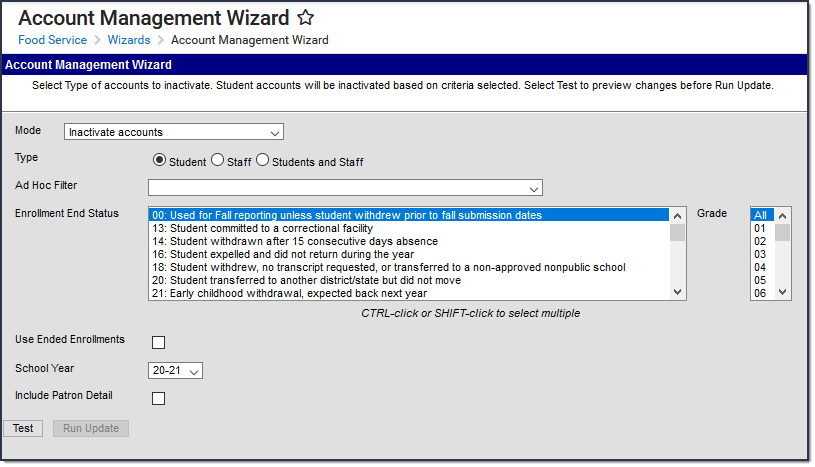
Complete one of the following account selection options.
Option
Description
Select one of the Type radio buttons
- Student. This option inactivates student accounts only.
- Students and Staff. This option inactivates student accounts and staff accounts.Select an Ad hoc Filter
This option allows you to select an ad hoc filter that you have made to select staff and/or students. The filter you select overrides and hides all other criteria on the screen. Go to step 4.
The Ad hoc tool uses the year/school/calendar selected in the top toolbar in Campus. If you do not select All Schools/All Calendars, the Ad hoc tool will use the specific Year, School and Calendar selected in the toolbar. If you do not have Tool Rights to All Schools and All Calendars, Ad hoc will generate based on the specific year, school and calendar selected in the toolbar. When you use the Ad hoc option, the wizard inactivates all accounts regardless of current or future-dated enrollments or employment records. Ad hoc can also be used to inactivate accounts for patrons who have no enrollment or employment record.
Use the information in the following table to complete the fields on the wizard:
Field
Description
Enrollment End Status
Select the End Status(es) (entered on the Enrollments tab) for the student.
If you do not select an Enrollment End Status, you must select the Use Ended Enrollments checkbox.
End Statuses vary by state.
Grade
Select the grade(s) for which you want to inactivate accounts. Only student's accounts that also meet the selected Enrollment End Status and/or Enrollment End Date will be inactivated.
Use Ended Enrollments
Mark this checkbox to inactivate student accounts with enrollment end dates earlier than today's date. When you select this option, the Account Management Wizard will NOT inactivate any accounts where a student has today's date or a future date as an end date on their enrollment.
School Year
Select the school year for which you want to inactivate accounts. The default selection is the current school year.
- Mark the Include Patron Detail checkbox to include details like the account numbers and names on the Account Management Report. (optional)
Click the Test button.
Result
The Account Management Wizard tests the update and displays the Account Management Report.Testing is required before the Run Update button becomes active. No data is written to the database.
- Review the Account Management Report.
- Click the Run Update button to inactivate accounts.
Result
A confirmation window displays. - Click OK.
Result
The Account Management Wizard clears the Active checkbox on the patron(s) Account Info tab and displays the Account Management Report.
Inactivate Staff Accounts
The Account Management Wizard inactivates staff accounts when the staff member has a District Employment and/or District Assignment record with end dates and no active or future-dated District Employment record or District Assignments.
- Select Inactivate accounts from the Mode dropdown list.
Complete one of the following account selection options.
Option
Description
Select one of the Type radio buttons.
- Staff. This option inactivates staff accounts only.
- Students and Staff. This option inactivates student accounts and staff accounts.Select an Ad hoc Filter .
This option allows you to select an ad hoc filter that you have made to select staff and/or students.
If you do not select All Schools/All Calendars, the Ad hoc tool will use the specific Year, School and Calendar selected in the toolbar. If you do not have Tool Rights to All Schools and All Calendars, Ad hoc will generate based on the specific year, school and calendar selected in the toolbar. When you use the Ad hoc option, the wizard inactivates all accounts regardless of current or future-dated enrollments or employment records. Ad hoc can also be used to inactivate accounts for patrons who have no enrollment or employment record.
- Mark the Include Patron Detail checkbox to include details like the account numbers and names on the Account Management Report. (optional)
Click the Test button.
Testing is required before the Run Update button becomes active. No data is written to the database.
Result
The Account Management Wizard tests and update and displays a the Account Management Report.- Review the Account Management Report.
- Click the Run Update button to inactivate accounts.
Result
A confirmation window displays. - Click OK.
Result
The Account Management Wizard clears the Active checkbox on the patron(s) Account Info tab and displays the Account Management Report.
Account Management Report Example
Report Section | Description |
|---|---|
Summary | This section reports the total number of accounts inactivated.
|
Patron Detail |
|