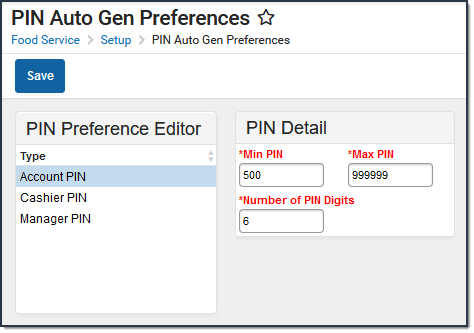Classic View: Point of Sale > POS Preferences > PIN Auto Generate
Search Terms: PIN
The PIN Auto Generate tool allows users to set constraints for how PIN numbers are automatically generated for food service administrators, cashiers and student/staff members. Manually entered PIN numbers on a patron's Account Info tool are not required to follow these settings and will not be overwritten unless the PIN field is cleared out first. Account PIN numbers are not duplicated if they currently exist in the district.
Setting PIN Preferences
- Select the PIN Type. See the table below for more information about each option.
- Enter the Min PIN.
- Enter the Max PIN.
- Enter the Number of PIN Digits.
- Select the Save button.
Field/Column | Description |
|---|---|
Type | The type of PIN being created. Options include:
|
Min PIN | The minimum value allowed for use in generated PIN numbers. |
Max PIN | The maximum value allowed for use in generated PIN numbers. |
Number of PIN Digits | The amount of digits used when generating PIN numbers. If your district has the Auto creation of PIN - Use Student Number as PIN POS Preference enabled, to avoid creating PINs that conflict with student IDs the Number of PIN Digits should not equal the same number of digits as a student ID. If the Min PIN value set is less than the Number of PIN Digits set, the tool will allow PINs to be created with one or more leading zeros in order for PINs to have the correct amount of digits (i.e., Min PIN set to 500 with the Number of PIN Digits set to 5 would generate 00500, 00501, etc). |