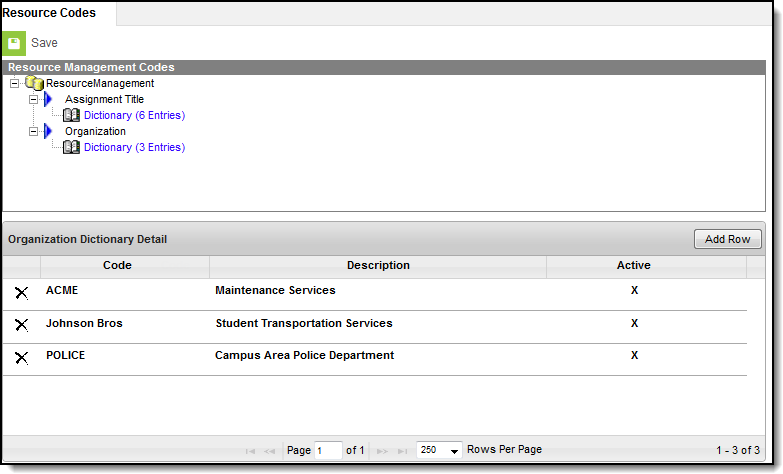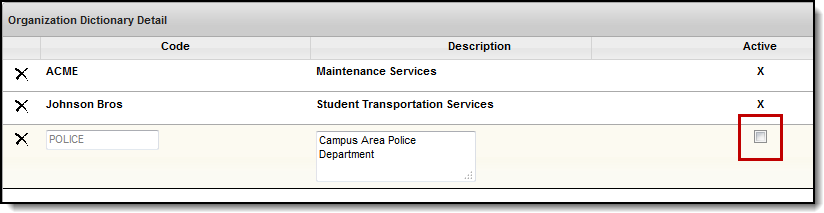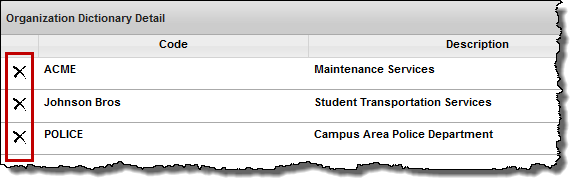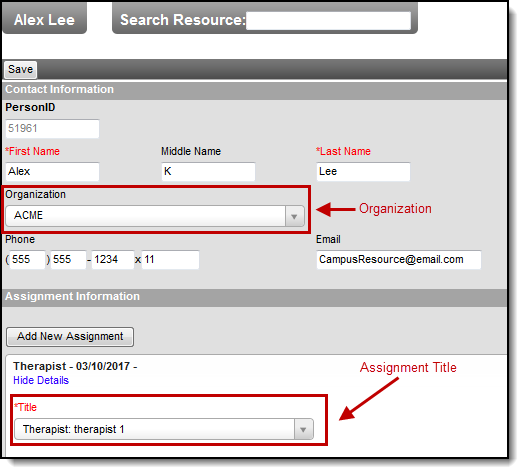PATH: Resource Management > Resource Codes
Resource Codes are application dropdown fields used in the Resource Management application. The Resource Codes tool allows you to set dropdown values to active or inactive as well as add values to some dropdown fields by adding an entry to the field's dictionary.
Campus does not provide default dictionary values for Resource Management Codes. These codes must be set up before using the Add Resource Wizard.
Resource Codes
Adding Codes
PATH: Resource Management > Resource Codes
- Expand the navigation tree to the Resource Code you want to update.
- Click the Add Row button.
Result
An empty row appears with the Active checkbox selected. - Type the Code and Description for the new entry.
- Click Save.
Hiding Codes
PATH: Resource Management > Resource Codes
If you do not want a code to be available for selection, clear the Active checkbox and save your changes. If records have already been assigned the inactive codes, the inactive code still displays in the dropdown list for those records. However, the code displays with two stars next to the code to indicate that it is no longer active; e.g., ACME**.
- Expand the navigation tree to the Code you want to update.
- Clear the Active checkbox for the entry you want to hide.
- Click the Save button.
Delete Codes
PATH: Resource Management > Resource Codes
You can delete Resource Codes if you have not used them.
- Click the X next to the code you want to delete.
Result
A confirmation message displays. - Click OK.
- Click Save.
Resource Code Example
The Organization and Assignment Title Resource Codes display in the Add Resource Wizard and the Resource Master.
Example Resource Codes