Classic View: Census > Address > Schools
Search Terms: School Boundaries
The Schools tab provides a manual association of an address with a school or multiple schools. Each school district has geographic boundaries that determine which students will attend their school. If the address is not currently associated with a school district or if this address is the household of students who attend a school outside of their address default school, that information should be noted here.
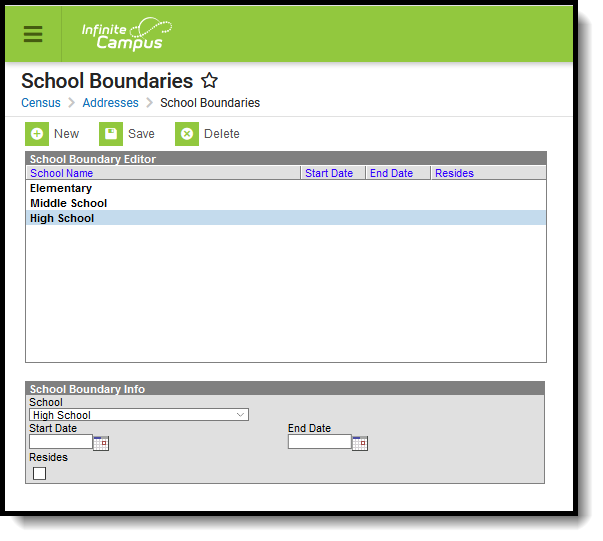 School Boundaries
School Boundaries
System Preferences
A School Boundary Warnings preference can be turned On. When enrolling a student into a school, if that school is not listed on this Schools tab, a warning message displays indicating such.
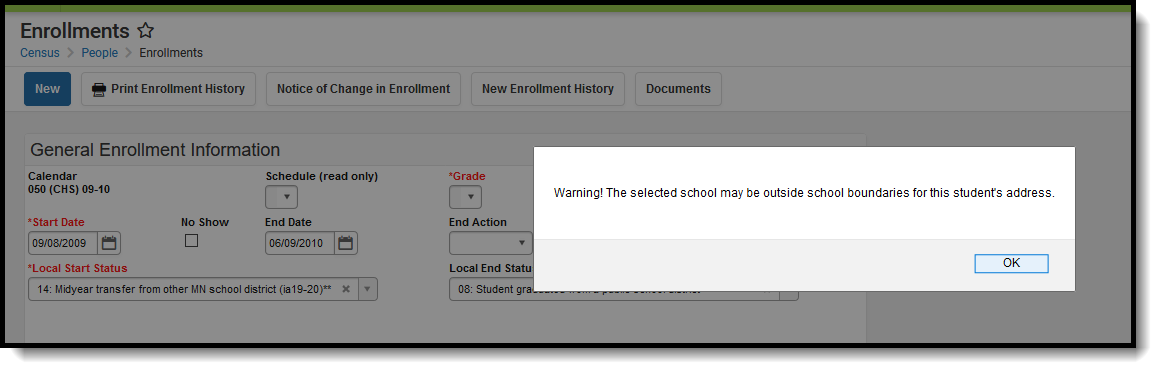 School Boundary Warning
School Boundary Warning
Schools Data Elements
The following table lists the data elements available on the School Boundary editor.
Data Element | Definition |
|---|---|
School | Selection of school to which this boundary applies. This list is pulled from the School editor in System Administration. |
Start Date | Effective start date that this address began residing inside the school's boundary. |
End Date | Effective end date that this address is no longer inside the school's boundary. |
Resides | Indicates this is the main selection of schools. When marked, this provides a visual indication that a school falls within the physical boundary for this address. When using the Enrollment Roll Forward tool, students living at this address will be enrolled into the noted school for the next school year based on these boundaries. Students enrolled in a non-assignment school for the current school year roll to the next available grade level in the non-assignment school; or, if moving between elementary and secondary levels, students roll to the school that supports the next grade level and is marked as Resides on the student's household address. |
Add School Information for an Address
- Select the New icon. A School Boundary Info table will appear to the right of the School Boundary Editor.
- Select from the dropdown list what school the students should attend if living at this address.
- Enter a Start Date for when this address’s household members became eligible for attending the selected school.
- Click the Save icon when finished. The new school will be listed in the School Boundary Editor table.
Perform this process for all of the addresses in the district and for each school level. This tab should have an entry for the elementary school, the junior high/middle school and the high school.
End School Information for an Address
When boundaries change, the schools assigned to an address should be reviewed for accuracy and modified as needed.
- If a listed school is no longer assigned to the address, select that school name from the Boundary Editor and enter an End Date.
- If a school is not listed, follow the procedures for adding a school.
