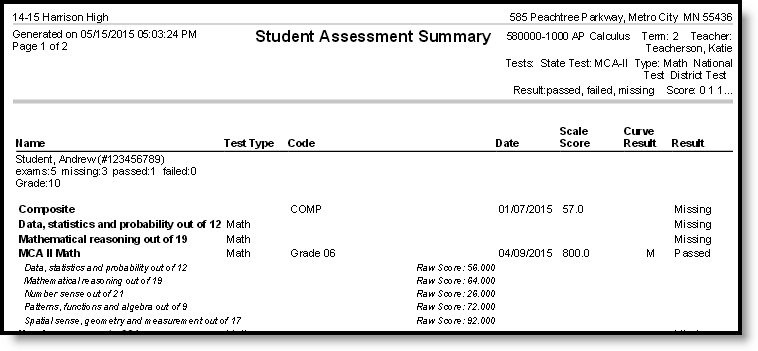PATH: Campus Instruction > Reports > Student Assessment Summary
The Student Assessment Summary Report lists the students’ best test results for each selected test. At least one test category and test result must be selected to generate the report.
The report editor lists options for tests taken by at least one student scheduled into the selected section. Data reports from the student's Assessments tab.
Student Assessment Summary Report Editor
Report Options
| Field | Description |
|---|---|
| Sort Options | Indicates how records should be sorted in the report:
|
| Test Results | Filters reported tests to those which the selected student(s) received the indicated results, Passed, Failed, or Missing. |
| Test Score | This multi-select dropdown list populates with the various Score options available for tests taken by any students in the selected section. |
| Include Test Detail | Indicates if the report should include detail information about tests. |
Select Tests
Select the State, National, and/or District tests to include in the report. At least one selected student must have a score on a test for it to display in the editor.
Generating the Student Assessment Summary Report
- Select the Term and Section for which you want to view assessment scores.
- Indicate how the report should be Sorted, by Grade, by Student Name, or by Student Number.
- Indicate which Test Results should be included, Passed, Failed, or Missing.
- Indicate which Test Scores should be included by selecting options in the multi-select dropdown list. Leaving the dropdown empty reports all scores.
- Indicate if the report should Include tests detail information.
- Indicate which Tests should be included in the report. Mark checkboxes and then click the multi-select dropdown to select which tests to include. Leaving the dropdown empty reports all tests.
- Indicate which Students should be included in the report. Filter the student list by entering a Student Group if desired.
- Click Generate PDF to view the report in PDF format or click the arrow button next to Generate to select a different format.
The results of the report include student scores for the indicated assessments.
Example of a Student Assessment Summary Report