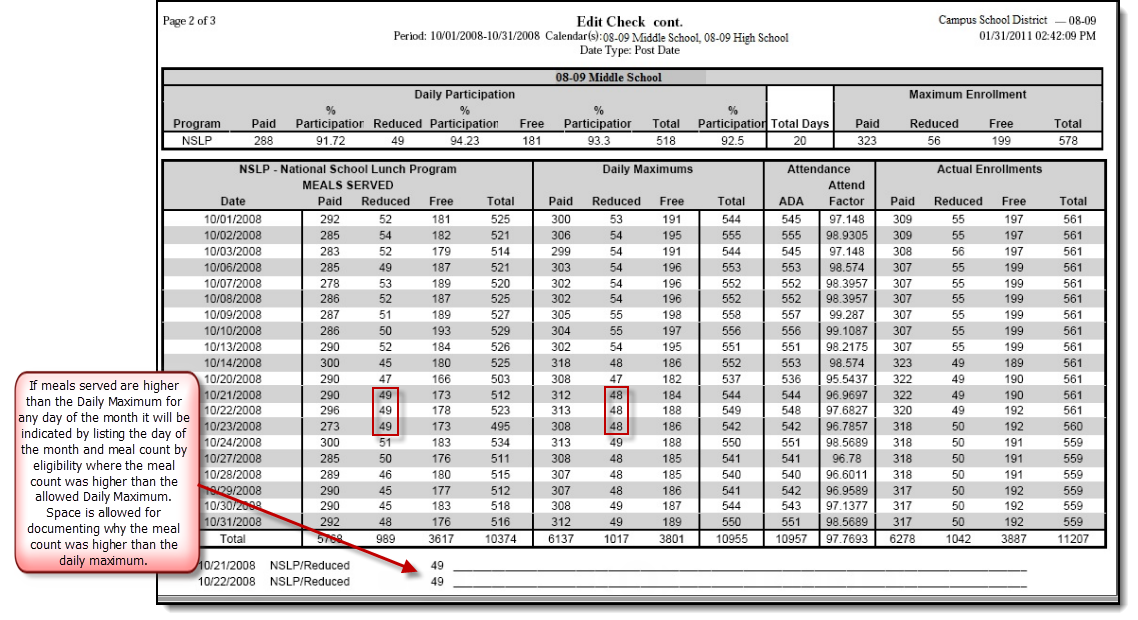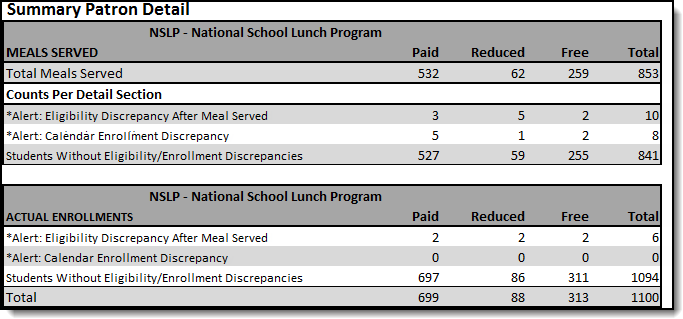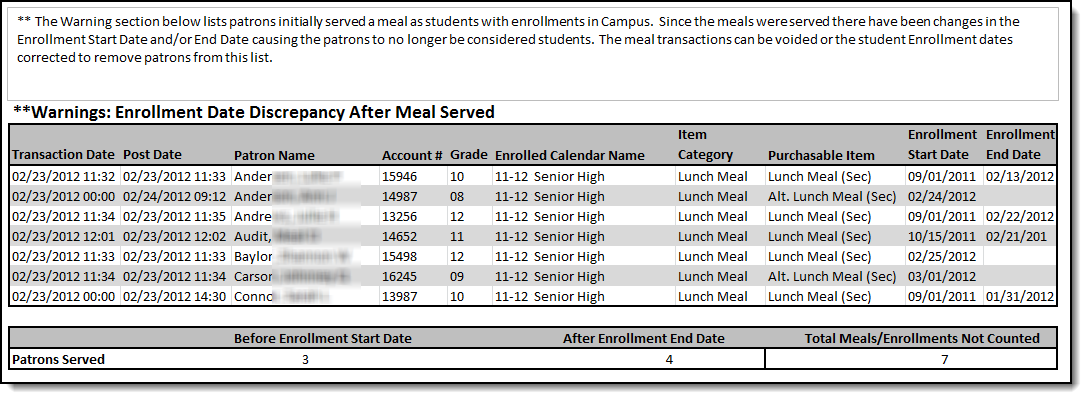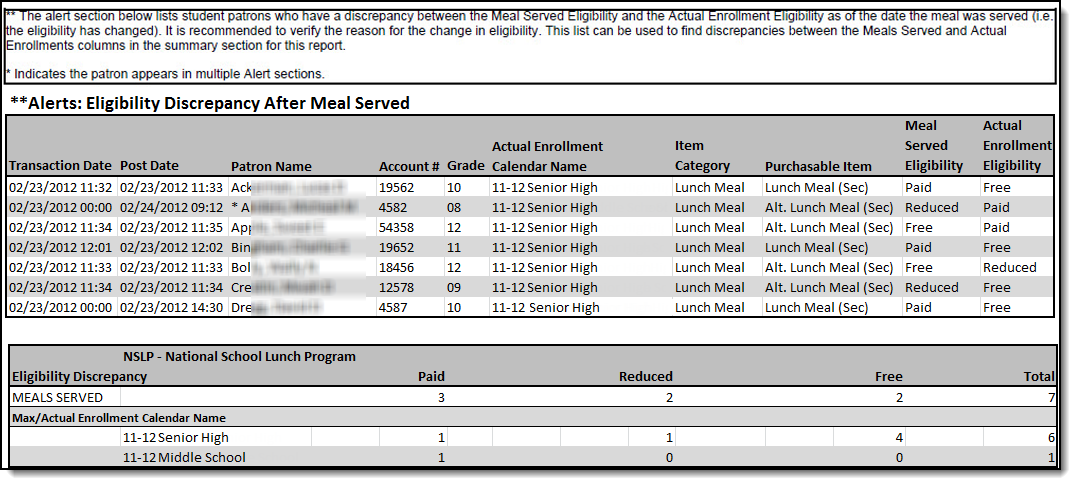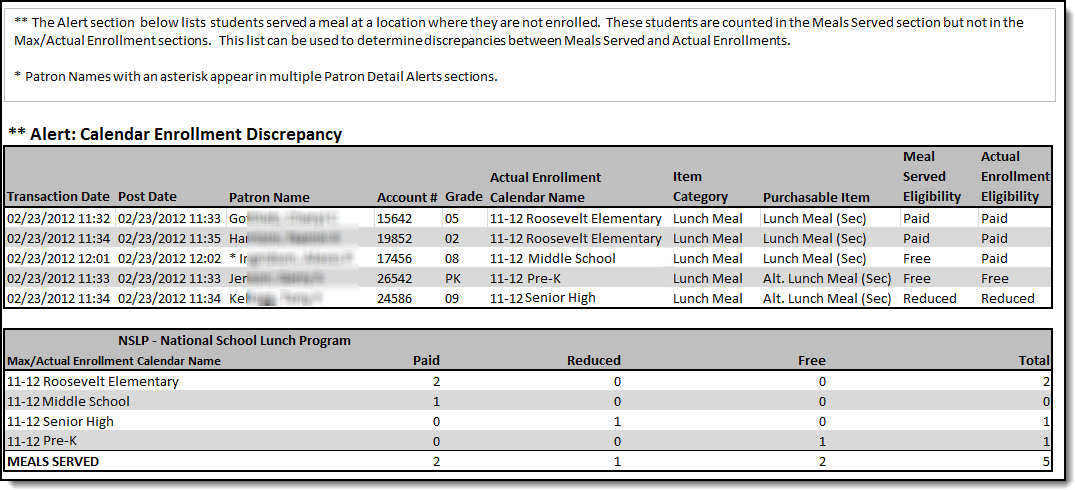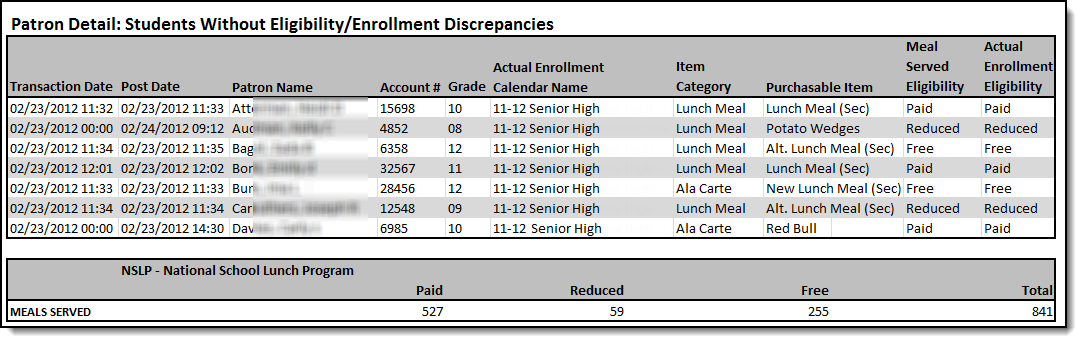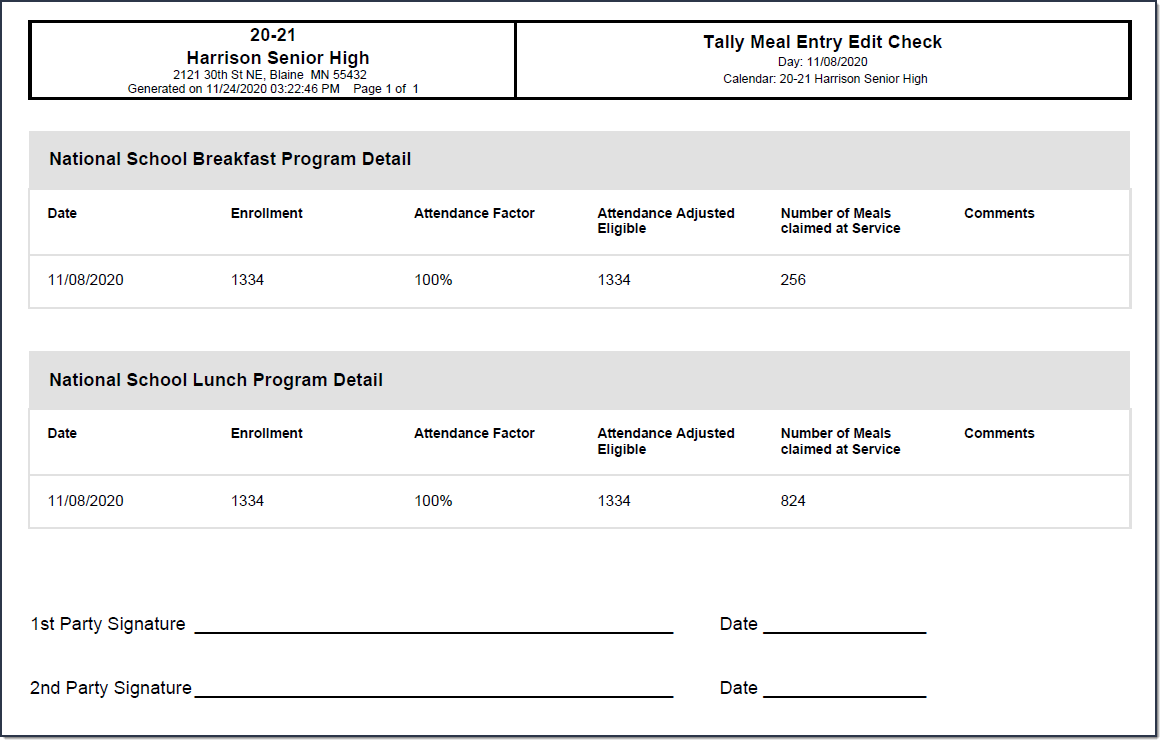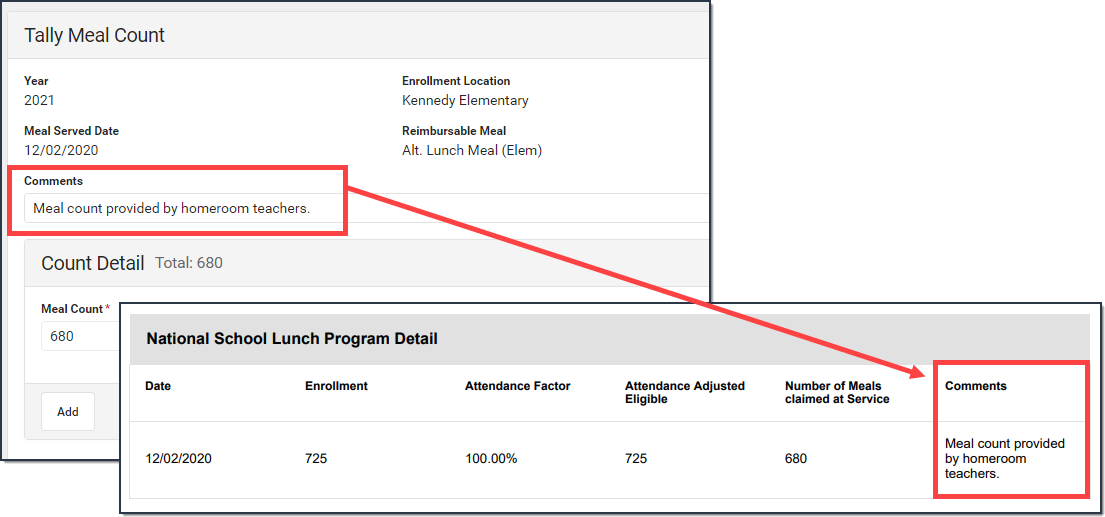This functionality is only available to customers who have purchased Campus Point of Sale as add-on functionality.
Classic View: Point of Sale > Reports > Edit Check
Search Terms: Edit Check
This Edit Check Report is based on USDA regulations, 7CFR210, subpart B, section 210.8. The purpose of an Edit Check is to compare each school's daily counts of free, reduced and paid lunches against the number of children currently eligible for free, reduced and paid lunches, times an attendance factor.
The standard Edit Check Report prints school level summaries of enrollment and meal counts grouped by students' eligibilities and the purchasable items' Federal Program.
The Tally Meal Entry version of the report is for CEP schools or schools that record meals in bulk using the Tally Meal Entry tool. This version of the report prints school level summaries of enrollment and total meal counts grouped by the purchasable items’ Federal Program.
This report is time intensive when selecting multiple calendars.
| What can I do? | What do I need to know? |
|---|---|
Report Logic
- Students who are marked with No Show are not included in the enrollment count.
- Meals served on the same day as the Calendar End Date are included in meal counts and enrollment counts.
- The Attendance Factor calculation only counts students that are included in the Enrollments section.
Food Service Edit Check & Enrollment Count Logic
The following table describes the Food Service Edit Check options and how they effect the logic Campus uses for counting enrollments in this report.
The Food Service Edit Check option is set up on the Calendar Details tool. Enrollment counts are NOT dynamic; i.e., student enrollments can only be counted at their Primary enrollment's location OR their Secondary enrollment's location depending on the way you set up your calendars.
| Food Service Edit Check Option | Description | ||||||||
|---|---|---|---|---|---|---|---|---|---|
| Default to Blank - No Override | When you use this option, the Edit Check report's enrollment counts for this calendar include primary enrollments only. If the school uses multiple calendars, Campus uses the following logic to determine enrollment counts.
| ||||||||
| Do not use this calendar for enrollment counts | This option is useful for tracking enrollment data when a student has a secondary enrollment and is also eating consistently at the secondary enrollment location. When this option is selected, primary enrollments in this calendar are NOT included in the Edit Check Report IF the student has a secondary enrollment in a different calendar. Instead, their enrollment is counted on the calendar tied to their secondary enrollment. | ||||||||
| Use this calendar for enrollment counts | When this option is selected, the Edit Check report includes all primary and secondary enrollments from this calendar. |
Meal Count Logic
Meal count logic looks at the school on a student’s enrollment record. The school is stored at the time the transaction posts. Storing the school at the transaction item level prevents future changes to student enrollments from affecting where a meal is counted.
If the school uses multiple calendars, Campus uses the following logic to determine the meals served and the calendar on which a served meal reports.
If the student... | Then... |
|---|---|
has a single primary enrollment at the school where the meal is served | the meal is reported on the calendar tied to this primary enrollment. |
has a single secondary enrollment at the school where the meal is served | the meal is reported on the calendar tied to this secondary enrollment. |
has multiple enrollments in multiple calendars at the school where the meal is served | the meal is reported according to the following criteria: the enrollment is counted as the active enrollment at the time the meal was served, then based on primary/secondary enrollments, then the most recent enrollment Start Date, most recent End Date and finally most recent Enrollment ID. |
does not have an enrollment at the school where the meal is served | the meal is reported on a calendar tied to the school where the meal was served. If the school has multiple calendars, then the meal is reported on the school's calendar according to the most recent calendar Start Date, most recent End Date, and finally the newest Calendar ID. |
Tally Meal Entry Logic
The Tally Meal Entry Edit Check Report logic looks at the information provided by the Tally Meal Entry tool and reports the number of meals served to students according to the school in which they are enrolled.
Report Editor Details
The Report Editor allows users to select various options for this report. Following are descriptions of these options.
Option | Description |
|---|---|
Summary Type | These options allow the user to specify the date parameter(s) of the transactions returned in the report results:
|
| Tally Meal Entry | Mark this checkbox to generate the Tally Meal Entry Edit Check report. This report provides school level summaries of enrollment and total meal counts grouped by the purchasable items’ Federal Program. Information in this report is provided by the Tally Meal Entry tool. |
| Sponsor/State # | Enter a School Food Authority (SFA) ID if it is needed for reporting. This number displays in the report header of the Tally Meal Entry Edit Check report. This field is not required. |
Attendance Factor | This field includes the following options:
Since the Edit Check report calculates Enrollment counts differently than the ADM and ADA Detail Report in the Attendance module, the Attendance Factor on the Edit Check report may not equal the Percent in Attendance on the ADM and ADA Detail Report. The ADM and ADA Detail Report counts all enrollments; so, a student could be counted as a Primary at the high school and as a partial/secondary for the same day at another school or calendar within the high school. The Edit Check Report only counts an enrollment once. |
Federal Program | Selecting Federal Programs will report Purchasable Items labeled with the Federal Program selected. |
Include Calendar Detail | Selecting this check box includes each calendar's specific detail if multiple calendars are selected. |
Include Patron Detail | This option displays when the Summary Type is "Daily" and the "Include Calendar Detail" option is selected. When this option is selected, the Edit Check Report includes the following sections of information:
|
Observe State Exclude | Selecting this check box excludes student enrollments marked as "State Exclude" from the report. The following areas of the Edit Check report will not include these students: Actual Enrollments, Average Daily Attendance, Attendance Factor, and Daily Maximum. |
| Report Format | You can generate the report as a PDF or CSV. |
Generate Report Submit to Batch | Users have the option of submitting a report request to the batch queue by clicking Submit to Batch instead of Generate Extract. This process allows larger reports to generate in the background, without disrupting the use of Campus. For more information about submitting a report to the batch queue, see the Batch Queue article. |
Calendars | Select a single calendar or multiple calendars. To choose multiple options, use the CTRL and SHIFT keys. |
Set up the Food Service Edit Check Parameter
The Food Service Edit Check parameter is part of the Calendar Details tool. The option you select for each calendar determines your report results.
See the Food Service Edit Check & Enrollment Count Logic topic in this article for more information about the reporting logic.
To set up the Food Service Edit Check, select the calendar in the context switcher, select one of the following options then click Save.
Generate the Report
- Determine the Summary Type desired for the report.
- Enter the Date for the report. The information will look at transactions for the entered date (“Daily” option), a date range (“Period” option) or a selection of dates (“Month” option).
- Mark the Tally Meal Entry checkbox to generate the Tally Meal Entry Edit Check report.
- Select an Attendance Factor option to be used in the report. Options are “ADA Divided by Enrollment for Period Selected” (automatically divided) and “Attendance Factor Override.” For the “Attendance Factor Override” option, the user is required to enter the attendance factor received by the state. This number is usually represented in a percentage format and entered as a whole number (i.e., 95% = 95).
- Select one or multiple Federal Programs to include on the report.
- Select the Include Calendar Detail check box to include each calendar's specific details.
- Select one of Include Patron Detail options (This option only displays when the Summary Type is "Daily" and and the "Include Calendar Detail" option is selected):
- None
- Warnings & Alerts
- All
- Select the Observe State Exclude check box to exclude student enrollments marked as "State Exclude" from the report.
- Select the Calendars to include on the report. To choose multiple options, use the CTRL and SHIFT keys.
- Click the Generate Report button OR the Submit to Batch button. The report generates in the format you selected, noting school level summaries of enrollments and meal counts.
Report Examples
The calendars, and their specific details, appear in alphabetical order.
Edit Check Report Summary Page Example
Edit Check Report Individual Page Example
Summary Patron Detail Example
The Summary Total for MEALS SERVED may not equal the Counts section when totaled if any patron appears in multiple Alert sections. Patrons appearing in more than one section have an asterisk preceding their names.
The Summary section for Actual Enrollments lists each section where enrollments are being counted on the calendar(s) selected and total for the section. "Alert: Calendar Enrollment Discrepancy" is listed; however, the amounts are always zero because this section details enrollments being counted on an unselected calendar.
Totals on the Edit Check Report Summary may not match the Totals you see in the Summary Patron Detail. The Edit Check Report Summary reflects the total meals served where the patron section reflects the total number of patrons served. If a student purchases multiple meals, the totals are different.
Warning: Enrollment Date Discrepancy After Meal Served
Alert: Eligibility Discrepancy After Meal Served
Alert: Calendar Enrollment Discrepancy
Patron Detail: Students Without Eligibility/Enrollment Discrepancies