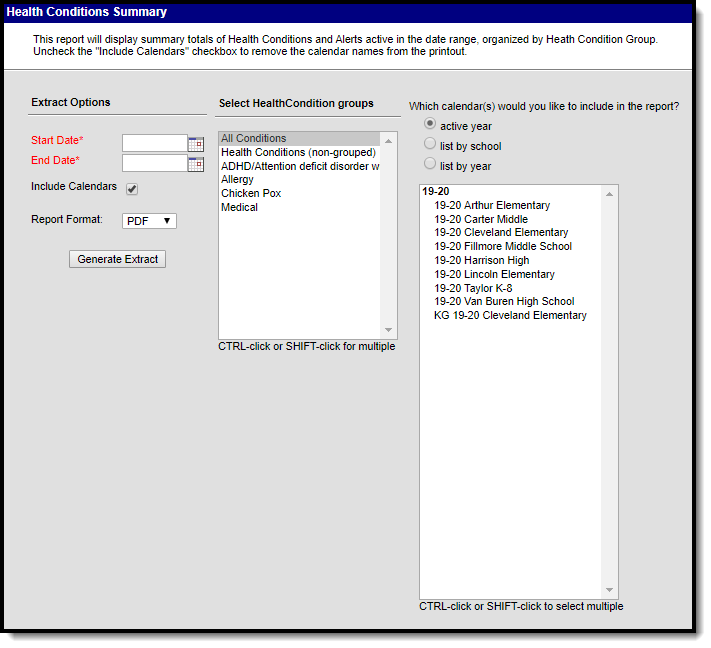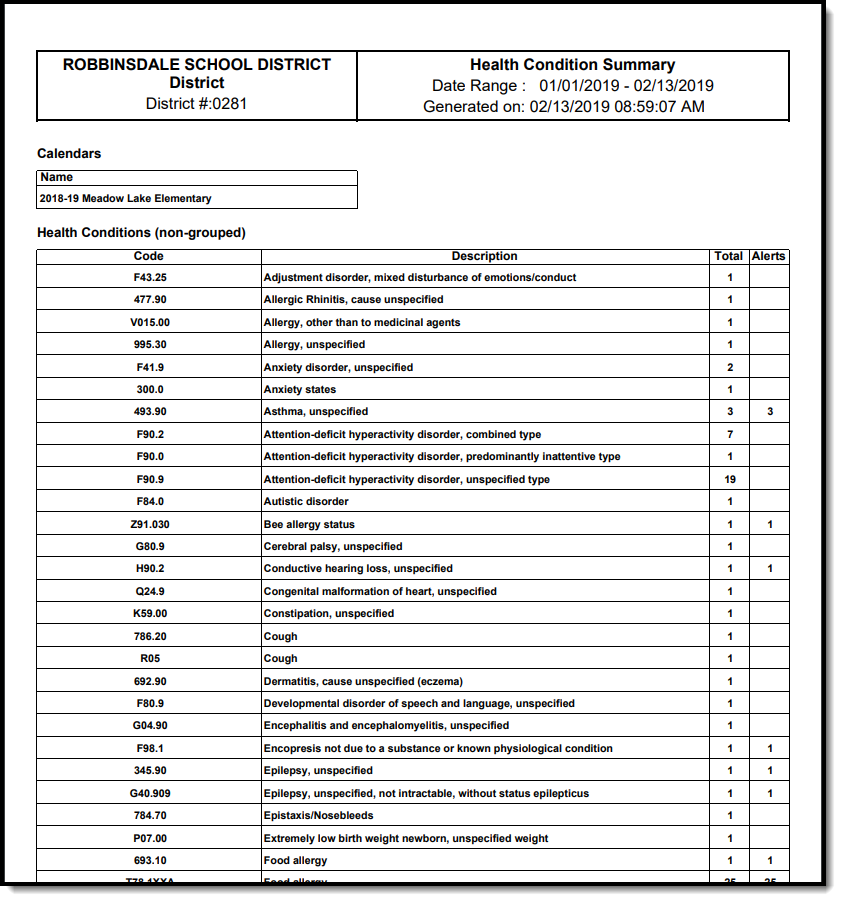Classic Path: Health > Reports > Health Condition Summary
Search Terms: Health Condition Summary
The Health Condition Summary report will report summary totals of Health Conditions active within the Date Range. Students with conditions marked with flags (Alerts) are reported separately from all students with the condition. Conditions are reported by Groups if applicable.
This report uses a Health Condition Group selection option to provide users more flexibility in organizing and reporting health conditions. Groups can be created in the Attribute/Dictionary in HealthConditionList > Group. They will then be available to add to a Health Condition.
Report Logic
This report includes active health conditions for any student enrolled and with an active condition for at least a day during the date range. Conditions ended before the date range or with a start date after the date range will not be included.
The report includes a list of conditions organized by health condition group, a description of the condition and two aggregated columns that list the Total number of conditions assigned to students for that condition and a total number of health alerts that are recorded for that health condition. A student is counted as having a condition with a health alert when the Flag box is checked on the student's condition record.
An enrollment record marked as state exclude, a grade level marked as state exclude or a calendar marked as state exclude does not keep the student from being included in the report.
Report Editor
| Options | Description |
|---|---|
| Extract Options | The Health Condition Summary Report is based on a Start Date and End Date. The start and end date are defaulted to the start and end date of the selected calendar in the Campus toolbar. Dates are entered in mmddyy format, or use the calendar icon to select a date. The Include Calendars checkbox will remove the list of selected calendars from the printed version of the report. |
| Health Condition Groups | Users should select the desired health conditions to appear on the report by group. The default options are All Conditions and Health Conditions (non-grouped). Additional groups created in the attribute/dictionary will also be listed. |
| Calendar Selections | Select calendars to choose the student data to report. The calendar selected in the Campus toolbar will be automatically chosen. Calendars can be chosen by active year, list by school or list by year. |
| Report Format | The printed format of the report. Options include: PDF or DOCX. |
Generate the Report
- Enter the Start Date for which to report health conditions.
- Enter the End Date for which to report health conditions.
- Mark the Include Calendars checkbox to display calendar information on the printed report. When un-selected, the report will not display calendar names.
- Select the Health Condition Groups to include in the report.
- Select the Report Format.
- Click the Generate Report button. The report will open in a new window.
Example