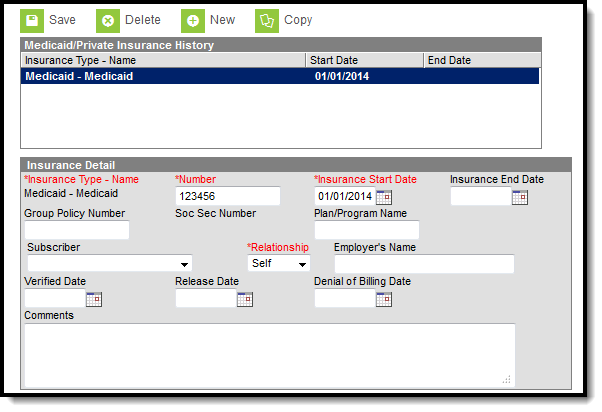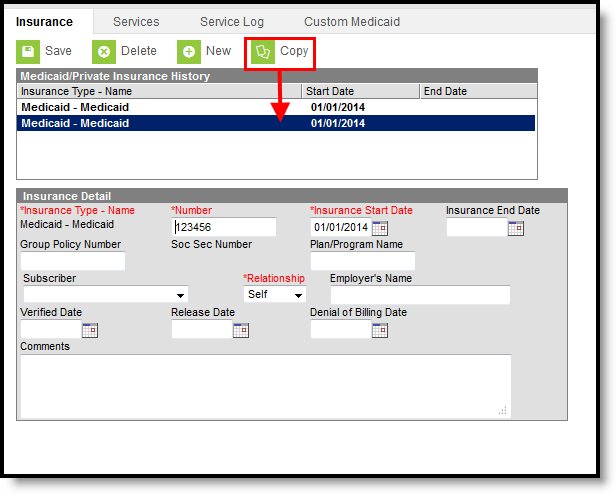Classic Path: Student Information > Medicaid > Insurance
Search Terms: Medicaid Insurance
The Medicaid Insurance editor provides a way to historically track student’s insurance types, start dates and applicable end dates. Options available for selection here are first entered in the Medicaid Insurance tool in System Administration.
It is not unusual for students to frequently alternate insurance eligibility status. Each new period of eligibility requires its own record of start and end date.
Evidence of the Denial of Billing Date from the private insurance company must be provided to the district prior to submitting the bill to Medicaid.
Insurance Editor Data Elements
The following fields are available:
Field | Description |
|---|---|
Insurance Type - Name | Lists the name of the insurance type as entered in the Insurance tool in System Administration. Only active insurance types are listed. |
Number | The number assigned by the insurance company identifying the record. This is NOT the Policy number. |
Insurance Start Date | Point in time that the insurance became effective and is eligible to be billed. Dates are entered in mmddyy format or can be entered using the calendar icon. |
Insurance End Date | Point in time that the insurance was no longer effective and could no longer be billed for payment. Dates are entered in mmddyy format or can be entered using the calendar icon. |
Group Policy Number | Number assigned to the insurance record. |
Social Security Number | Student's Social Security number. This field is only available when the user has tool rights to view and/or enter Social Security numbers. |
Plan/Program Name | Indicates the name of the insurance plan or program, usually on the insurance card. |
Subscriber | This selection is the name of the person who is the owner of the insurance policy. Lists the relationships of the students as viewable in Census. |
Relationship | Select the relationship of the student to the subscriber. Options are:
|
Employer's Name | Lists the subscriber's organization or company name. |
Verified Date | Date the student's insurance eligibility was verified for the service. Medicaid cannot be billed if eligibility has not be verified within 60 days from the date of service that is being billed. |
Release Date | Date the district received permission to release the student's medical records. |
Denial of Billing Date | Date the medical care information was denied by the insurance company. Medicaid or private insurance cannot be billed if parents/guardians have not released medical data within one year of the billed service. If a student qualifies for Medicaid and has private insurance, Medicaid will not be billed unless the student has a denial of billing date on the private insurance within one year of the billed service. |
Comments | Lists any comments entered by district staff in regards to the insurance information. |
DO NOT update an insurance record. An historical record of insurance eligibility is needed as Medicaid services can be billed for up to 12 months prior.
Adding Insurance Information
- Select the New button from the Insurance tab. An Insurance Detail editor will appear.
- Select the Insurance Type - Name.
- Enter the Insurance Start Date.
- If the Insurance End Date is known, enter that date in mmddyy format, or use the calendar icon to select a date.
- Enter the Group Policy Number.
- Enter the Plan/Program Name.
- Select the Subscriber from the dropdown list.
- Select the Relationship of the subscriber from the dropdown list.
- Enter the Employer’s Name of the subscriber.
- Enter the Verified Date.
- Enter a Release Date.
- Enter a Denial of Billing Date.
- Enter any Comments related to the insurance information in the Comments box.
- Save the entry when complete. The Insurance Type will appear in the Medicaid/Private Insurance History list.
Using the Insurance Copy Function
Because insurance information changes frequently for those who are being treated with severe medical issues or handicaps, use the Copy function to quickly create a new insurance record.
- Select the Insurance record that should be duplicated.
- Select the Copy button from the Insurance tab. A duplicate entry of the selected insurance record will be listed in the Medicaid/Private Insurance History list.
- Modify information in the new record (listed after the original entry) as appropriate.
Insurance information should only be deleted if the entry was made in error. If there is any record of the company being billed for a service, the information will be lost.
Documents
To view documents, click the Documents button on the action bar. See the Student Person Documents article for more information.
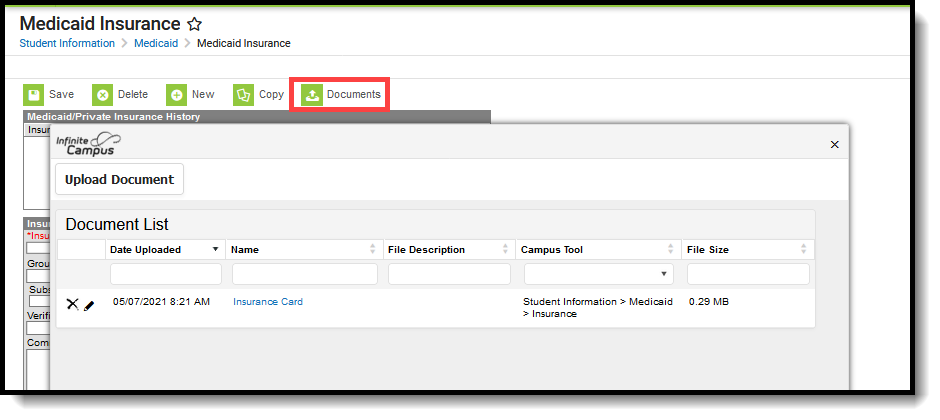 Student Medicaid Insurance Documents
Student Medicaid Insurance Documents