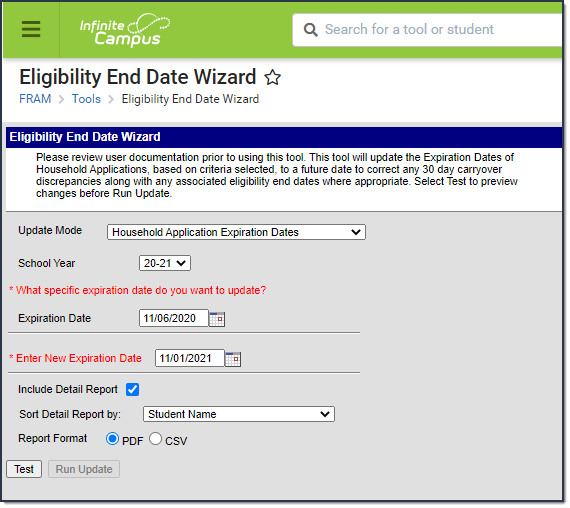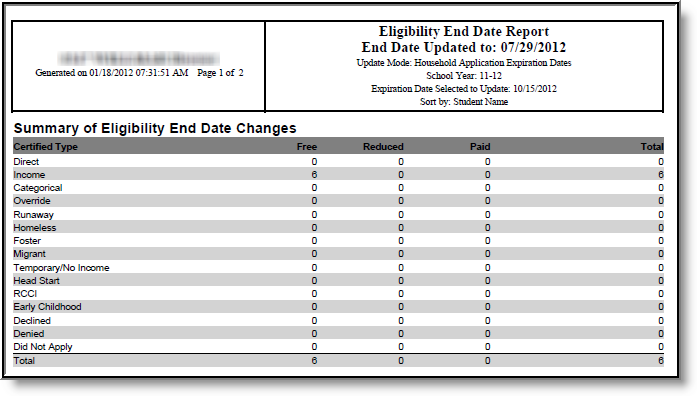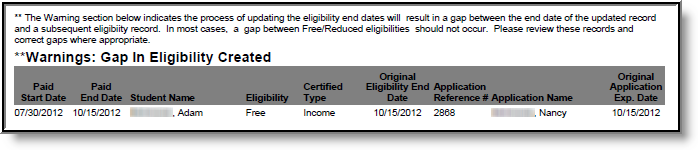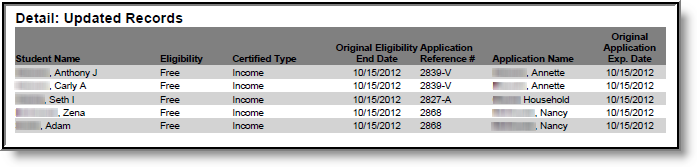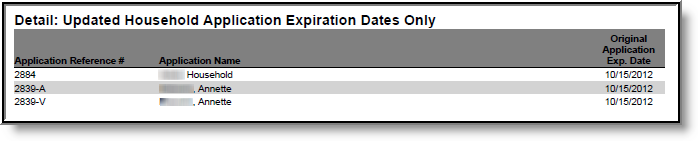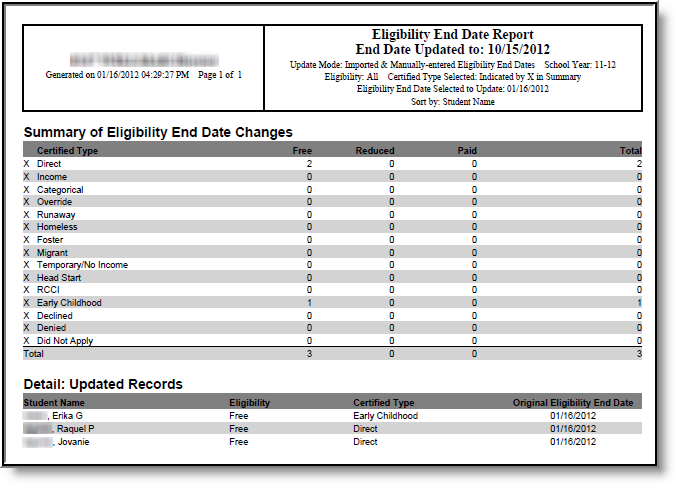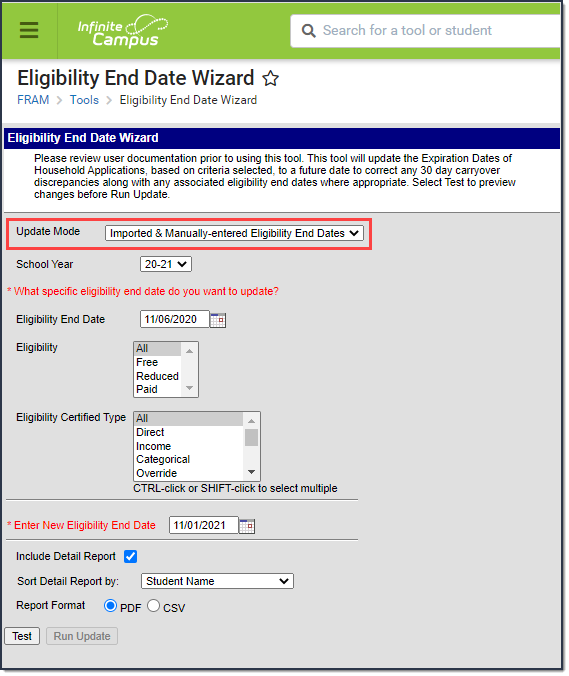Classic View: FRAM > Eligibility End Date Wizard
Search Terms: Eligibility End Date
The Eligibility End Date Wizard allows districts to update Household Application expiration and Eligibility end dates en masse. This tool was designed to help correct future 30 day carryover discrepancies occurring at the end of school years.
About the Household Application Expiration Dates Update Mode
Once the Eligibility End Date Wizard is run for an Update Mode of Household Application Expiration Dates, the Eligibility End Date Report appears in a separate window, describing all changes made.
Summary of Eligibility End Date Changes
This section is a summary of Eligibility records impacted by the change, broken down by the Certified Type and Eligibility (Free, Reduced, Paid) of each record.
In the example above, six records with a Certified Type of Income and an Eligibility of Free were impacted by a change to the person's Household Application Expiration Date and an updated eligibility record. The Detail: Update Records section defines each affected person.
Summary of Household Application Expiration Date Changes Only
This section reports the total number of Household Applications where only the Expiration Dates were updated. Eligibility records associated with the Household Applications could not be updated to a new end date because the new end date would have changed other existing eligibility records for students.
Warnings: Gap in Eligibility Created
This section appears if a gap was created between a student's existing updated eligibility record and subsequent eligibility records.
If this is unacceptable, users should consider the following:
- Not use the Eligibility End Date Wizard.
- Change criteria on the Eligibility End Date Wizard editor so that no gap in Free/Reduced eligibility is created.
- Select the Run Update button, knowing gaps in eligibility will be created for some students and manually correcting these gaps, as appropriate based on District policy/procedures.
Detail: Updated Records
This section identifies which student eligibility record end dates were updated to match the updated Household Application Expiration Date.
Detail: Updated Household Application Expiration Dates Only
This section identifies all household applications where the Expiration Date was updated but no student eligibility record end dates were updated. Eligibility records associated with the Household Application could not be updated to a new end date because the new end date would have changed other existing eligibility records for students.
Update Household Application Expiration Dates
The Eligibility End Date Wizard provides the ability to update Household Application expiration dates en masse.
- When updating the Expiration Date for a Household application, it is important users verify the Default Expiration Date is correctly entered on the school year on the FRAM Preferences tool.
- This wizard will only update the latest end dated eligibility associated with the application being updated.
- The wizard will not update any Excluded applications.
- Users will not be able to update any eligibilities to dates existing in the past (retroactive date) due to the potential impact on state and meal reporting. If users need to change any eligibility end date to a date in the past, this will have to be manual performed by the district.
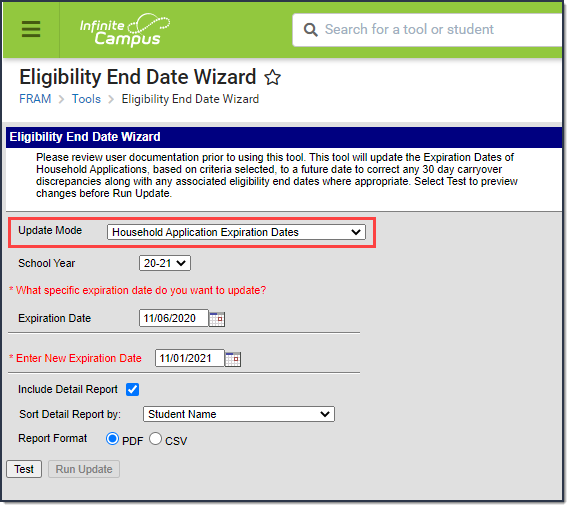 Household Application Expiration Dates
Household Application Expiration Dates
- Select an Update Mode of Household Application Expiration Dates.
- Select the School Year in which household applications should be updated.
- Enter which specific expiration date to update. Only household applications with this Expiration Date will be updated.
- Enter the New Expiration Date. All household applications matching the Expiration Date and School Year entered will be updated to this date.
- Mark the Include Detail Report checkbox to have additional information about each updated household application included on the report generated once the Test or Run Update buttons are selected.
- If the Include Detail Report checkbox is marked, determine how household information is sorted on the report by selecting a Sort Detail Report by option.
- Select a Report Format.
- To review which household applications will be impacted by this change prior to changing expiration dates in the database, click the Test button. The Eligibility End Date Report appears in a separate window.
- To update all household applications which meet the criteria entered above, select the Run Update button. The Eligibility End Date Report appears in a separate window, detailing which household applications were updated.
About the Imported & Manually-entered Eligibility End Dates Update Mode
Once the Eligibility End Date Wizard is run for an Update Mode of Imported & Manually-entered Eligibility End Dates, the Eligibility End Date Report appears in a separate window, describing all changes made.
The Summary of Eligibility End Date Changes section is a summary of all student eligibility records changed, broken down by Certified Type and Eligibility (Free, Reduced, Paid).
The Detail: Updated Records section describes each student eligibility record updated with the new End Date value.
The Warning: Gap in Eligibility Created section appears if a gap was created between a student's existing updated eligibility record and subsequent eligibility records. See the Warning: Gap in Eligibility Created section above for more information.
Update Imported and Manually Entered Eligibility End Dates
The Eligibility End Date Wizard also provides the ability to update end dates for imported and manually entered Eligibility records.
Before running the Eligibility End Date Wizard, users should consider the following:
- The wizard will only update the latest eligibility record for a student for the School Year and criteria selected. If multiple non-consecutive eligibility records exist for a student within the School Year selected, only the student's latest end dated eligibility record will be updated. Any other existing eligibility within the School Year will not be updated
- Users will not be able to update any eligibilities to dates in the past (retroactive dates) due to the potential impact on state and meal reporting. If users need to change any eligibility end date to a date in the past, this will have to be manual performed by the district.
- Select the Imported & Manually-entered Eligibility End Dates Update Mode.
- Select the School Year in which Eligibility end dates should be updated.
- Enter which Eligibility End Date to update. Only student Eligibility records with this End Date will be updated.
- Select the Eligibility of records to be updated. Only Eligibility records with this Eligibility status and the Eligibility End Date entered will be updated.
- Select the Eligibility Certified Type of records to be updated. Only Eligibility records with this Eligibility Certified Type, the Eligibility value selected and the Eligibility End Date entered will be updated.
- Enter the New Eligibility End Date. All Eligibility records which meet report criteria will have their End Date changed to this date.
- Mark the Include Detail Report checkbox to have additional information about each updated Eligibility record included on the report generated once the Test or Run Update buttons are selected.
- If the Include Detail Report checkbox is marked, determine how Eligibility records are sorted on the report by selecting a Sort Detail Report by option.
- Select a Report Format.
- To review which Eligibility records will be impacted by this change prior to changing end dates in the database, click the Test button. The Eligibility End Date Report appears in a separate window.
- To update all Eligibility records which meet the criteria entered above, select the Run Update button. The Eligibility End Date Report appears in a separate window, detailing which Eligibility records were updated.