This tool is available as part of the Campus Learning premium offering and is available only in Ohio.
Integrating with SameGoal allows users to access special education documents from SameGoal within Campus, and including data from those documents in state reporting.
Setting up a Connection
Establishing a connection with SameGoal is done in Digital Learning Applications Configuration tool. See the Configuring SameGoal Connections article for more information.
In addition to that connection, users also need to create a Flag. This flag must have Active, Flagged, and Special Ed marked, as well as a color and icon chosen, to make a connection with SameGoal. Note: follow the naming conventions provided by SameGoal, as described here.
Using SameGoal
SameGoal performs syncs nightly. Therefore, data entered in Campus or SameGoal is not available in the other program until the next day.
In SameGoal, enroll students in relevant special programs by completing the required documents, per your district's policy. See this article for more instructions about SameGoal.
Once the connection to SameGoal is established and the nightly sync has run, SameGoal assigns the flag to students who have documents.
Accessing SameGoal Documents
Once a connection to SameGoal is established, access student documents in SameGoal from various places around Campus. Clicking one of these options opens a modal, with the option to open the document in SameGoal.
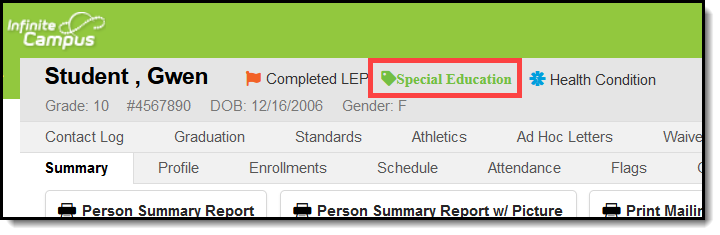 | In the student header in Student Information. | |
In the Roster in both Instruction or the section tools. | 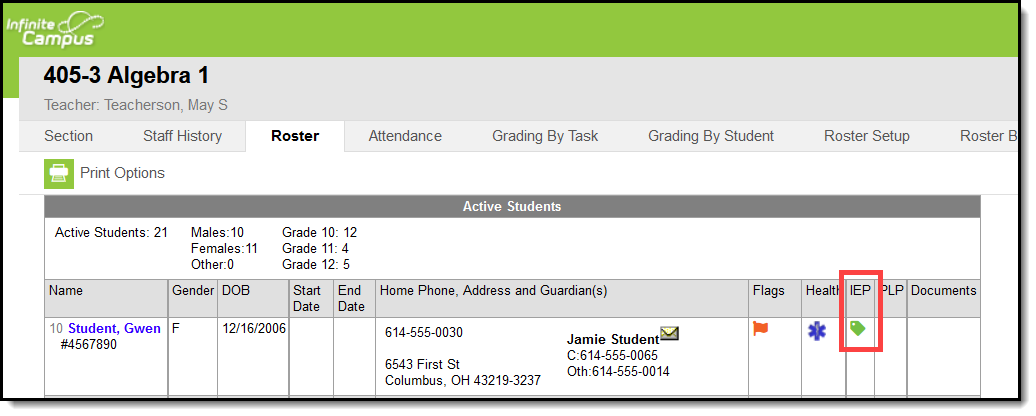 | |
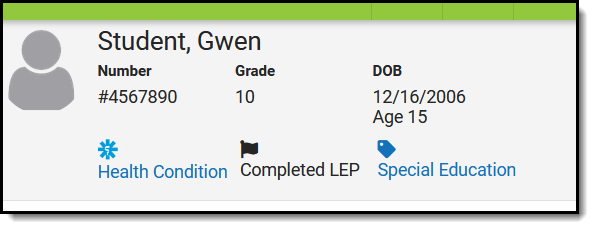 | In the new student details side panel, accessible in various areas of Instruction, including the Teaching Center and Progress Monitor. | |
State Reporting
With the connection to SameGoal established, data from SameGoal populates in the following state reports:
