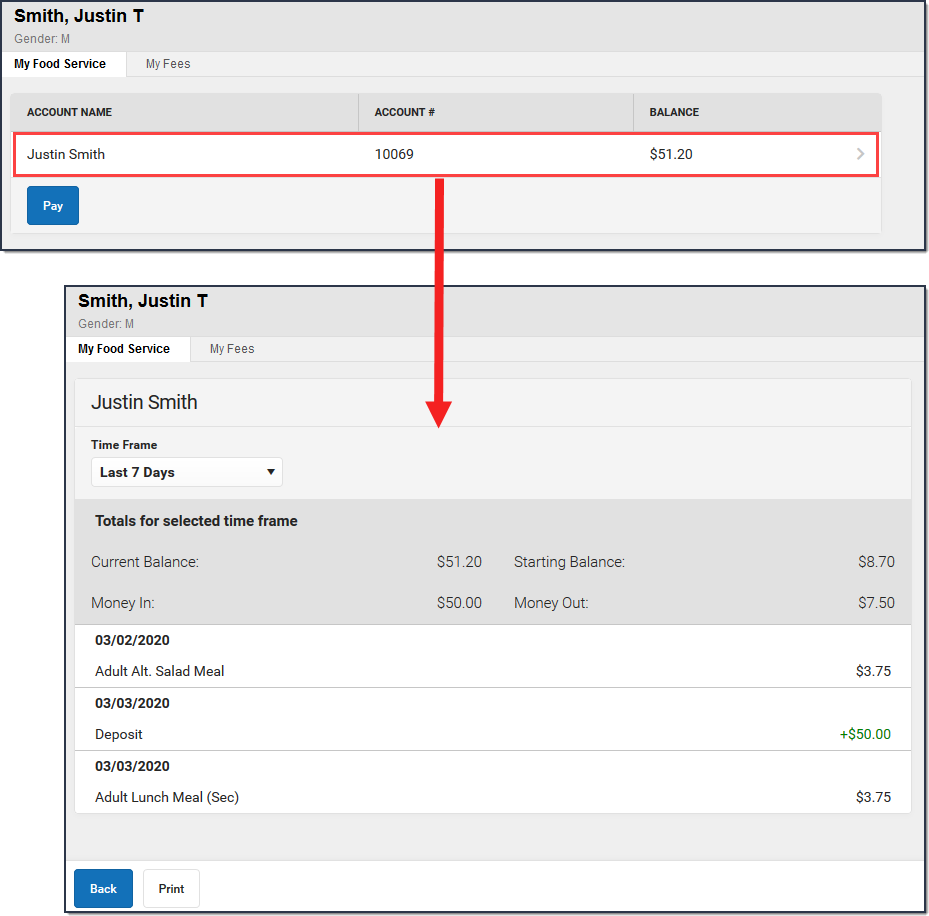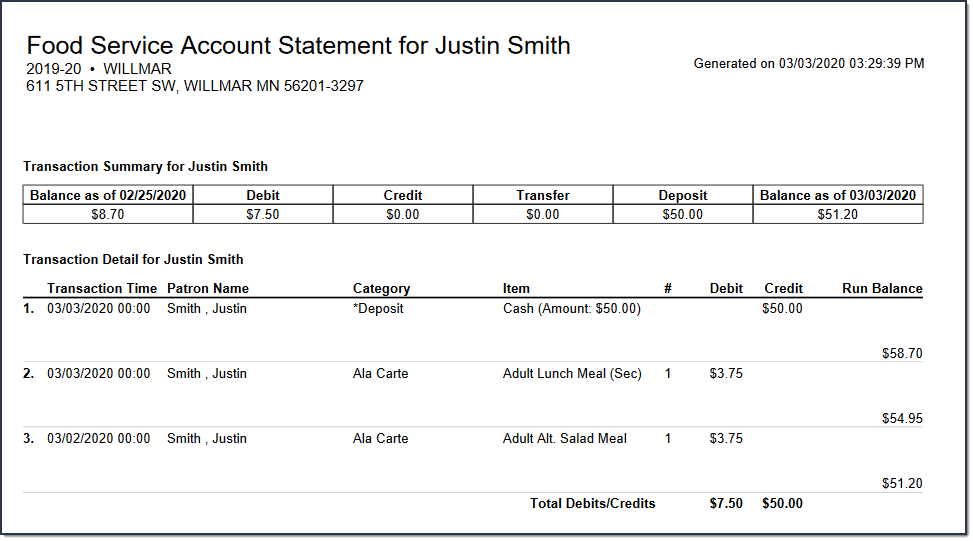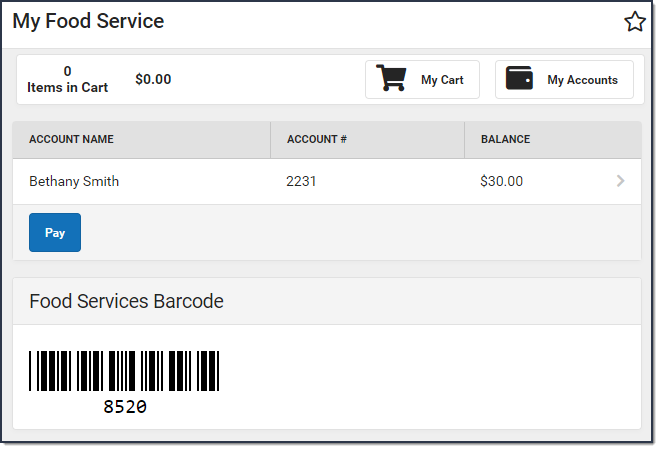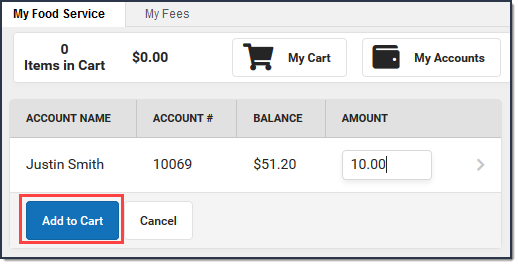Classic View: Employee Self Service > My Food Service
Search Terms: My Food Service
This functionality is only available to districts who have purchased Point of Sale and have turned on Online Payments for Food Service at the district level.
The My Food Service tool allows you to add money to your Food Service account and view your food service account details including purchases, deposits, and adjustments.
If your district uses barcode scanners, you can open this tool on your mobile device and have the cashier scan your barcode. The Food Service Barcode is only available if you also have a Food Service PIN.
How do I add money to my Food Service account?
- Click the Pay button.
Result
The Amount column displays. - Enter the amount you want to add in the Amount field. If a box is not available for you to enter an amount, your account may not be active and you may need to contact your school.
- Click Add to Cart.
- Select My Cart. The Checkout Screen displays.
Select the Payment Method you want to use and enter an Email Address for Receipt (optional).
- Select Submit Payment.
How do I automatically add money to my Food Service account?
To automatically add money to your Food Service account on a monthly basis or when it reaches a low balance, use the Recurring Payments tool–this is NOT part of the Food Service tool.
Need more information?
How do I view my account details?
To view your food service account details including purchases, deposits, and adjustments, click anywhere on the row that shows your account name and number. The details automatically display with the last 7 days of transactions. You can change the Time Frame to see more information. You can also click the Print button in the action bar to save a PDF copy of your Food Service Account Statement.