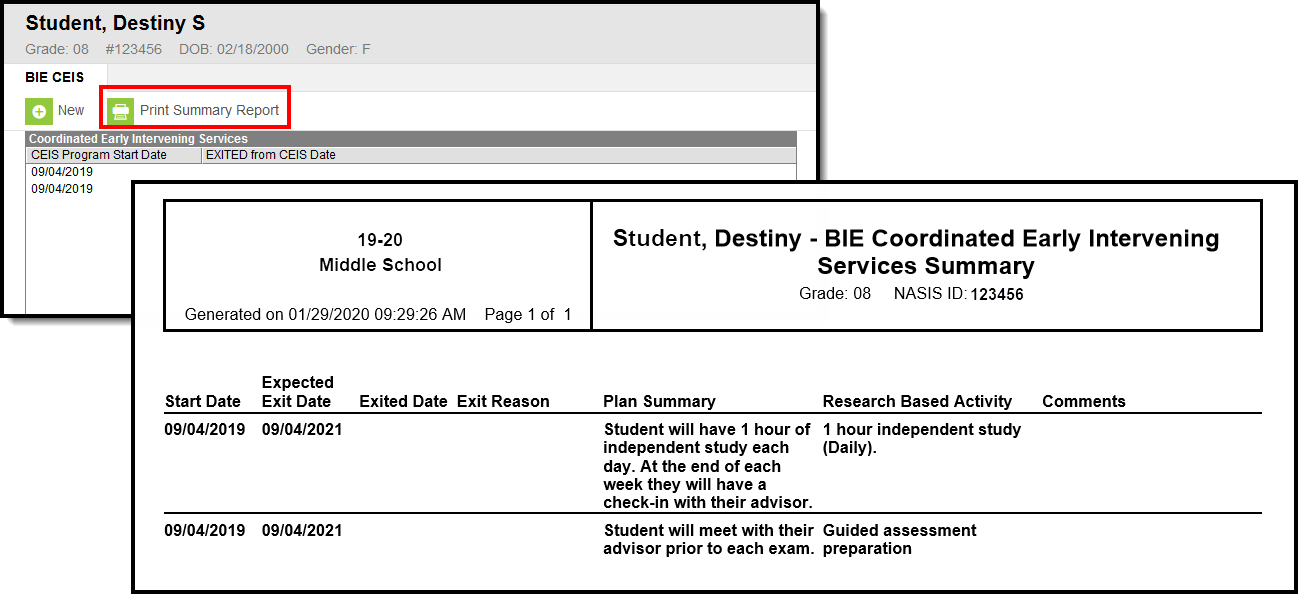Classic PATH: Student Information > Program Participation > BIE CEIS
New Look of Campus Path: Student Information > State Programs > BIE CEIS
The BIE CEIS tab tracks students identified as “At Risk” who qualify to receive BIE Coordinated Early Intervening Services. Once a student begins to receive services in a BIE CEIS Program, the student must be tracked for a minimum of two years to record the benefit of the intervention. If a student becomes eligible to receive Special Education Services during that time, they are no longer eligible for BIE CEIS and must be exited from the program. All BIE students, including those currently identified as "At Risk" are evaluated at the start of each school year.
- If a student becomes eligible to receive Special Education Services:
- Enter the date the student became eligible for SPED Services in the Exited from CEIS Date field, and select 'Identified as Special Ed' in the CEIS Exit Reason field.
- If a student does NOT become eligible for SPED Services, but is no longer eligible for BIE Coordinated Early Intervening Services;
- Enter the last date the student received BIE Coordinated Early Intervening Services in Exited from CEIS Date and select 'Returned to General Ed' in CEIS Exit Reason.
Tool Rights for BIE CEIS
Tool rights must be assigned to this tab.
Path: Student Information > Program Participation > BIE CEIS
New Look of Campus Path: User Management > User Accounts > Tool Rights > Student Information > State Programs > BIE CEIS
| Read | Write | Add | Delete |
|---|---|---|---|
Read (R) - allows the user to view existing BIE CEIS records. | Write (W) - allows the user to edit existing BIE CEIS records. | Add (A) - allows the user to add new BIE CEIS records. | Delete (D) - allows the user to remove BIE CEIS records. |
BIE CEIS Ad hoc Reporting Fields
Create a report that pulls BIE CEIS fields in the Filter Designer using the Student Data Type. BIE CEIS fields are located in Student > Learner > BIE CEIS.
BIE CEIS Detail Editor
The BIE CEIS tab includes the following fields.
| Field | Description |
|---|---|
CEIS Program Start Date Required | Identifies the Start Date associated with a student's BIE CEIS program record. |
| Expected Exit Date (based on start date) | Identifies the Expected Exit Date associated with a student's BIE CEIS program record. This 'view only' field auto-populates based on the date entered in the Program Start Date field. |
| Exited from CEIS Date | Identifies the true End Date associated with a student's BIE CEIS program record. |
| CEIS Exit Reason | Identifies the reason the student no longer receives BIE CEIS services. |
| CEIS Plan Summary | Brief description of the Plan associated with a student's BIE CEIS program record. (Users are expected to attach the CEIS School Plan in North Star.) This field has a 250 max character limit. |
| Scientifically Research Based Activity (Not Response to Intervention) | Description of the Scientifically Research Based Activity associated with a student's CEIS program record. The activity entered must not be associated with Response to Intervention. This field has a 250 max character limit. |
| Comments | Lists any additional information about the student's BIE CEIS record and is provided for school use. This field has a 250 max character limit. |
Add a BIE CEIS Record
- Click the New icon. A BIE CEIS Detail editor displays.
- Enter the CEIS Program Start Date of the record. View-only Expected Exit Date will auto-populate two years out from the Start Date entered.
- Enter the EXITED from CEIS Date only when applicable.
- Select an CEIS Exit Reason only when an Exited from CEIS Date applies.
- Enter the CEIS Plan Summary details.
- Add Scientifically Research Based Activity (Not Response to Intervention) details.
- Add any additional details about the student's CEIS record in the Comments details.
- Click the Save icon when finished. The record displays in the BIE CEIS window.
The BIE CEIS tab will allow for tracking of participation to multiple programs including instances where programs may overlap.
Print BIE CEIS Records
Click the Print Summary Report icon to generate a PDF view of the CEIS record(s).
Manage Documents
To view documents, click the Documents button on the action bar. Users with the appropriate tool rights may also complete the following tasks.
- Upload Documents
- Delete Documents
- Replace Documents
- Edit a Document Name or File Description
- Download Documents