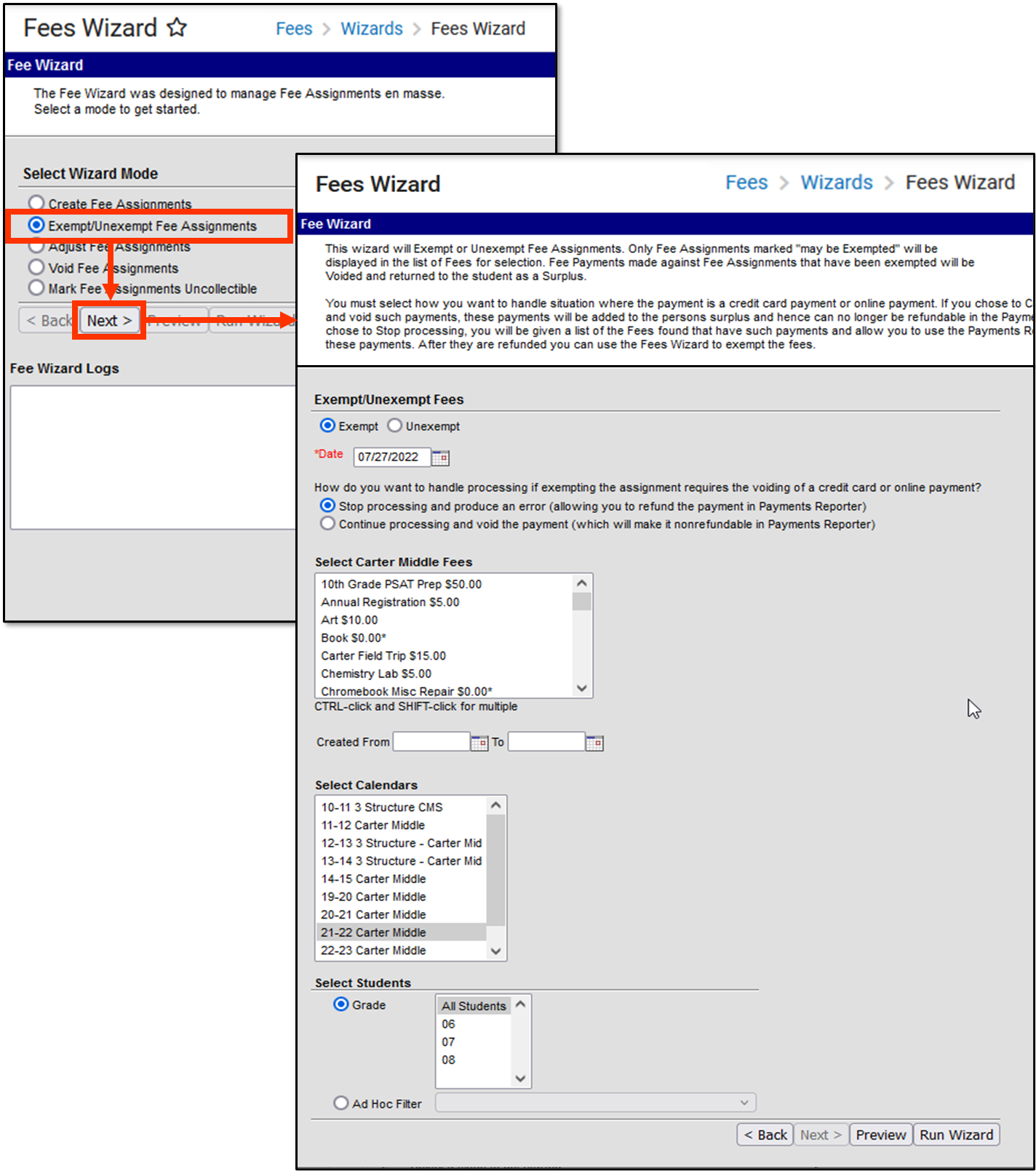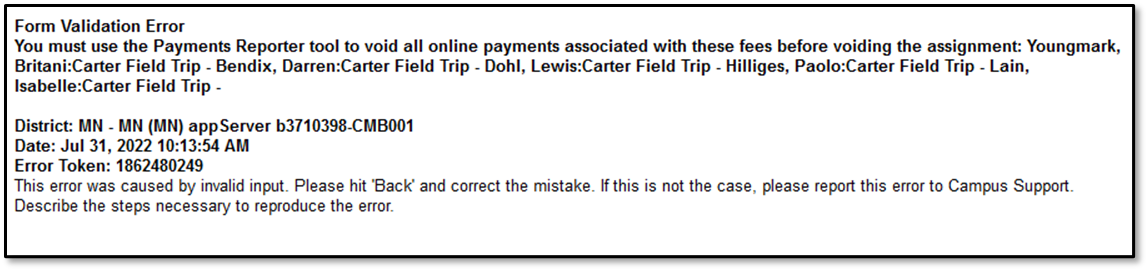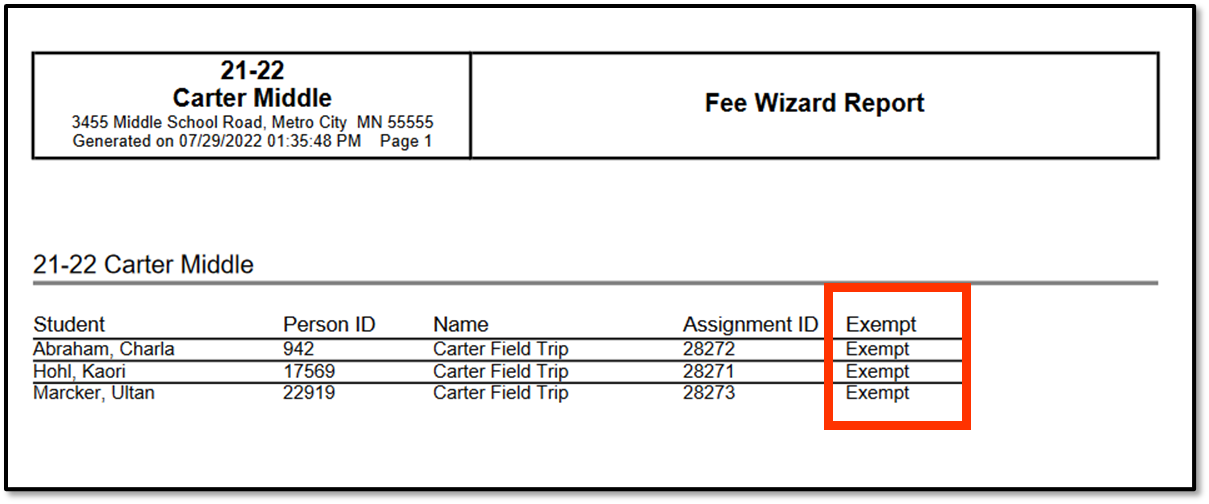This information applies when the Exempt/Unexempt Fee Assignments option is selected in the first step of the Fees Wizard.
Classic View: Fees > Wizards > Fee Wizard
Search Term: Fee Wizard
The Exempt/Unexempt Fee Assignments mode eliminates the student's need to pay the fee assignment. Unexempting indicates the student must make the fee payment. Only fee assignments marked May be Exempted are listed in the fee selection.
Exempted/Unexempted fees are visible on the student's Fees tab. A Fees Wizard log entry is also created and visible from the first page of the Fees Wizard.
Important Information about Exempting Fee Assignments
The following logic applies to exempting fee assignments.
- A fee assignment that has no child transactions will be exempted and the balance due is set to $0.
- A fee assignment that has fee payments will be exempted and payments will be voided. The amount paid will be considered a surplus. The balance due is set to $0.
- A fee assignment that has adjustments will be exempted and the adjustments will be voided. The balance due is set to $0.
- A fee assignment with voids will be exempted and the voids will be ignored. The balance due is set to $0.
Exempt/Unexempt Fee Assignments Editor
The following options are available when using the Exempt/Unexempt Fee Assignments mode.
Field | Description |
|---|---|
Exempt/Unexempt Option | Selection determines the action to apply to the selected fees.
|
Date | Entered date is used in the Fee Audit report and indicates when the fee was made exempt or not exempt. This is a required field. Dates can be entered in mmddyy format or use the calendar icon to select a date. |
| How do you want to handle processing if exempting the assignment requires the voiding of a credit card or online payment? |
|
Select Fees | List of fees that can be marked as exempt or unexempt. Only fees currently marked as May be Exempted on the Fees editor appear in the list for selection. |
Created From/To Date Range | Entered dates are used to only mark those fees that were created (assigned to the student) during that date range as exempt or not exempt. Dates are entered manually or you may use the calendar icon to select a date. The From Date must be same as or before the To Date; the To Date must be the same as or after the From Date. For example, a From Date of 03/05/2013 requires the To Date to either be 03/05/2013 or after 03/05/2013. |
Select Calendars | Students who have active enrollments in the selected calendars AND have the selected fee assigned to them will have fees exempted or unexempted. The Year and School selected in the Campus toolbar will automatically be selected. If a school is not selected in the Campus toolbar, all calendars for all years appear in the calendar list. |
Select Students | Students can be selected by a Grade Level or an Ad hoc Filter. If a school is selected in the Campus toolbar, only those grade levels in the selected school are available for selection. When an ad hoc filter is selected, only those students included in the filter will have fees exempted or unexempted. |
Using the Exempt/Unexempt Fees Mode
The following procedures walk the user through the exempting or unexempting fee assignments.
Mode Selection
- Select the Exempt/Unexempt Fee Assignment Mode from the main Fees Wizard page.
- Click the Next button. The Exempt/Unexempt editor displays.
Exempt Fees
- Select the Exempt radio button to make fee assignments exempt.
- Enter a Date for when the fee became exempt.
- Determine how to handle credit card or online payments by selecting the radio button for the option Stop processing and produce an error or Continue processing and void the payment.
- If the fees should be marked as unexempt, continue to the Unexempt Fees section.
- Select the Fees to mark as exempt.
- Enter a Created From date and a Created To date.
- Select the Calendar.
- Select the Students either by Grade Level or an Ad hoc Flter.
Unexempt Fees
- Select the Unexempt radio button to make fee assignments exempt.
- Enter a Date for when the fee became unexempt.
- Select the Fees to mark as exempt.
- Enter a Created From date and a Created To date.
- Select the Calendar.
- Select the Students either by Grade Level or an Ad hoc Filter.
Preview Exempt/Unexempt Fees
- Click the Preview button. A Fee Wizard Report displays in a new browser window, listing the students who will have the selected fees exempted or unexempted.TIP: If you are running the Fees Wizard with the Stop processing and produce an error (allowing you to refund the payment in Payments Reporter) option, you may want to print this report and use it when making refunds in Payments Reporter.
- Return to the Fees Wizard window to assign the fees.
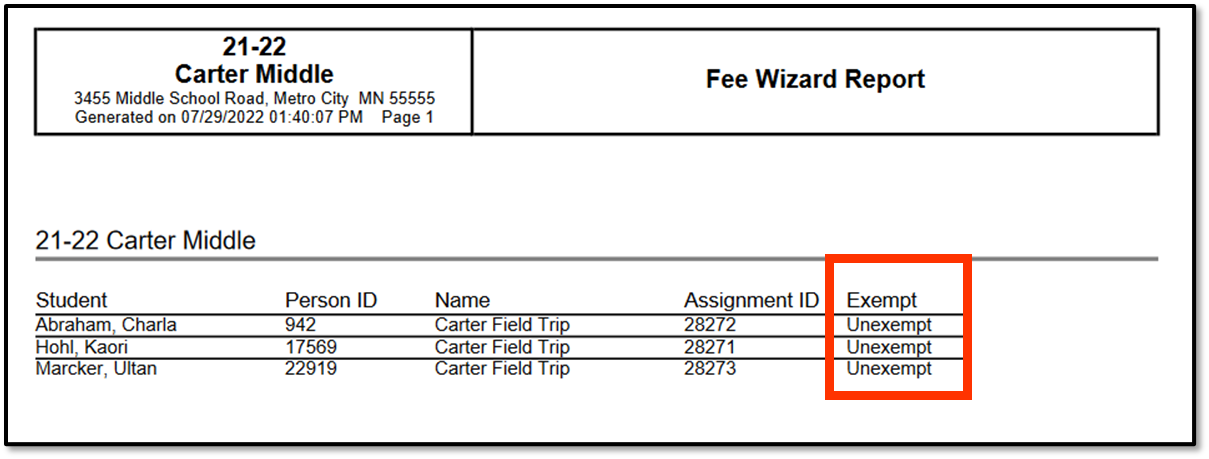 Preview Unexempt Fee Assignments
Preview Unexempt Fee Assignments
Run Wizard
Click the Run Wizard button to mark the selected fees as exempt or unexempt. A Fees Wizard Report displays in a new browser window listing the students whose fees were exempted or unexempted.
This is the only indication a user receives that fees were exempted.
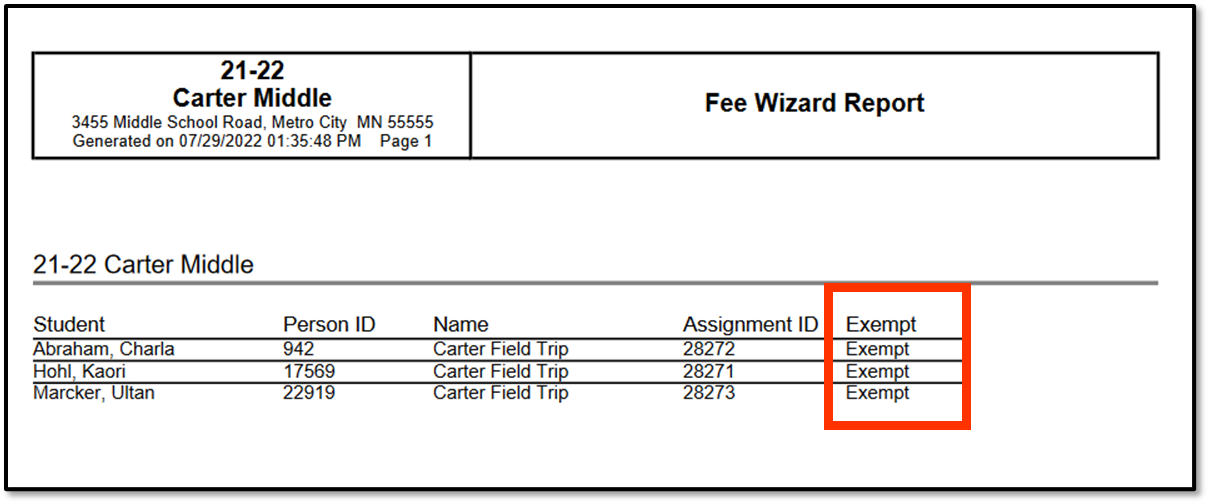 Exempt Fee Assignment Run Wizard Report
Exempt Fee Assignment Run Wizard Report
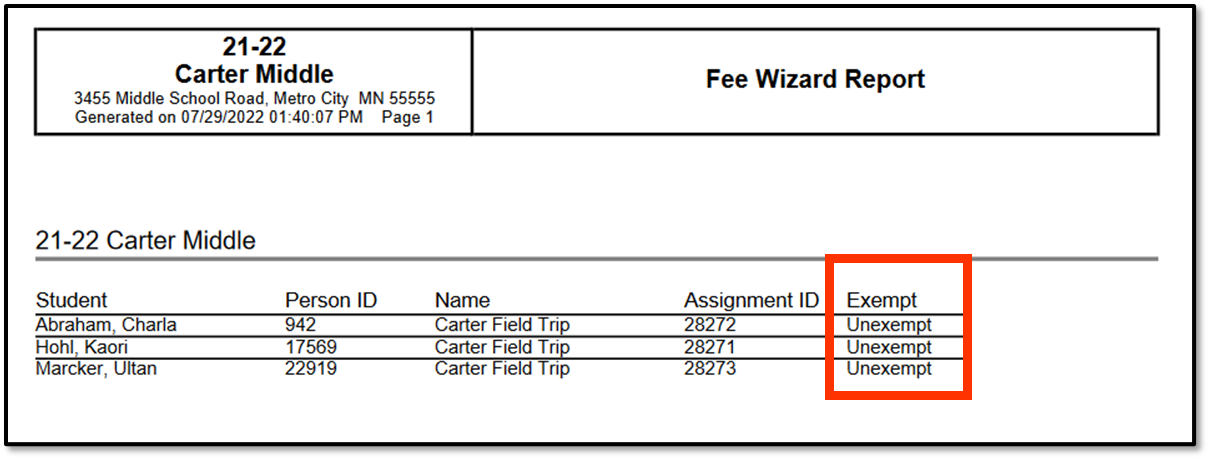
Previous Version
Exempt or Unexempt Fee Assignments (Fees Wizard) [.2124 - .2227]