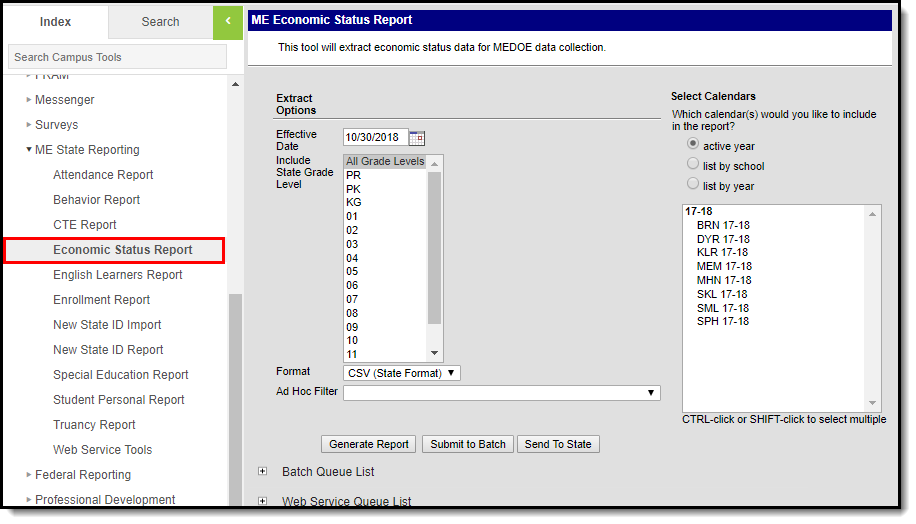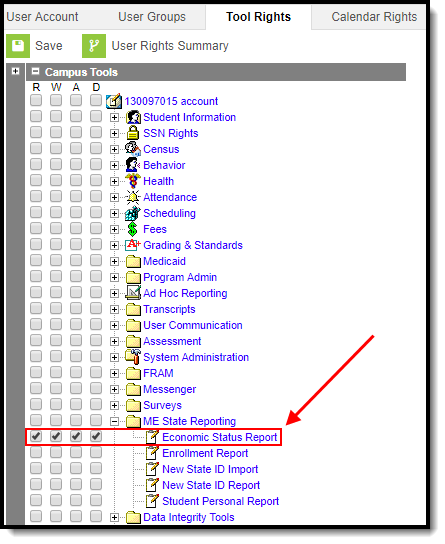PATH: ME State Reporting > Economic Status Report
The Economic Status Report extracts economic status data for upload into MEDOE's state system.
This article includes the following topics:
Image 1: Economic Status Report
Tool Rights
Users must have at least R(ead) tool rights in order to generate the Economic Status Report (Image 2).
Image 2: Economic Status Report Tool Rights
Report Logic
Logic determines the report population as follows:
- Report a record for each Eligibility record active within the calendar(s) selected on the extract editor.
- A student must have at least one Eligibility record active in a Calendar selected in the extract editor.
- Enrollment records must have a Service Type = P: Primary
- The Enrollment record must have a date range which overlaps at least one day of the Eligibility record.
- If a single Eligibility record overlaps multiple enrollment records which meet reporting criteria, a separate record is reported for each enrollment.
- The Eligibility Start Date must be less than or equal to the Effective Date entered on the extract editor.
- The Eligibility Start Date must be less than or equal to the Calendar End Date selected in the extract editor.
- The Eligibility End Date must be greater than or equal to the Calendar Start Date selected in the extract editor.
- A student must have at least one Eligibility record active in a Calendar selected in the extract editor.
- The report will exclude any records tied to the following:
- Enrollment records where No Show = True
- Grade Levels marked as Exclude from state reporting
- Records tied Calendars marked as Exclude
- Enrollment records where the Start Date is greater than the Effective Date entered on the extract editor.
Generating the Extract
- Enter the Effective Date. Data as of this date will report.
- Select which State Grade Levels will report data.
- Select which Calendars will report data.
- Select the report Format. For submission to the state, select the CSV (State Format).
- To further narrow results, select an Ad Hoc Filter (optional).
- Decide if you want to generate the report or send the report to the state:
Generate Report Click the Generate Report button to immediately generate the report. The report will appear in a separate window in the designated format.
Submit to Batch Clicking the Submit to Batch button to send the extract to the Batch Queue List. Batch Queue functionality provides the ability to schedule when the extract is generated and allows users to navigate away from the Special Education Report editor while the extract is being built. The Batch Queue List also lets users view and access historical Special Education Reports which were run through the Batch Queue tool.
Send to State Clicking the Send to State button will send the report data to the state system (Synergy). Reports sent to the state will appear in the Web Service Queue List where you can view its current status (Status), view all data sent to the state (View Submission), and review any errors returned from the state (View Result).
This functionality requires proper Web Service Account and Web Service Configuration setup.
Image 3: Example of the Economic Status Report - HTML Format
Understanding the Economic Status Report
Use the table below to better understand what each report column means and how it reports data.
|
Column
|
Description
|
Format and Length
|
Database Location
|
Campus GUI Location |
|---|---|---|---|---|
| SAUID | Logic reports the District Number associated with the student's enrollment record. |
Numeric, 4 digits | District.number | System Administration > Resources > District Info > State District Number |
| StateStudentID | Logic reports the Student State ID of the student. |
Numeric, 9 digits | Person.stateID | Census > Demographics > Student State ID |
| School ID | Logic reports the School Number associated with the student's enrollment record. |
Numeric, 4 digits | School.number | System Administration > Resources > School > School Number |
| Year Code | Logic reports the Start Year and End Year of the School Year associated with the student's enrollment record that are linked with a hyphen. |
Numeric, 9 digits YYYY-YYYY |
SchoolYear.startYear SchoolYear.endYear |
System Administration > Calendar > School Years |
| Action | Currently reports as null. | N/A | N/A | N/A |
| Eligibility | Reports the student's eligibility status.
|
Alpha, 15 characters | POSEligibility.eligibility | FRAM > Eligibility > Eligibility |
| StartDate | Reports the Eligibility Start Date if the date falls within the selected calendar.
|
Numeric, 8 digits YYYYMMDD |
POSEligibility.startDate Enrollment.startDate |
FRAM > Eligibility > Start Date Student Information > General > Enrollments > Start Date |
| EndDate | Reports the eligibility end date.
|
Numeric, 8 digits YYYYMMDD |
POSEligibility.endDate Enrollment.endDate |
FRAM > Eligibility > End Date Student Information > General > Enrollments > End Date |