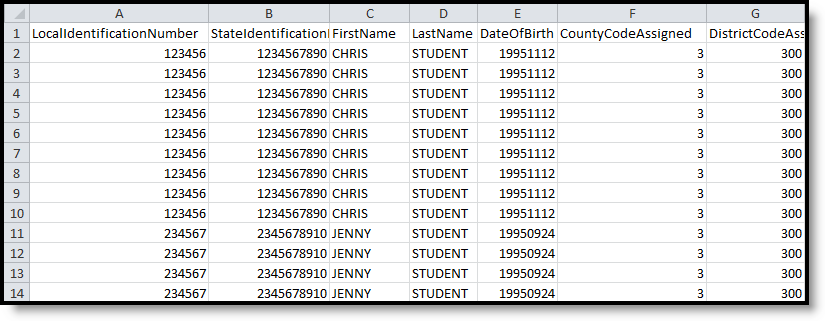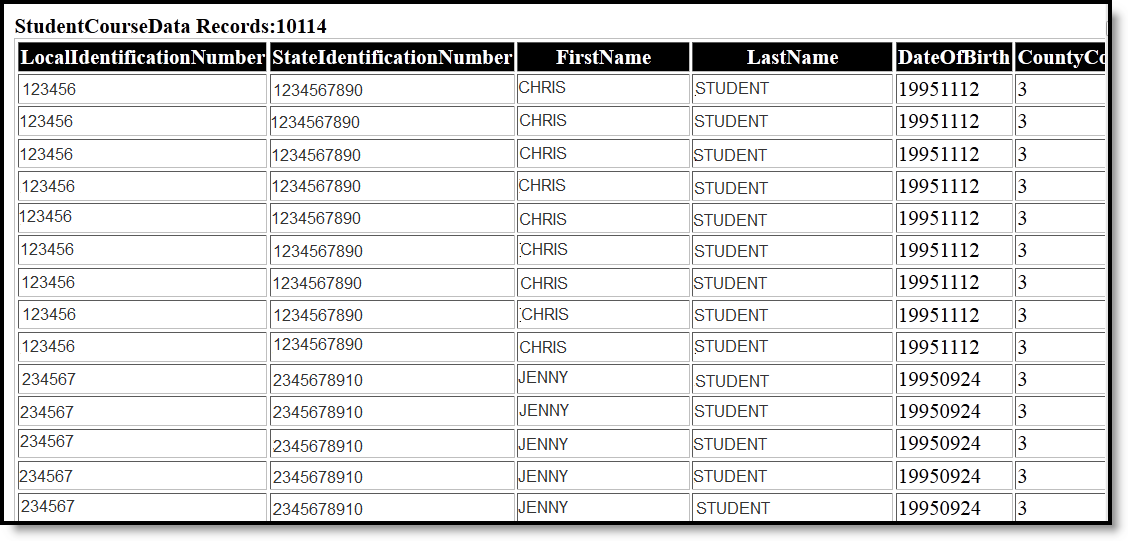Classic View: NJ State Reporting > SMART Extracts > SMART Student Course Data
Search Terms: SMART Extracts
The Student Course Data Extract reports one record for each course in which a student has received final score. Records report based on selections made on the NJ SMART Extract Editor. When a student exits and re-enters the same course, this is treated as two separate records.
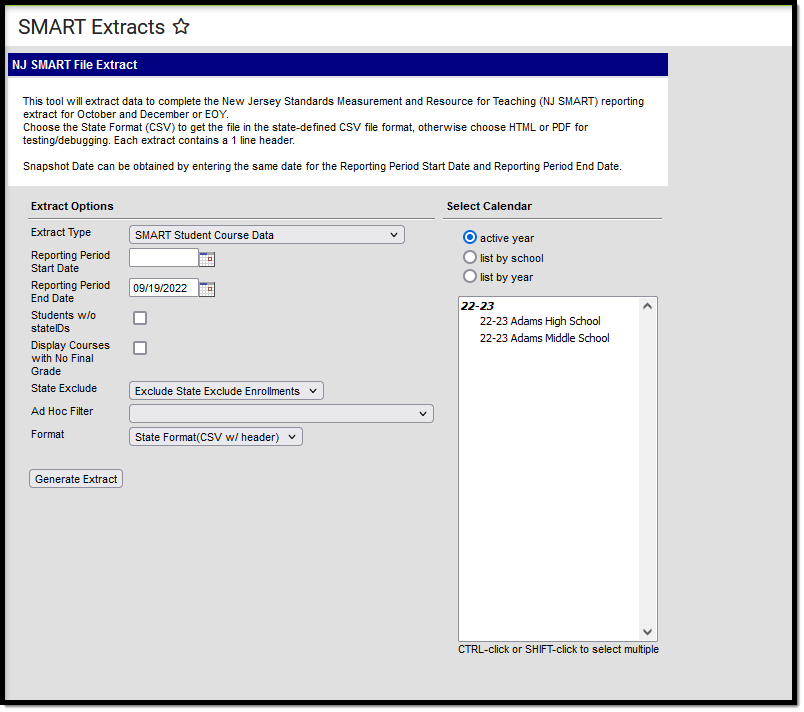 SMART Student Course Data Extract
SMART Student Course Data Extract
When the Display Courses with no Final Grade checkbox is marked, students who are not assigned a final outcome/score for the course (based on the report logic below) are included in the report, but the following report fields do not report any data:
- Credits Earned
- Numeric Grade
- Alpha Grade
- Completion Status
Marking this checkbox allows users to see which students do not have a final score assigned to them.
Report Logic
In order for a record to report, the following conditions must be met:
- Course must be active at some point within the report start and end dates.
- Transcript record for course exists.
- Course must have a grading task.
- Student has been assigned a final outcome/score for course.
A set of course records reports per student where the student was assigned a final outcome or score. A record will report for each transcript record when:
- The GPA Weight field is not blank.
- The Current Score field that is not blank.
- The Actual Term falls within the date parameters selected on the extract editor.
Manually added transcript postings will not be reported.
When these records do not exist, the report considers courses that have a state reported grading task set up and value(s) selected for the grading task. Records report for each grading task which has a value selected and falls within the date parameters selected on the extract editor.
- The Current Score field that is not blank.
- The Actual Term falls within the date parameters selected on the extract editor.
- If a student enters, exits, and re-enters and exits the same course section again, the most recent entry/exit date is used.
- The Student Section Exit Date cannot be in the future.
Courses marked as State Exclude are not included.
Mark any grading tasks that you want to report as State Reported in on the Grading Task. Use the term mask feature on the Grading Tasks at the course level to hide the task for certain terms.
Elementary School Scenario
- Report a set of records for courses that are considered year long and typically do not receive an official final grade.
- Standards-based courses may not have transcript records. These courses report based on grading task set up.
Any course with a grading task marked as state reported and a grade is selected reports. This means that if a year long course should only report once, then a value should only be selected for a grading task once (regardless of the amount of terms the course runs). Typically these courses are referred to as prior to secondary.
Middle and High School Scenario
- Report a set of transcript records.
- Course records from the student's Transcript that have a score/grade and GPA weight assigned are considered.
- These records report credit and grading information, which is not expected when a course is prior to secondary.
Report Editor
Field | Description |
|---|---|
Extract Type | Selection determines which extract generates. |
Reporting Period Start Date | Entered date determines the time frame of the extract, reporting only that student data as of that date. Dates are entered in mmddyy format or can be chosen by using the calendar icon. |
Reporting Period End Date | Entered date determines the time frame of the extract, reporting only that student data as of that date. Dates are entered in mmddyy format or can be chosen by using the calendar icon. The end date field is auto-populated with the current date. |
Students without state IDs | When marked, students who are not assigned a state ID will be returned, in addition to those students who do have a state ID. |
| Display Courses with No Final Grade | When the Display Courses with no Final Grade checkbox is marked, students who are not assigned a final outcome/score for the course (based on the report logic below) are included in the report, but the following report fields do not report any data:
Marking this checkbox allows users to see which students do not have a final score assigned to them. |
| State Exclude | Drop list options include:
|
Ad hoc Filter | When selected, only those students in the filter will be included on the selected SMART extract. |
Format | SMART Extracts generate in either HTML format or in CSV format (state format). |
Calendar Selection | Selection indicates from where the data is pulled. |
| Report Generation | Use the Generate Extract button to display the results of the extract immediately. |
Generate the Report
- Select SMART Student Course Data from the Extract Type dropdown list.
- Enter a Reporting Period Start Date.
- Enter a Reporting Period End Date.
- Mark the Student w/o stateIDs if those students should not appear in the report.
- If applicable, mark the Display Courses with No Final Grade checkbox.
- Indicate the Format in which in which the report should generate.
- Click the Generate Extract button o generate the report in the desired format.
Report Layout
Data Element | Description | Location |
|---|---|---|
Local Identification Number | A unique number (LID) for each student in the district assigned and maintained by the local school district. Alphanumeric, 20 characters | Census > Demographics > Student Number Person.studentNumber |
State Identification Number | A unique number (SID) for each student assigned and maintained by the New Jersey Department of Education. Numeric, | Census > Demographics > State ID Person.stateID |
First Name | The student's first name Alphanumeric, 30 characters | Census > Demographics > First Name Identity.firstName |
Last Name | The student's last name. Alphanumeric, 50 characters | Census > Demographics > Last Name Identity.lastName |
Date of Birth | The student's date of birth. Date field, 8 characters (YYYYMMDD) | Census > Demographics > Birth Date Identity.birthDate |
County Code Assigned | Indicates the New Jersey county in which the student is enrolled during the course start and end date. Alphanumeric, 2 characters | System Administration > Resources > Counties > Number Counties.number |
District Code Assigned | Indicates the local education agency in which the student is enrolled during the course start and end date. Alphanumeric, 4 characters | System Administration > Resources > District Information > State District Number District.number |
School Code Assigned | Indicates the school in which the student is enrolled during the course start and end date. Alphanumeric, 3 characters | System Administration > Resources > School > State School Number School.number |
Section Entry Date | The date the student was assigned to the specific course section. When a student starts in the course section AFTER the section start date, the student's Start Date reports. If there is no start date available, this field reports the term start date. Date field, 8 characters (YYYYMMDD) | Course/Section > Section > Roster Batch Edit > Start Date Roster.startDate |
Section Exit Date | The date the student exited the specific course section. Date field, 8 characters (YYYYMMDD) | Course/Section > Section > Roster Batch Edit > End Date Roster.endDate |
Subject Area | The general content code per the NCES SCED code listing. Numeric, 3 characters | Course/Section > Course > NCES Data > SCED Subject Area Course.scedCourseID |
Course Identifier | NCES assigned course code. Numeric, 3 characters | Course/Section > Course > NCES Data > SCED Course Identifier Course.scedCourseID |
Course Level | Indicates the level of rigor for the course. Alphanumeric, 1 character | Course/Section > Course > NCES Data > SCED Course Level Course.scedCourseLevel |
Grade Span | Identifies the intended grade span for a prior-to-secondary course. Alphanumeric, 4 characters | Course/Section > Course > NCES Data > SCED Lowest Grade, SCED Highest Grade Course.scedLowest Grade |
Available Credit | Identifies the amount of credits available toward graduation to a student who successfully meets the objectives of the course. Numeric, 6 characters | Course/Section > Section > Grading Task > Grading Task Editor > Credit Course.scedAvailableCredit |
Course Sequence | Indicates the course's consecutive sequence interpreted as Part N of M and is reported as NM. Numeric, 2 characters | Course/Section > Course > NCES Data > SCED Sequence Course.scedSequenceNum |
Local Course Title | Identifies the district's local name for the course. Alphanumeric, 50 characters | Course/Section > Course > Name Course.name |
Local Course Code | Identifies the district's local number for the course. Alphanumeric, 15 characters | Course/Section > Course > Number Course.number |
Local Section Code | Identifies the district's local section number of the course. Alphanumeric, 1 character | Course/Section > Section > Section Number Section.number |
Credits Earned | Indicates the total number of credits the student received towards graduation upon completing the course. Numeric, 6 characters | Student Info > Transcript > Course Editor > Earned TranscriptCredit.creditsEarned |
Numeric Grade Earned | Indicates the numeric grade the student received upon completion of the course section. Numeric, 3 characters | Student Info > Transcript > Course Editor > Current Score Score.numericGradeEarned |
Alpha Grade Earned | Indicates the letter grade the student received upon completion of the course section. Alphanumeric, 2 characters | Student Info > Transcript > Course Editor > Current Score Score.AlphaGradeEarned |
Completion Status | Indicates the completion status of the student for the given course. Alphanumeric, 2 characters | Student Info > Transcript > Course Editor > Current Score TranscriptCourse.score |
| Course Type | Indicates the type of instructional environment in which a course section occurs. Reported values are based on the assigned teacher at the section level for the course. Options are:
Alphanumeric, 2 characters | Scheduling > Courses > Course > Type Course.type |
| Dual Institution | Reports the selected code that indicates the Office of Post- secondary Education Identification value of the college/university in which the student is enrolled in the dual enrollment/dual credit course. Numeric, 8 digits | Scheduling > Courses > Course > Course Information > OPE ID Course.provider |