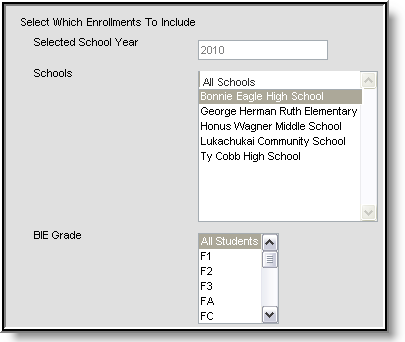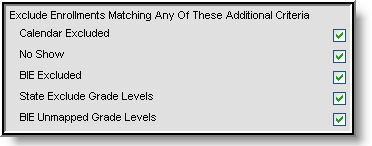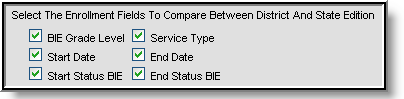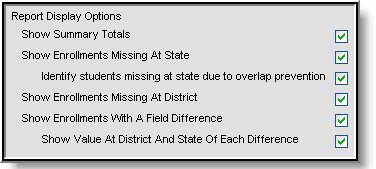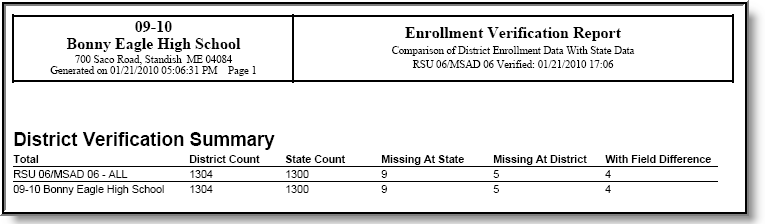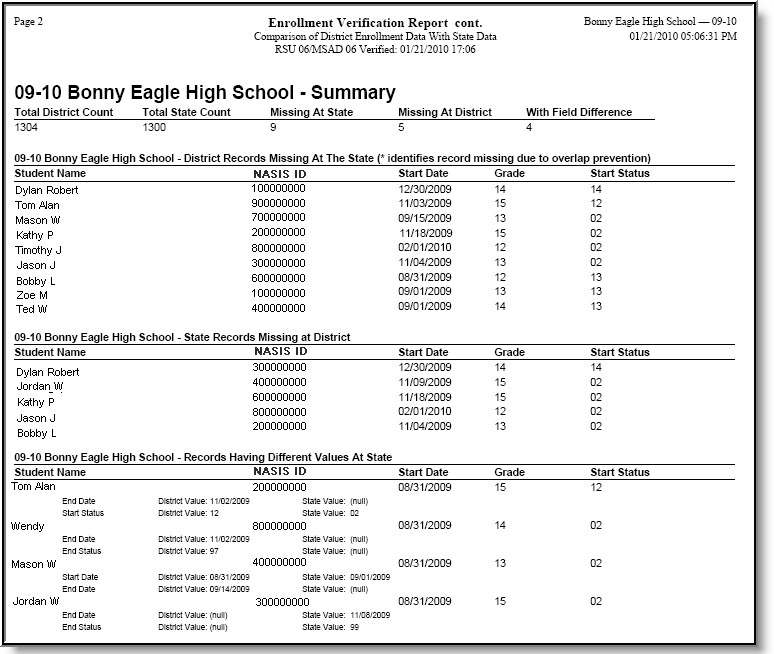This report allows a BIE district to compare its local student enrollment data to that existing at the NASIS state level. It should be generated regularly to promote early identification of gaps and inconsistencies in student enrollment data.
This version of the report is only applicable to district-level BIE users.
The data on this report is queried and presented in the report; it is not stored in the database.
PATH: Student Information > General > Reports > State Enrollment Verification Report
The State Enrollment Verification Report layout includes the option to generate three sets of data for comparison:
- Enrollment data existing at the district level, but not at the state level
- Enrollment data existing at the state level, but not the district level
- Enrollment data existing at both the district and state levels, but containing inconsistencies or mismatched information
A summary of the number of enrollments for each of the three data sets will also be returned.
Understanding the State Enrollment Verification Report
The logic used to generate results for this report is the same logic used for the Resync State Data Tool (District).
The report identifies which people would sync to the state if a resync were performed: that is, anyone with a enrollment record (student). Identification of missing/incorrect records is based on a student's enrollmentGUID.
The report options page is broken into four areas that control the data sets returned by the report. Areas are explained in the further detail following the screenshot.
BIE State Enrollment Verification Report
Selecting Parameters
In the Select Which Enrollments To Include area of the report options, define the scope of the report:
BIE Parameter Options
Verify that the Selected School Year field reflects the proper year for the report (i.e., if reporting on the 08-09 school year, "2009" should be displayed in field). This field is auto-populated with the ending year of the school year selected in the Year field of the current user's Campus toolbar.
The grade levels list is based on the BIE Grade Level Code field that has been mapped to the district grade levels on the Grade Levels tool. The local district grade level must be mapped to the same BIE grade level code at both the district and state levels for report totals to be accurate.
Select the School(s) to include in the the report results. Select multiple schools by holding the CTRL key while clicking, or select the "All Schools" options to select all schools within the district.
Select the BIE Grade level(s) to include in the report. Select multiple grade levels by holding the CTRL key while clicking, or select the "All Students" options to select all students, regardless of grade level.
Excluding Specific Enrollment Types
In the Exclude Enrollments Matching Any Of These Additional Criteria area, define the scope of the report:
BIE Enrollment Type Options
- Leave the Calendar Excluded checkbox marked to exclude all students enrolled in a state-excluded calendar (the Exclude checkbox on the Calendar has been checked). Unmarking this checkbox may skew report results, as calendar-excluded enrollments (which do not sync/exist at the state level) would display in the Missing At State section of report results.
- Leave the No Show checkbox marked to exclude all students who have been determined "No Show" students (the No Show checkbox on his/her Enrollment record has been checked). Unmarking this checkbox may skew report results, as no-show enrollments (which do not sync/exist at the state level) would display in the Missing At State section of report results.
- Leave the BIE Excluded checkbox marked to exclude all students whose enrollment has been state-excluded (the BIE Exclude checkbox on his/her tab has been checked). Unmarking this checkbox may skew report results, as state-excluded enrollments (which do not sync/exist at the state level) would display in the Missing at State section of report results.
- Leave the State Excluded Grade Levels checkbox marked to exclude all students enrolled in a BIE-excluded grade level (per the Exclude From BIE checkbox on the tool). Unmarking this checkbox may skew report results, as state-excluded enrollments (which do not sync/exist at the state level) would display in the Missing At State section of report results.
- Leave the BIE Unmapped Grade Levels checkbox marked to exclude all students enrolled in grade levels that are not mapped to BIE grades (per the BIE Grade Level Code field on the tool). Unmarking this checkbox may skew report results, as state-excluded enrollments (which do not sync/exist at the state level) would display in the Missing at State section of report results.
Selecting Enrollment Fields for Comparison
In the Select The Enrollment Fields To Compare Between District And State Edition area, define the scope of the report:
This section of the report pulls from values of fields on the student Enrollment tab.
BIE Enrollment Field Options
- Leave the BIE Grade Level checkbox marked to display BIE grade level mappings that do not match between district and state records.
- Leave the Start Date checkbox marked to display any enrollment start dates that do not match between district and state records.
- Leave the Start Status BIE checkbox marked to display any BIE enrollment start statuses that do not match between district and state records.
- Leave the Service Type checkbox marked to display any enrollment service types that do not match between district and state records.
- Leave the End Date checkbox marked to display any enrollment end dates that do not match between district and state records.
- Leave the End Status BIE checkbox marked to display any BIE enrollment end statuses that do not match between district and state records.
Report Display Options
In the Report Display Options area, define how data should appear in the report:
BIE Report Display Options
Leave the Show Summary Totals checkbox marked to display a summary page with general error totals. Leave the Show Enrollments Missing at State checkbox marked to display all district-level enrollment records that do not exist at the state level.
Leave the Identify students missing at state due to overlap protection checkbox marked to display all enrollment records that do not exist at the state because they overlap with another district's enrollment record.This checkbox is intended for use in states where overlap syncing is not allowed, based on the "Strict Prevent with Syncing" option selected from the Enrollment Overlap Behavior field of the state-level System Preferences.
- Leave the Show Enrollments Missing at District checkbox marked to display all state-level enrollment records that do not exist at the district level.
- Leave the Show Enrollments With A Field Difference checkbox marked to display all records that differ between district and state levels.
- Leave the Show Value At District and State Of Each Difference checkbox marked to show the details of values that differ between the district and state levels.
Generate the Report
After all report preferences have been set, click the Generate Report button to view the PDF version of the report. If the Show Summary Totals checkbox was marked, the first page of the report will be the summary page, containing data error totals:
Sample Summary Page
The subsequent pages of the report will contain details on mismatched data:
Sample Detail Page