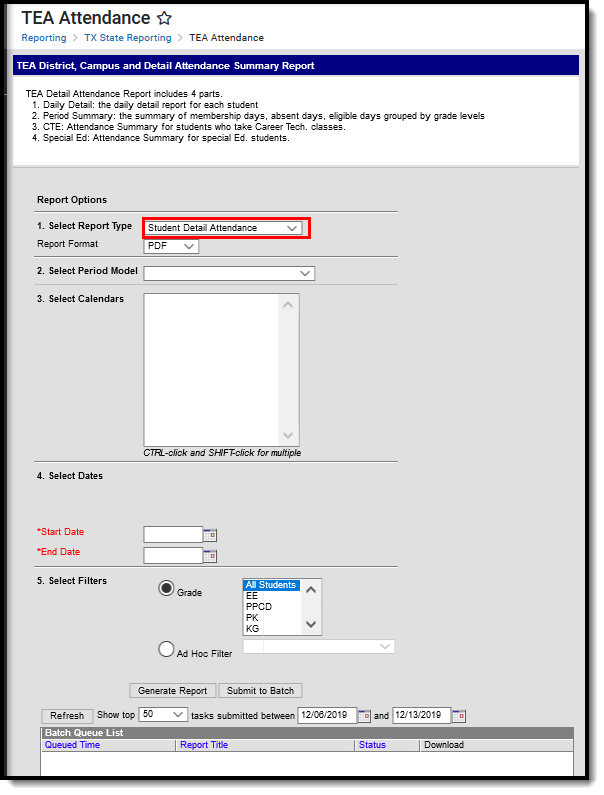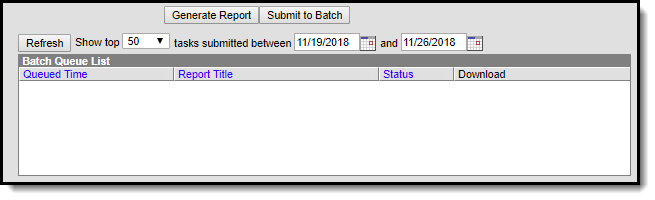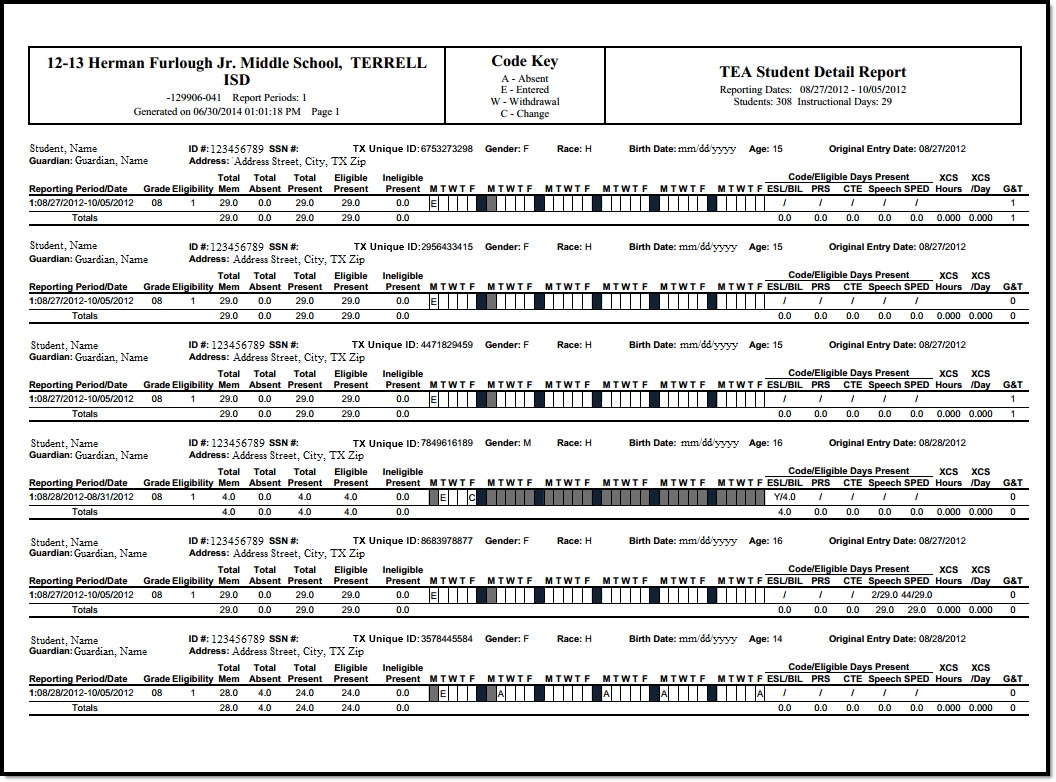Classic View: TX State Reporting > TEA Attendance > Student Detail Attendance
Search Terms: TEA Attendance, TEA, Student Detail Attendance Summary, Detail Attendance
The Texas TEA Student Detail Attendance Report is a report that details attendance information for students, schools, and districts. This report summarizes, in 6 week reporting periods, the attendance data of each individual student in a particular school.
TEA Student Detail Attendance Summary
Report Logic
Generating the Report
- Select the Student Detail Summary option in the Report Type dropdown.
- Select a Report Format of either PDF, DOCX, or CSV.
- Select the Period Model.
- Select a calendar from the Calendar dropdown.
- Fill in the Start Date and End Date fields. There are several options for this action:
- Select the Calendar icon and select the start and end dates for the reporting period.
- Select the Start Date and End Date fields and manually input the start and end dates for the reporting period.
- Click on the period options below the Period model to quick set the start and end dates for the reporting period.
- Select either Grade to filter the report by grade and then choose a grade from the dropdown, or select Ad Hoc Filter and choose a filter from the dropdown options.
Decide if you want to generate the report or submit to batch:
Generate Report Click the Generate Report button to immediately generate the report. The report will appear in a separate window in the designated format.
Submit to Batch Clicking the Submit to Batch button to send the extract to the Batch Queue List. Batch Queue functionality provides the ability to schedule when the extract is generated and allows users to navigate away from the report editor while the extract is being built. The Batch Queue List also lets users view and access historical reports which were run through the Batch Queue tool.
Report Example
Student Detail Attendance Summary Report Example
Report Layout
| Element | Description | Location |
|---|---|---|
Reporting Period Required | The period of time that this report pulls from to generate an attendance summary. The general period of time for this report is six weeks. The full school year can be analyzed with this report, but it must be divided into approximately six equal reporting periods. | System Administration > Calendar > Calendar > Attendance Periods > Attendance Periods Detail Database: Calendar.name |
Grade Level Required | The student grade level used to filter this report. Note: Grade levels do not need to match State Grade Levels in order to report. | Student Information > General > Enrollment Tab > Grade And System Admin > Calendar > Calendar > Grade Level Database: Enrollment.grade |
ADA Eligibility Required | Reports the ADA Eligibility code. Options include:
| Student Information > Program Participation > State Programs > ADA Database: EnrollmentTX.adaEligibility |
Total Membership Required | The total number of public school students who were reported in membership as of the last Friday in October at any grade. | Not dynamically stored Database: Calculated field |
Total Days Absent Conditional | The total number of days the student was absent in the reporting period. | Not dynamically stored Database: Calculated field |
Total Days Present Required | The total number of days the student was present in the reporting period. | Not dynamically stored Database: Calculated field |
Total Eligible Days Required | The total number of days the student was present, in membership, and eligible for ADA funds. This figure is calculated by subtracting absences and ineligible days of attendance from days of membership. | Not dynamically stored Database: Calculated field |
Total Ineligible Days Conditional | The total number of days the student was present and in membership, but was ineligible for ADA funds. This figure is calculated by subtracting absences and eligible days of attendance from days of membership. | Not dynamically stored Database: Calculated field |
Eligible Days Bilingual/ESL Conditional | Reports if the student's EL Program Status is marked as EL and the number of eligible days present for the BIL/ESL program the student participated in during the reporting period. The two different values are separated by a slash (/). The EL Status is marked as follows:
| Student Information > Program Participation > English Learners (EL) > EL > Program Status Database: Lep.programStatus |
Eligible Days Pregnancy Related Services Conditional | Reports if the student's program is PRS: Pregnancy Related Services and/or PRE-PEP: Pregnancy Related Services - PEP and the number of eligible days present for the PRS program the student participated in during the reporting period. The two different values are separated by a slash (/). The PRS: Pregnancy Related Service Status if marked as follows:
| Student Information > General > Flags > Student Flag Detail > Flags > PRS-PEP: Pregnancy Related Services - PEP > Start Date AND Student Information > General > Flags > Student Flag Detail > Flags > PRS-PEP: Pregnancy Related Services - PEP > End Date Database: Calculated field |
Eligible Days CTE Conditional | Reports the career and tech program code and the number of eligible days present for each program the student participated in during the reporting period. The two different values are separated by a slash (/). The career and tech program codes are comprised of the letter "V" and the number of classes the student is participating in during the reporting period not to exceed 6. Example: If the student had three classes the code would be V3. | Student Information > Academic Planning > Programs Database: Calculated field |
Eligible Days Speech Conditional | Reports if the student participates in Speech Therapy Services and the number of eligible days present for each service the student participated in during the reporting period. The two different values are separated by a slash (/). If the student only participates in Speech Therapy Services, than this field will report as 1. If the student is involved in Speech Therapy Services in conjunction with other special education and/or Related Services, than this field will report as 2. If the student does not receive Speech Therapy, than this field will report as 0. Eligible days present is the Speech Therapy start date to the end date, including both the start and end date as eligible days. | Student Information > Special Ed > Documents > Plan Outline > SPED Services > SPED Service Editor > Service Student Information > Special Ed > Documents > Plan Outline > SPED Services > SPED Service Editor > Service > Speech Therapy > Start Date Student Information > Special Ed > Documents > Plan Outline > SPED Services > SPED Service Editor > Service > Speech Therapy > End Date Database: Calculated field |
Eligible Days Special Ed Conditional | Reports the Special Ed Setting code and the number of eligible days present for each program the student participated in during the reporting period. The two different values are separated by a slash (/). | Student Information > Special Ed > Documents > Plan Outline > Enrollment Status > Special Ed Setting Database: Enrollment.specialEdSetting |
Excess Contact Hours (XCS) Conditional | The number of excess contact hours for the student. | Not dynamically stored Database: Calculated field |
Excess Contact Days Conditional | The number of excess contact days for the student. | Not dynamically stored Database: Calculated field |
Gifted and Talented Conditional | Reports if the student gifted and talented. Options include:
| Student Information > General > Flags > Student Flag Detail > Flags > GT: Gifted & Talented Database: Enrollment.giftedTalented |