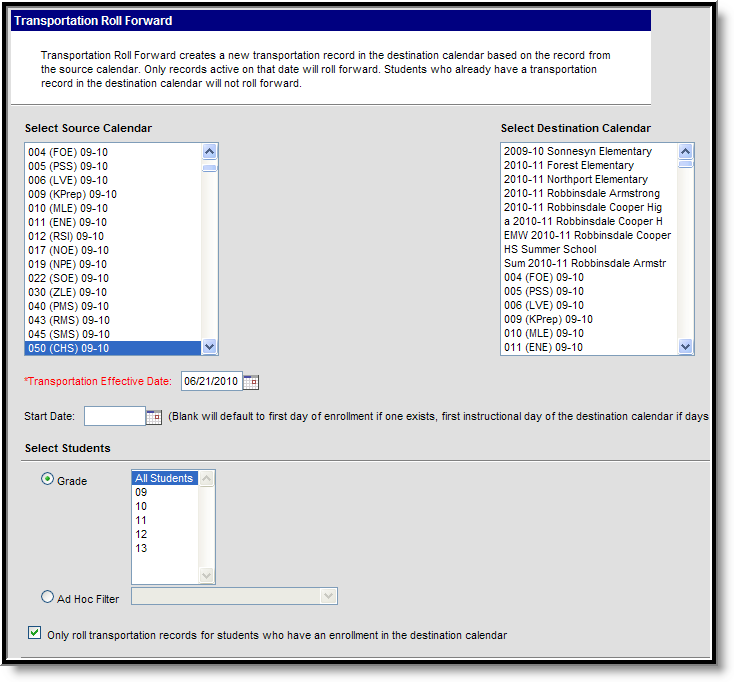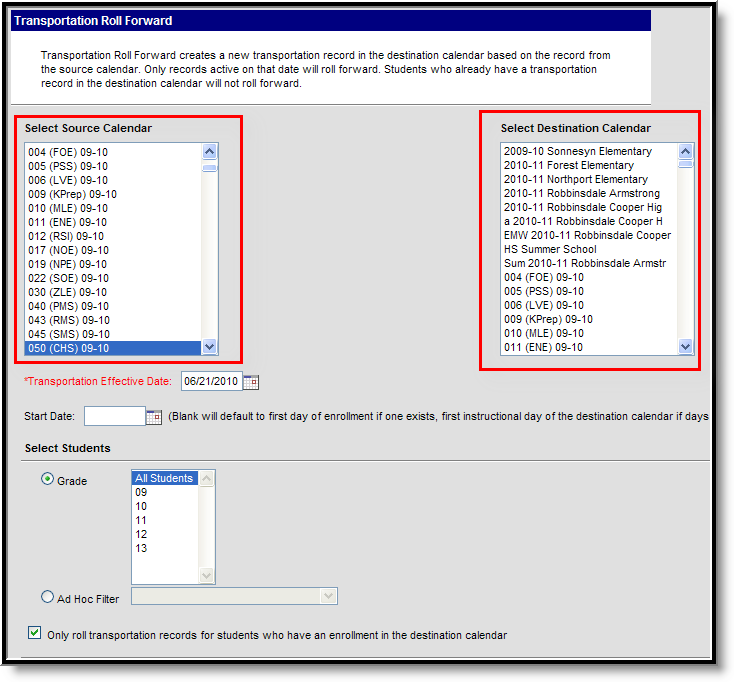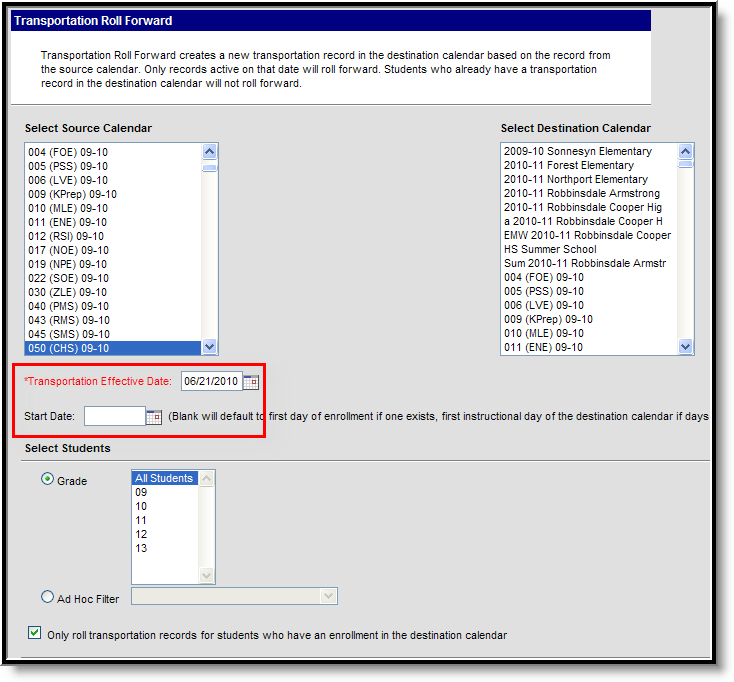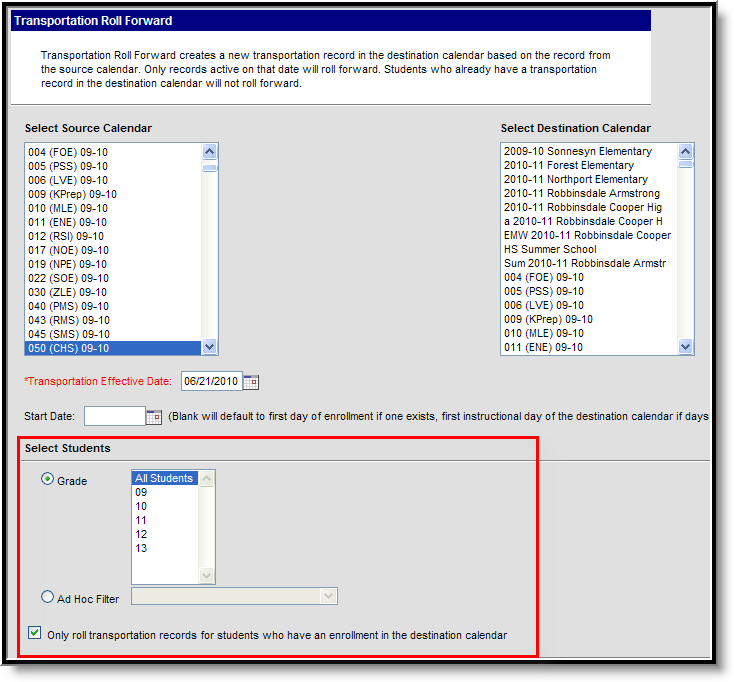Classic Path: System Administration > Transportation > Transportation Roll Forward
Search Terms: Transportation Roll Forward
The Transportation Roll Forward Wizard creates a new transportation record in the next school year for the selected students. Only records active on the entered Transportation Effective Date roll forward. Students who already have a transportation record in a future calendar are not rolled forward again (meaning, duplicate records are not created).
Transportation Roll Forward Wizard
Transportation Roll Forward Logic
This wizard moves all core transportation fields currently assigned to a student's transportation record from the current school year to a future school year, eliminating the need for school staff to manually populate all transportation records for students. This wizard is based on effective dates and chosen calendars.
- Only one source calendar and one destination calendar can be selected.
- Users cannot choose a destination calendar that is earlier than the source calendar (determined by the end year of that calendar).
- Users cannot choose the same calendar for the source and destination calendar.
Custom elements also roll forward if the Copies Forward option is selected on those data elements (see information in Custom Attribute/Dictionary for more details).
It is advised that the Enrollment Roll Forward Wizard be used prior to using the Transportation Roll Forward wizard.
Transportation Roll Forward Editor
The following sections provide explanation on the Transportation Roll Forward options.
Source Calendar and Destination Calendar
The Source Calendar is most often the current school year's calendar, the calendar from which transportation records are coming. The Destination Calendar is most often the next year's calendar, or the year to which transportation records should be rolled.
Transportation Roll Forward - Calendar Selection
Date Entry
Records are only rolled into the next calendar if the current transportation record is active as of the Transportation Effective Date. This date is defaulted to the current date, but can be modified by entering the new date in mmddyy format or use the calendar icon to select a date.
A Start Date can be entered to determine when the transportation information should go into effect for the next school year. This can be left blank, and depending on the details of the destination calendar, populate as follows:
- First day of enrollment if an enrollment exists.
- First instructional date of the destination calendar if Calendar Days have been established.
- Start date of the destination calendar.
Transportation Roll Forward - Date Entry
Student Selection
Students can be selected by either a Grade Level or an Ad hoc Filter. It is advised that users select grade levels one at a time to verify results. To roll transportation records regardless of the existence of an enrollment record, unmark the Only roll transportation records for students who have an enrollment in the destination calendar checkbox.
Transportation Roll Forward Wizard - Student Selection
Use the Transportation Roll Forward Wizard
- Select the Source Calendar from the list of calendars on the left. This is defaulted to the currently chosen calendar in the Campus toolbar.
- Select the Destination Calendar from the list of calendars on the right.
- Enter the Transportation Effective Date.
- Enter the Start Date of the transportation records for the destination calendar, if desired.
- Select the students for which to create transportation records in the destination calendar.
- If records should only be created for students who have an existing enrollment record in the destination calendar, mark the Only roll transportation records for students who have an enrollment in the destination calendar checkbox.
- Click the Run Test button. This returns a message indicating how many transportation records would have rolled forward. Because it is a test, no new data is written to the database.
- Click the Run button. This causes the wizard to process and roll records from the source calendar into the destination calendar. A message displays indicating how many records were rolled forward.
- To verify the transportation data, navigate to the student's Transportation tab. There should be a record listed in the next year's calendar.