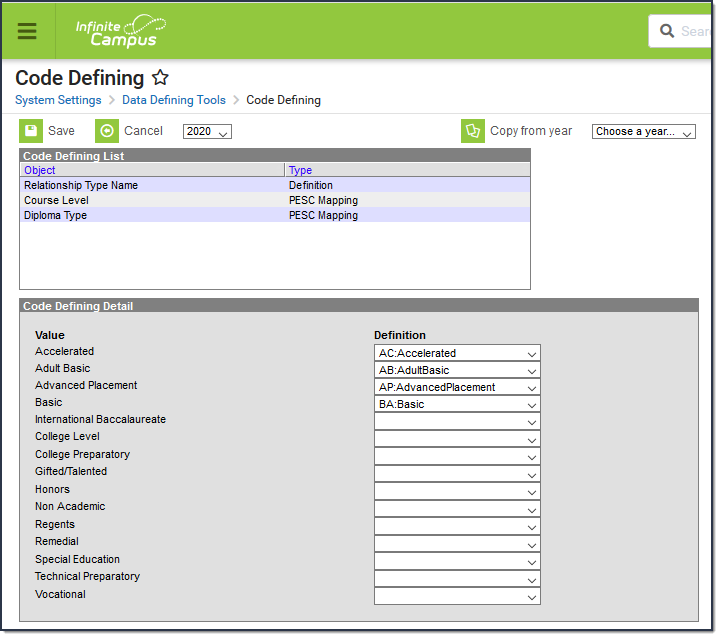Information on this page is specific to New York users.
Classic View: System Administration > Data Defining Tools > Code Defining
Search Term: Code Defining
This mapping tool allows you to map local Relationship Types to codes in the state-defined code list. The codes in the state-defined code list are automatically provided by Campus. The mapping that you create can be copied from one year to another year.
The SIRS: Student Contact Fact extract uses the mapped codes when determining what to report in the Contact Relationship Code column.
Example Code Defining Editor
Map Relationship Types to State Codes
- Select the year for which you want to map Relationship Types. This is a dropdown list found in the upper left-hand corner.
- Click the Add Missing Objects button.
Result
A confirmation window displays. - Click OK.
Result
The Relationship Type Name object displays in the Code Defining List editor. - Click Relationship Type Name in the Code Defining List.
Result
The Value and Definition columns display. - Select a state-defined code from the Definition dropdown list for each Relationship Type in the Value column.
- Click Save.
Copy Mapped Values from One Year to Another Year
- Select the year for which you want to map Relationship Types. This is a dropdown list found in the upper left-hand corner.
- Click Relationship Type Name in the Code Defining List.
Result
The Value and Definition columns display. - Select the year from which you to copy. This is a dropdown list found in the upper right-hand corner.
- Click the Copy from year button.
Result
A message window displays confirming you want to continue. - Click OK.
Result
Campus copies and saves the mapped values.
Remove State Codes from Relationship Types
Relationship Types cannot be deleted until the Relationship Type is no longer mapped.
- Select the year for which you want to remove Relationship Type mappings. This is a dropdown list found in the upper left-hand corner.
- Click Relationship Type Name in the Code Defining List.
Result
The Value and Definition columns display. - Select the blank line in the Definition column.
- Click Save.