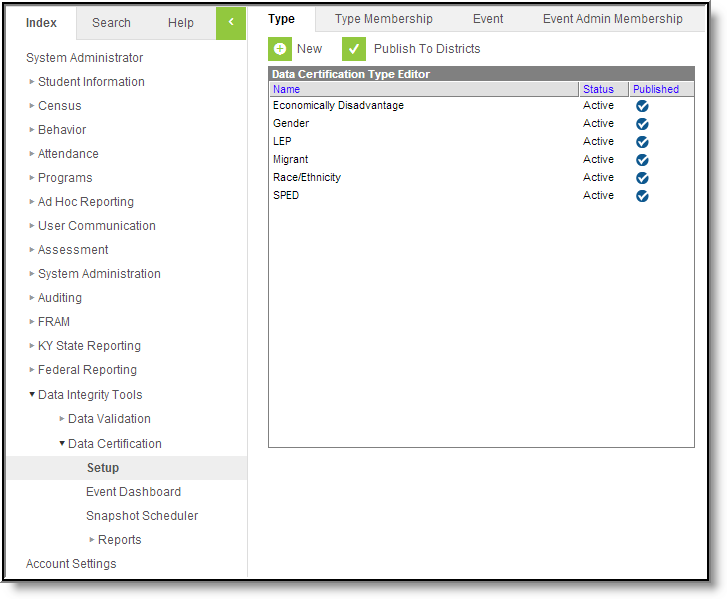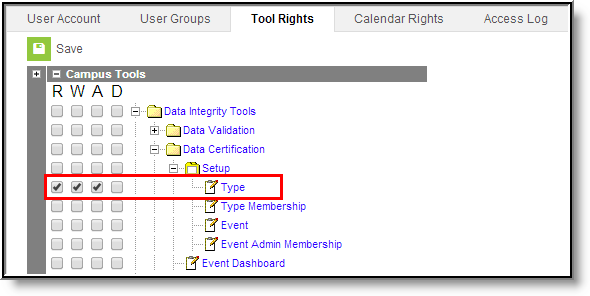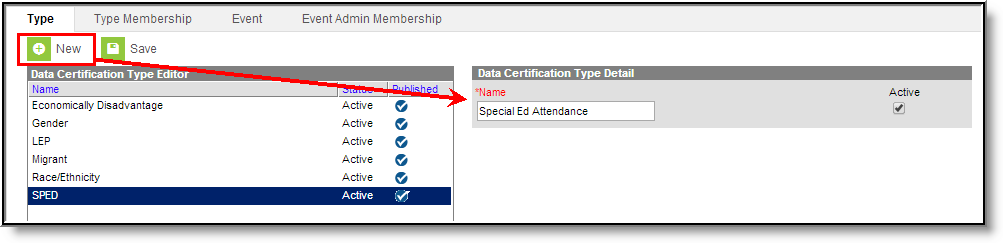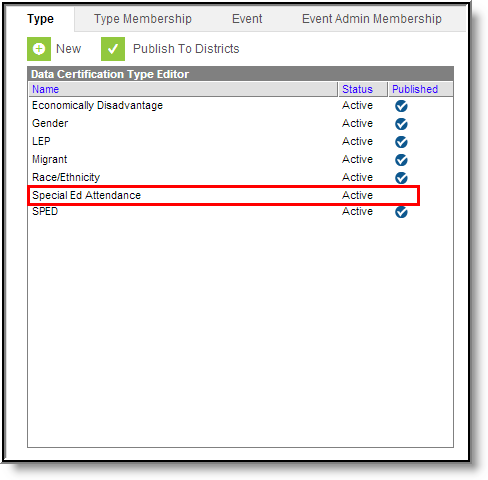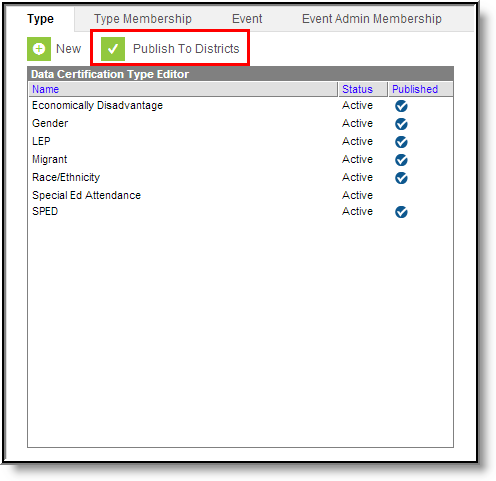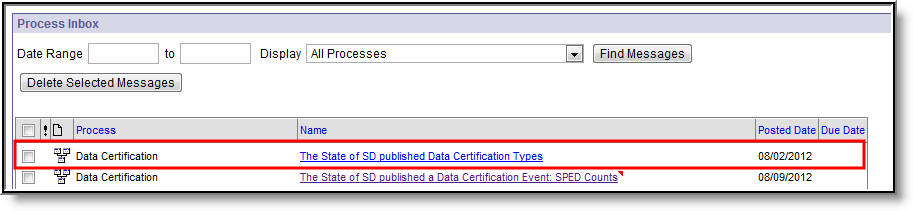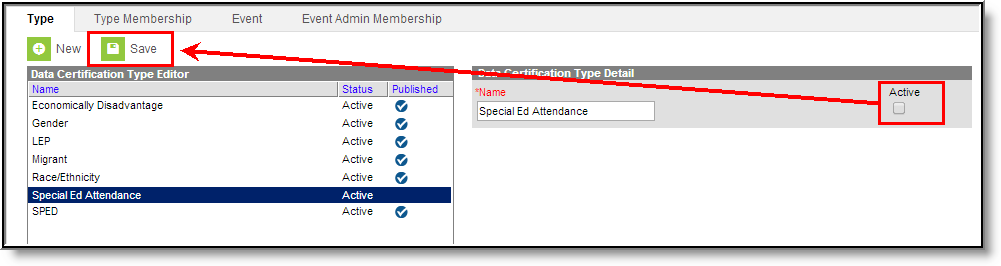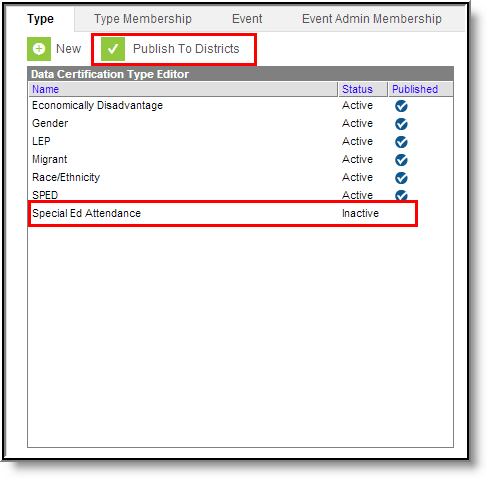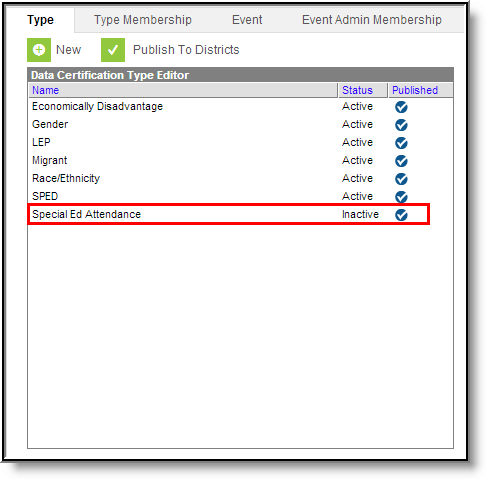PATH: Data Integrity Tools > Data Certification > Setup > Type
The Type tool is used to create and publish data certification types to districts. Data certification types indicate what type(s) of information is being certified in the data certification event (i.e., Special Ed, LEP, etc) and which state and district users are allowed to view and certify an event.
Data Certification tools are only available in State Editions of Campus and districts connected to a State Edition of Campus.
This article includes the following topics:
Image 1: Data Certification Type Tool
Prerequisites
- Tool rights to the Type tool are assigned to appropriate users.
Data Certification Workflow
To view a simplified version of the state-level data certification workflow, see the Setup and Workflow (State Data Certification) article.
Tool Rights
PATH: System Administration > User Security > Users > Tool Rights
Users must be given at least R(ead) and W(rite) rights in order to publish Type values down to districts.
Users must have at least R(ead), W(rite) and A(dd) rights in order to create new types, edit existing types and publish types to districts (Image 2).
Image 2: Type Tool Rights
Creating a New Data Certification Type
To create a new data certification Type, select the New icon. The Data Certification Type Detail editor will appear on the right (Image 3).
Image 3: Creating a New Data Certification Type
Enter the type Name and determine whether or not the type should be active by marking the Active check box. Marking the Active check box means the type is available for use and will be available for districts to use once types are published.
Image 4: Unpublished Data Certification Type
The newly created Type will appear within the Data Certification Type Editor window with no check mark shown in the Published column (Image 4). In order for districts to begin using the Type value, it must be published to districts.
Publishing Data Certification Types
Once all Types have been created, they need be published to districts so that district members can be assigned type memberships. This ensures the appropriate district users are able to certify events based on the type of data certification event.
Image 5: Publishing Data Certification Types
To publish data certification types to districts, click the Publish to Districts button (Image 5).
Selecting the Publish to Districts button publishes ALL active types.
Image 6: District-Level Process Inbox Notification of Published Data Certification Types
Once type values are published to districts, district users with tool rights to Data Certification tools will receive an email and Process Inbox message notifying them of the action (Image 6).
Once type values are published, districts can then begin to assign users to specific type memberships. When data certification events are published to districts, district users with a type membership matching a type value on the event are able to begin certifying and submitting event data back to the state.
Deactivating Data Certification Types
To deactivate and remove a data certification type from being available in the district, unmark the Active check box and select the Save icon (Image 7).
Image 7: Deactivating a Data Certification Type
The data certification type will appear within the Data Certification Type Editor window with no check mark shown in the Published column (Image 8). This means the type must be published to districts as Inactive in order for the type to no longer be available for use at the district level.
To republish the deactivated data certification type, select the Publish to Districts button.
Image 8: Unpublished Deactivated Data Certification Type
Once the type has been published to districts the deactivated type will display a check mark in the Published column (Image 9).
Image 9: Published Deactivated Data Certification Type
Next Steps
Once Types have been established and published down to districts, users should: